Philips 75PUL7552 Quick start guide - Page 10
Category, Problem
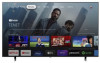 |
View all Philips 75PUL7552 manuals
Add to My Manuals
Save this manual to your list of manuals |
Page 10 highlights
Category Performance Google Duo Problem Remote response is delayed or sluggish during initial use. USB camera does not work Other party cannot hear anything (My microphone does not work) I cannot hear other party (Speaker does not work) Tip • Your TV is automatically downloading and installing the latest applications for the best user experience. During this time, you may experience a delayed response from your remote. Upon successful installation, your remote will operate normally. • Check if USB camera supports Android 9.0 or later. (May be listed on USB camera packaging or manufacturer's website) • Check if USB camera is connected to the TV. • Turn off the TV and disconnect/reconnect USB camera. Turn the TV back on and reopen the Duo app. • If issues remain, please visit the Duo support page and check the Troubleshoot section. (https://support.google.com/duo) • Check if USB camera has a built-in mic and supports Android 9.0 or later. (May be listed on USB camera packaging or manufacturer's website) • Check if your microphone is muted. (Please unmute if so) • Check if USB camera is connected to the TV. • Turn off the TV and disconnect/reconnect USB camera. Turn the TV back on and reopen the Duo app. • If issues remain, please visit the Duo support page and check the Troubleshoot section. (https://support.google.com/duo) • Check if the volume of the TV is muted or very low. (Please unmute or turn the volume up if so) • Check if USB camera is connected to the TV. • Turn off the TV and disconnect/reconnect USB camera. Turn the TV back on and reopen the Duo app. • If issues remain, please visit the Duo support page and check the Troubleshoot section. (https://support.google.com/duo)












