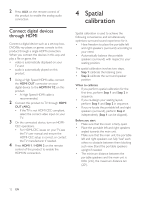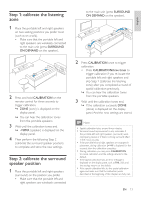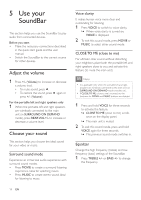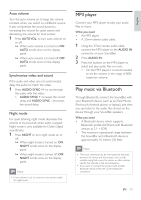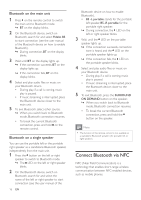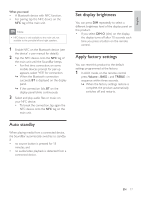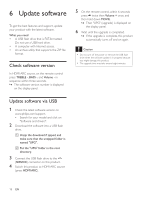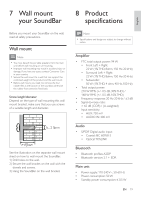Philips B5 User manual - Page 19
Auto standby, Set display brightness, Apply factory settings, What you need, DIM O, Volume, TREBLE
 |
View all Philips B5 manuals
Add to My Manuals
Save this manual to your list of manuals |
Page 19 highlights
English What you need • A Bluetooth device with NFC function. • For pairing, tap the NFC device on the NFC tag of the main unit. Note •• NFC feature is only available to the main unit, not available to the portable left and right speakers. 1 Enable NFC on the Bluetooth device (see the device' s user manual for details). 2 Tap the NFC device onto the NFC tag of the main unit until the SoundBar beeps. • For first time connection, on some mobile devices prompt for pair-up appears, select "YES" for connection. »» When the Bluetooth connection succeeds, BT is displayed on the display panel. »» If the connection fails, BT on the display panel blinks continuously. 3 Select and play audio files or music on your NFC device. • To break the connection, tap again the NFC device onto the NFC tag on the main unit. Set display brightness You can press DIM repeatedly to select a different brightness level of the display panel on this product. • If you select DIM O (dim) on the display, the display turns off after 10 seconds each time you press a button on the remote control. Apply factory settings You can reset this product to the default settings programmed at the factory. 1 In AUX mode, on the remote control press Volume -, BASS -, and TREBLE - in sequence within three seconds. »» When the factory settings restore is complete, the product automatically switches off and restarts. Auto standby When playing media from a connected device, the SoundBar automatically switches to standby if: • no source button is pressed for 15 minutes, and • no audio/video playback is detected from a connected device. EN 17