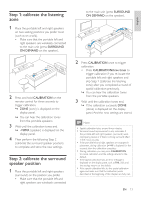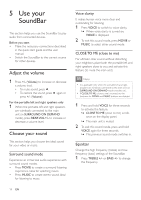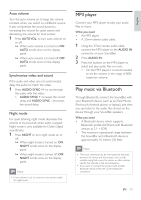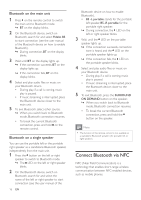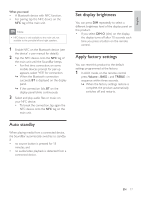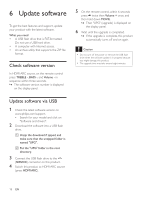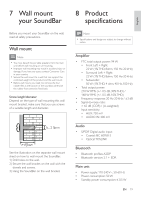Philips B5 User manual - Page 20
Update software, Check software version, Update software via USB
 |
View all Philips B5 manuals
Add to My Manuals
Save this manual to your list of manuals |
Page 20 highlights
6 Update software To get the best features and support, update your product with the latest software. What you need • A USB flash drive that is FAT-formatted. Do not use a USB hard drive. • A computer with Internet access. • An archive utility that supports the ZIP file format. Check software version In HDMI ARC source, on the remote control press TREBLE -, BASS -, and Volume - in sequence within three seconds. »» The software version number is displayed on the display panel. 5 On the remote control, within 6 seconds press twice then Volume + once, and then hold down MOVIE. »» Then "UPG" (upgrade) is displayed on the display panel. 6 Wait until the upgrade is completed. »» If the upgrade is complete, this product automatically turns off and on again. Caution •• Do not turn off the power or remove the USB flash drive when the software update is in progress because you might damage this product. •• The upgrade time may take around eight minutes. Update software via USB 1 Check the latest software version on www.philips.com/suppor t. • Search for your model and click on "Software and drivers". 2 Download the software into a USB flash drive. a Unzip the download if zipped, and make sure that the unzipped folder is named "UPG". b Put the "UPG" folder in the root directory. 3 Connect the USB flash drive to the (SERVICE) connector on this product. 4 Switch this product to HDMI ARC source (press HDMI ARC). 18 EN