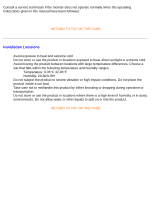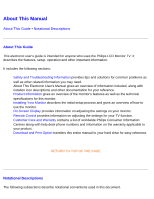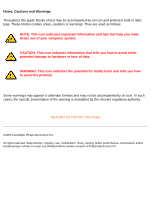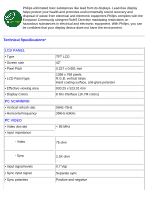Philips BDL3221V User manual - Page 8
AUDIO, OPTICAL CHARACTERISTICS, 10W Stereo Audio 200Hz~10kHz, 8 ohm, 10% THD
 |
UPC - 037849966464
View all Philips BDL3221V manuals
Add to My Manuals
Save this manual to your list of manuals |
Page 8 highlights
Product Information • Input Frequency • Video interface WXGA Hsync 48 kHz, Vsync 60 Hz (N.I.) SVGA Hsync 38 kHz, Vsync 60 Hz (N.I.) VGA/DVI-D Hsync 31 kHz, Vsync 60 Hz (N.I.) D-sub, S-Video, TV-RF, SCART composite, components video, and DVI-D AUDIO • Input level for PC/SVHS/SCART 500 mV nominal • Loudspeaker 10W Stereo Audio (200Hz~10kHz, 8 ohm, 10% THD) OPTICAL CHARACTERISTICS • Contrast ratio 1100:1 (with DCR on) • Brightness 500 cd/m2 (typ.) • Peak contrast angle 6 o'clock • White Chromaticity x: 0.283 y: 0.297 (at 9300°K) x: 0.313 y: 0.329 (at 6500°K) x: 0.328 y: 0.344 (at 5700°K) • Viewing Angle (C/R >5) Upper >89° (typ.) Lower >89° (typ.) Left >89° (typ.) Right >89° (typ.) • Response time (G to G) 8 ms(typ.) 12 ms(max.) sRGB sRGB is a standard for ensuring correct exchange of colors between different devices (e.g. digital cameras, monitors, printers, scanners, etc.) Using a standard unified color space, sRGB will help represent pictures taken by an sRGB compatible device correctly on your sRGB enabled Philips monitors. In that way, the colors are calibrated and you can rely on the correctness of the colors shown on your screen. Important with the use of sRGB is that the brightness and contrast of your monitor is fixed to a predefined setting as well as the color gamut. Therefore it is important to select the sRGB setting in the monitor's OSD. To do so, at PC mode, open the OSD by pressing the MENU button of your monitor. Use the down button to go to COLOR SETTINGS and press MENU again. Then move the down button to go to NORMAL COLOR and press MENU again. file:///D|/My%20Documents/dfu/BDL4221V/english/420wn6/PRODUCT/product.htm (3 of 10)2005-11-07 12:54:45 PM