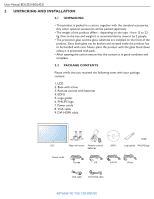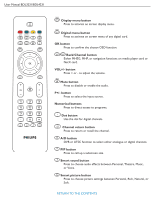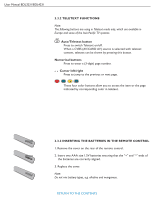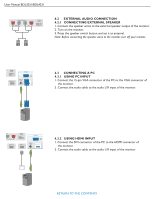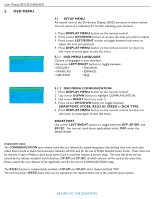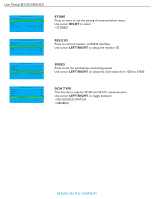Philips BDL3231C User manual - Page 18
A/D button - disabled
 |
UPC - 609585138643
View all Philips BDL3231C manuals
Add to My Manuals
Save this manual to your list of manuals |
Page 18 highlights
User Manual BDL3231/BDL4231 Display menu button Press to activate on screen display menu. Digital menu button Press to activate on screen menu of any digital card. OK button Press to confirm the chosen OSD function. / Back/Channel button Either MHEG, MHP, or navigation functions on media player card or NetX card. VOL+/- button Press + or - to adjust the volume. Mute button Press to disable or enable the audio. P+/- button Press to select the input source. Numerical buttons Press to direct access to programs. Dot button Use the dot for digital channels. Channel return button Press to return or recall the channel. A/D button DVB or ATSC function to select either analogue or digital channels. PIP button Press to call up a subscreen size. Smart sound button Press to choose audio effects between Personal, Theatre, Music, or Voice. Smart picture button Press to choose picture settings between Personal, Rich, Natural, or Soft. RETURN TO THE CONTENTS