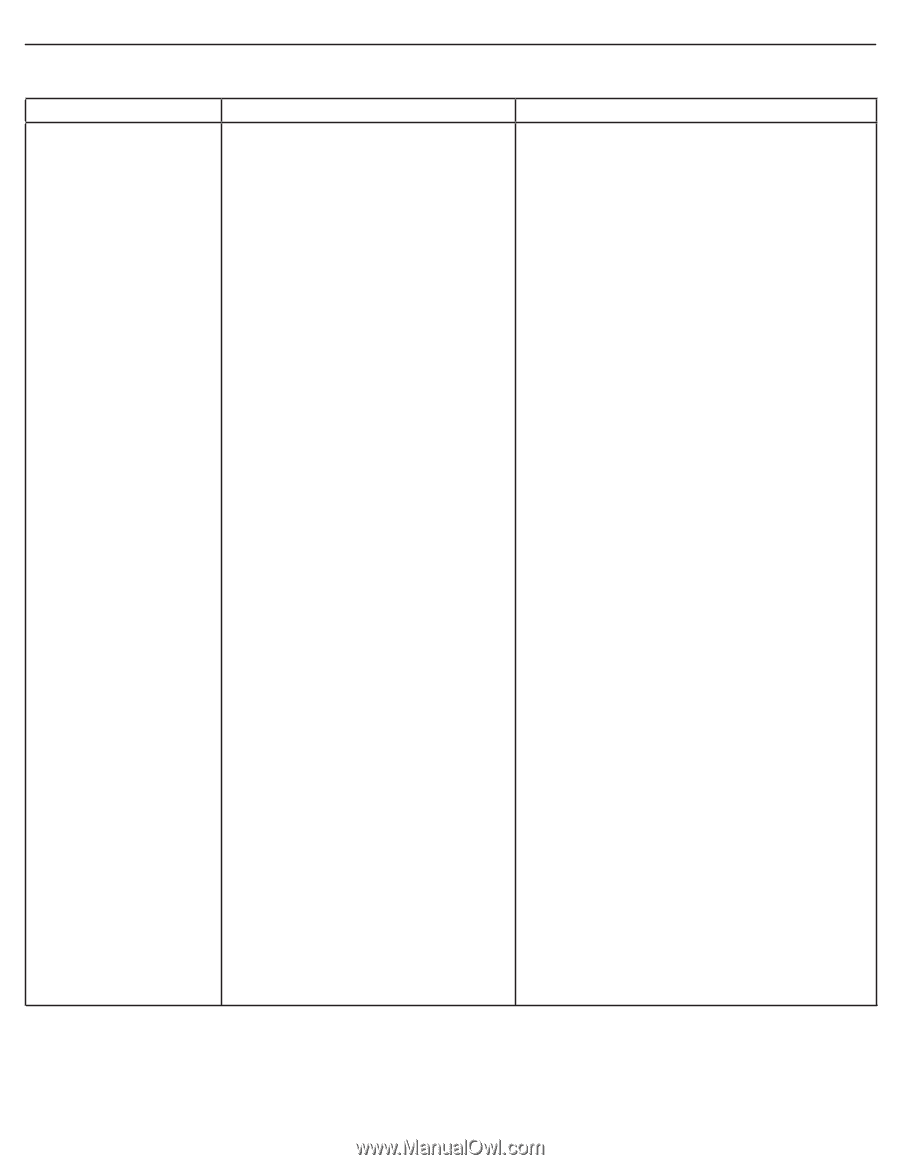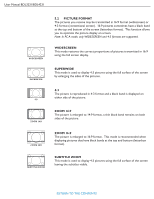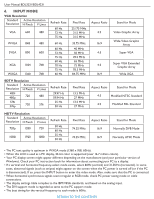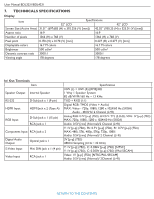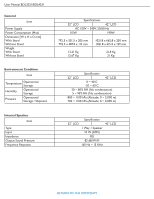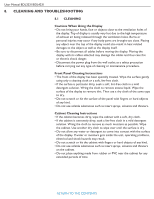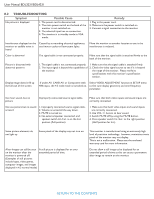Philips BDL3231C User manual - Page 34
User Manual BDL3231/BDL4231, Symptom, Possible Cause, Remedy
 |
UPC - 609585138643
View all Philips BDL3231C manuals
Add to My Manuals
Save this manual to your list of manuals |
Page 34 highlights
User Manual BDL3231/BDL4231 8.2 TROUBLESHOOTING Symptom Possible Cause No picture is displayed 1. The power cord is disconnected. 2. The main power switch on the back of the monitor is not switched on. 3. The selected input has no connection. 4. The monitor is in standby mode in VGA mode. Remedy 1. Plug in the power cord. 2. Make sure the power switch is switched on. 3. Connect a signal connection to the monitor. Interference displayed on the Caused by surrounding electrical appliances, monitor or audible noise is cars/motor cycles or fluorescent lights. heard Move the monitor to another location to see is the interference is reduced. Color is abnormal The signal cable is not connected properly. Make sure that the signal cable is attached firmly to the back of the monitor. Picture is distorted with abnormal patterns 1. The signal cable is not connected properly. 1. Make sure that the signal cable is attached firmly. 2. The input signal is beyond the capabilities of 2. Check the video signal source to see if it is beyond the monitor. the range of the monitor. Please verify its specifications with this monitor's specification section. Display image doesn't fill up the full size of the screen If under AV, CARD AV, or Component with Select VIDEO ADJUSTMENT function in SETUP menu 480i input, the 4:3 wide mode is switched on. to fine tune display geometry and time frequency parameter. Can hear sound, but no picture Improperly connected source signal cable. Make sure that both video inputs and sound inputs are correctly connected. Can see picture but no sound is heard 1. Improperly connected source signal cable. 2. Volume is turned all the way down. 3. MUTE is turned on. 4. No external speaker connected, and speaker switch Int./Ext. is on the Ext. position (Full position). 1. Make sure that both video inputs and sound inputs are correctly connected. 2. Use VOL +/- button to hear sound. 3. Switch MUTE off by using the MUTE button. 4. Press speaker switch Int./Ext. to the right position (Half position for Int.). Some picture elements do not light up Some pixels of the display may not turn on. After-Images can still be seen A still picture is displayed for an over on the monitor after the extended period of time. monitor is powered off. (Examples of still pictures include logos, video games, computer images, and images displayed in 4:3 normal mode) This monitor is manufactured using an extremely high level of precision technology: however, sometimes some pixels of the monitor may not display. This is not a malfunction. Please see the enclosed warranty card for more information. Do not allow a still image to be displayed for an extended period of time as this can cause a permanent after-image to remain on the monitor. RETURN TO THE CONTENTS