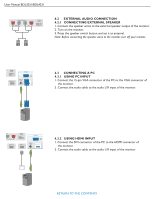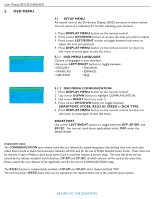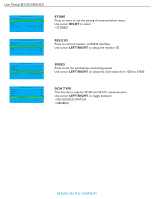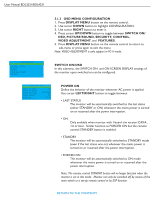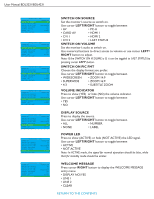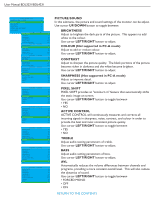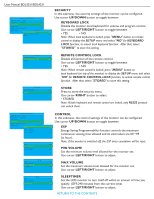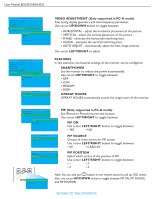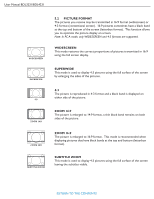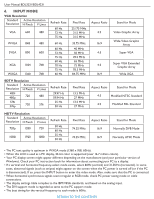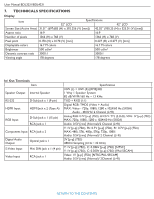Philips BDL3231C User manual - Page 26
Picture/sound
 |
UPC - 609585138643
View all Philips BDL3231C manuals
Add to My Manuals
Save this manual to your list of manuals |
Page 26 highlights
User Manual BDL3231/BDL4231 C O N F I G U R AT I O N SWITCH ON / OSD > PICTURE / SOUND > PICTURE/SOUND In this submenu, the picture and sound settings of the monitor can be adjust. SECURITY CONTROL > > Use cursor UP/DOWN button to toggle between VIDEO ADJUSTMENT > F E AT U R E S > PICTURE / SOUND BRIGHTNESS 50 COLOUR 50 BRIGHTNESS Adjust to brighten the dark parts of the picture. This appears to add CONTRAST SHARPNESS 50 50 white to the colour. PIXEL SHIFT ACTIVE CONTROL YES YES Use cursor LEFT/RIGHT button to adjust. TREBLE PICTURE / SOUND 50 B AR ISGSH T N E S S 50 AC VOLL O U R O5N0 COLOUR (Not supported in PC-A mode) CONTRAST SHARPNESS 50 50 Adjust to add or reduce colour. PIXEL SHIFT ACTIVE CONTROL YES YES Use cursor LEFT/RIGHT button to adjust. TREBLE PICTURE / SOUND 50 B AR ISGSH T N E S S AC VOLL O U R CONTRAST 50 O5N0 CONTRAST 50 SHARPNESS PIXEL SHIFT 50 YES Adjust to sharpen the picture quality. The black portions of the picture ACTIVE CONTROL YES TREBLE PICTURE / SOUND 50 become richer in darkness and the white become brighter. B AR ISGSH T N E S S AC VOLL O U R 50 O5N0 Use cursor LEFT/RIGHT button to adjust. CONTRAST 50 SHARPNESS PIXEL SHIFT ACTIVE CONTROL TREBLE BASS 50 YES SHARPNESS (Not supported in PC-A mode) YES 50 50 Adjust to improve detail. AVL ON Use cursor LEFT/RIGHT button to adjust. PICTURE / SOUND BRIGHTNESS 50 COLOUR 50 CONTRAST 50 SHARPNESS 50 PIXEL SHIFT YES ACTIVE CONTROL YES TREBLE 50 BASS 50 AVL ON PICTURE / SOUND BRIGHTNESS 50 COLOUR 50 CONTRAST 50 SHARPNESS 50 PIXEL SHIFT YES ACTIVE CONTROL YES TREBLE 50 BASS 50 AVL ON PICTURE / SOUND BRIGHTNESS 50 COLOUR 50 CONTRAST 50 SHARPNESS 50 PIXEL SHIFT YES ACTIVE CONTROL YES TREBLE 50 BASS 50 AVL ON PICTURE / SOUND BRIGHTNESS 50 COLOUR 50 CONTRAST 50 SHARPNESS 50 PIXEL SHIFT YES ACTIVE CONTROL YES TREBLE 50 BASS 50 AVL ON PICTURE / SOUND BRIGHTNESS 50 COLOUR 50 CONTRAST 50 SHARPNESS 50 PIXEL SHIFT YES ACTIVE CONTROL YES TREBLE 50 BASS 50 AVL ON PIXEL SHIFT PIXEL SHIFT provides an "anti-burn in" feature that automatically shifts the static image on screen. Use cursor LEFT/RIGHT button to toggle between • YES • NO ACTIVE CONTROL ACTIVE CONTROL will continuously measures and corrects all incoming signals in sharpness, noise, contrast, and colour in order to provide the best and most consistent picture quality. Use cursor LEFT/RIGHT button to toggle between • YES • NO TREBLE Adjust audio setting parameters of treble. Use cursor LEFT/RIGHT button to adjust. BASS Adjust audio setting parameters of bass. Use cursor LEFT/RIGHT button to adjust. AVL Automatically reduces the volume differences between channels and programs, providing a more constant overall level. This will also reduce the dynamics of sound. Use cursor LEFT/RIGHT button to toggle between • FORCED MONO • OFF • ON RETURN TO THE CONTENTS