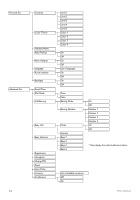Philips CD6451B User manual - Page 31
Answer &, Record, Answer Only, Answer Machine, Settings, Answer Mode, Answer & Record, Answer
 |
UPC - 609585124523
View all Philips CD6451B manuals
Add to My Manuals
Save this manual to your list of manuals |
Page 31 highlights
6.6 Answering machine settings Use the answering machine menu through the handset to change the settings of the answering machine. 6.6.1 How to set answering machine mode By default the answer machine is set in Answer & Record mode (message can be left by the callers), this can be change to Answer Only (no message can be left by the callers.Your correspondent will be prompted to call back later.). 1 2 3 4 5 Press < to access the main menu Press u/d to select Answer Machine Press < and u/d to select Settings Press < to select Answer Mode Press < to select Answer & Record or Answer Only 6 Press < to save the settings Note You can then set your own personalized outgoing message or predefined outgoing message in Section 6.6.1.1. 6.6.1.1 How to set outgoing message The answering machine announces the outgoing message when it answers the call. There is a default outgoing message. You can also record your own outgoing message. When you record your own outgoing message, it will be used when the answering machine answers the call. If your own outgoing message is deleted, the default outgoing message will be restored automatically. 1 Press < to access the main menu 2 Press u/d to select Answer Machine 3 Press < and u/d to select Ans. Settings 4 Press < to select Answer Mode 5 Press < to select Answer & Record or Answer Only 6 Press < and u/d to set your outgoing message as Predefined or Personalized 7 Press < to confirm Note If Personalized is selected, you can choose to play, record or delete messages. See Section 6.6.1.1.1 for details. If Predefined is selected, you can choose to play messages or change the language. See Sections 6.6.1.1.2 for details. 6.6.1.1.1 Personalize your outgoing messages If you set your outgoing message as Personalized, press u/d to access the following options: Options available for Personalized Outgoing Messages Play Messages* Record Messages** Delete Messages Description Press < to playback existing outgoing messages (if any) Press < to start recording the outgoing message, press < to stop and save the recording and play back the recorded outgoing message Note The maximum length of an outgoing message is 60 seconds. Press < to delete the outgoing message Note * If there is no existing personalized outgoing message, the screen will display No Messages! and return to the previous menu. ** When you record a new personalized outgoing message, the previous one is overwritten automatically. Answering machine 29