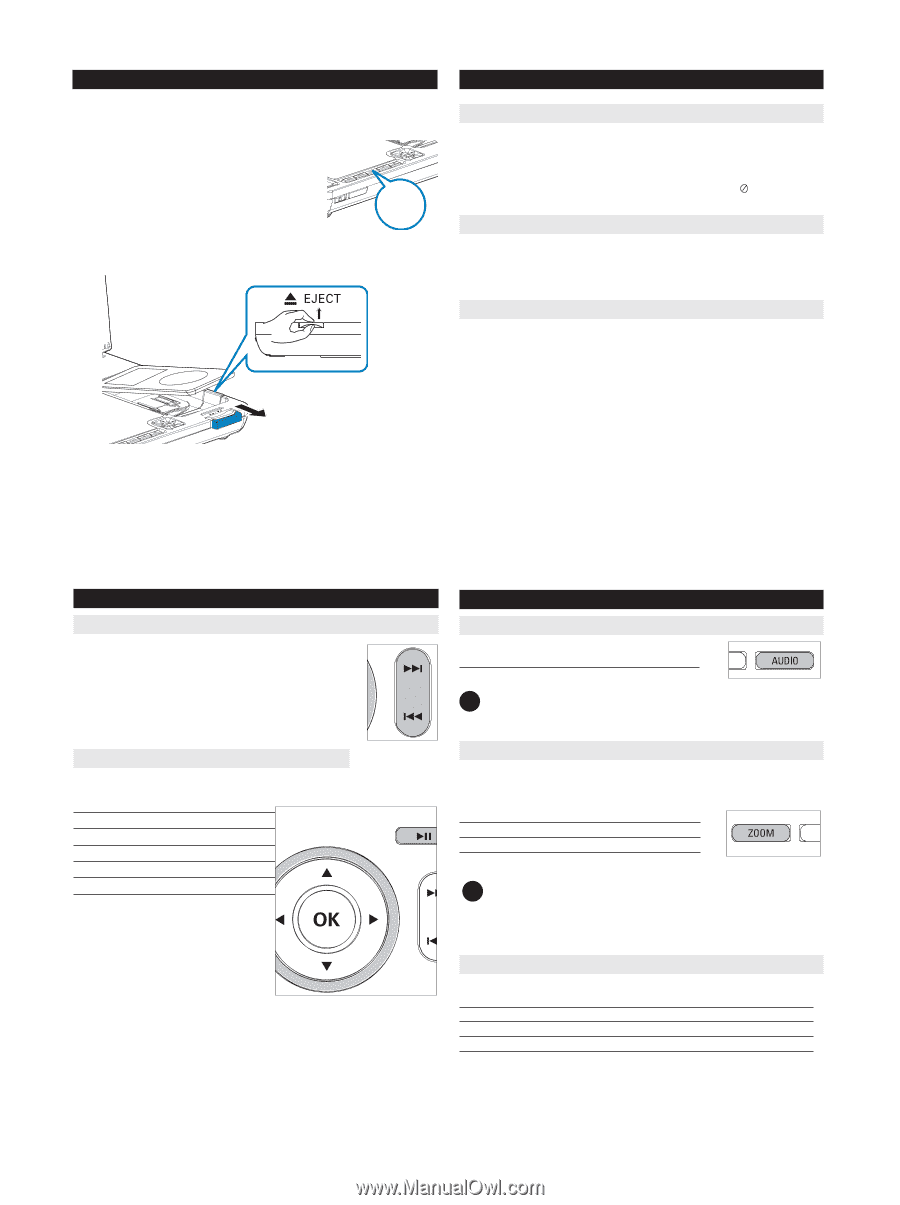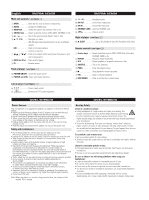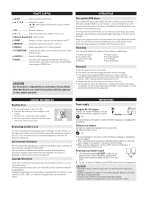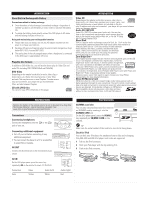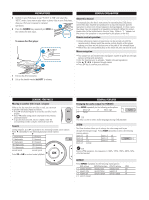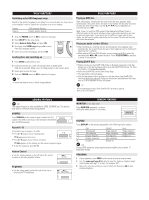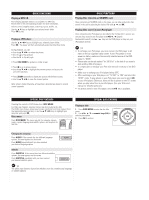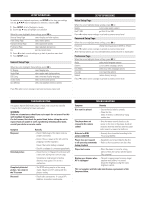Philips DCP850 User manual (English) - Page 12
General Features, General Explanation, General Featuress, Preparations - dvd player
 |
UPC - 609585130135
View all Philips DCP850 manuals
Add to My Manuals
Save this manual to your list of manuals |
Page 12 highlights
PREPARATIONS 4 Switch on your iPod player to set "TV OUT" to "ON" and select the "NTSC" mode if you want to play video or photo files in your iPod player. (See your iPod user's manual for detailed operation.) 5 5 Press the SOURCE key repeatedly (or DOCK on the remote) for dock input. SOURCE To remove the iPod player 2 1 GENERAL EXPLANATION About this manual This manual gives the basic instructions for operating this DVD player. Some DVD discs however are produced in a way that requires specific operation or allows only limited operation during playback. In these cases the player may not respond to all operating commands. When this occurs, please refer to the instructions in the disc inlay. When a " " appears on the screen, the operation is not permitted by the player or the disc. Remote control operation • Unless otherwise stated, all operations can be carried out with the remote control. Always point the remote control directly at the player, making sure there are no obstructions in the path of the infrared beam. • When there are corresponding keys on the main unit, they can also be used. Menu navigation • Your player has an intuitive menu navigation system to guide you through various settings and operations. • Use the function keys to activate / disable relevant operations. • Use 3, 4, 1, 2 to browse through menus. • Press OK key to confirm your selection. 1 Pull out the iPod connector. 2 Lift up the handle marked /EJECT to release. GENERAL FEATURESS Moving to another title / track / chapter When a disc has more than one title or track, you can move to another title/track/chapter as follows: • Press § briefly during play to select the next title/ track / chapter. • Press J( briefly during play to step back to the previous title/track/chapter. • To go directly to any title, track or chapter, enter the corresponding number using the numerical keys (0-9). Search During playback, press 2 repeatedly for the following forward search options: Press 1 repeatedly for the following backward search options: 1 2 2 X backwards 2 X forward 4 X backwards 4 X forward 8 X backwards 8 X forward 16 X backwards 16 X forward 32 X backwards 32 X forward normal speed normal speed Press OK or 2; to resume normal playback. GENERAL FEATURES Changing the audio output (for VCD/CD) Press AUDIO repeatedly for the following audio options. x 1 Mono left x 3 Stereo x 2 Mono right ✔ TIP This key is used to select audio languages during DVD playback. ZOOM The Zoom function allows you to enlarge the video image and to pan through the enlarged image. Press ZOOM repeatedly to select the following zooming options. Zoom x 1 2X Zoom x 2 3X Zoom x 3 4X Zoom x 4 1/2 Zoom x 5 1/3 Zoom x 6 1/4 Zoom x 7 normal ✔ TIP During JPEG operation, the sequence is 100%, 125%, 150%, 200%, 50%, 75% and normal. REPEAT Press REPEAT repeatedly for the following repeat options: DVD actions MP3/DivX actions VCD/CD actions JPEG x 1 repeats chapter repeats track repeats track one x 2 repeats title repeats folder repeats all all x 3 repeats all cancels repeat cancels repeat off x 4 cancels repeat