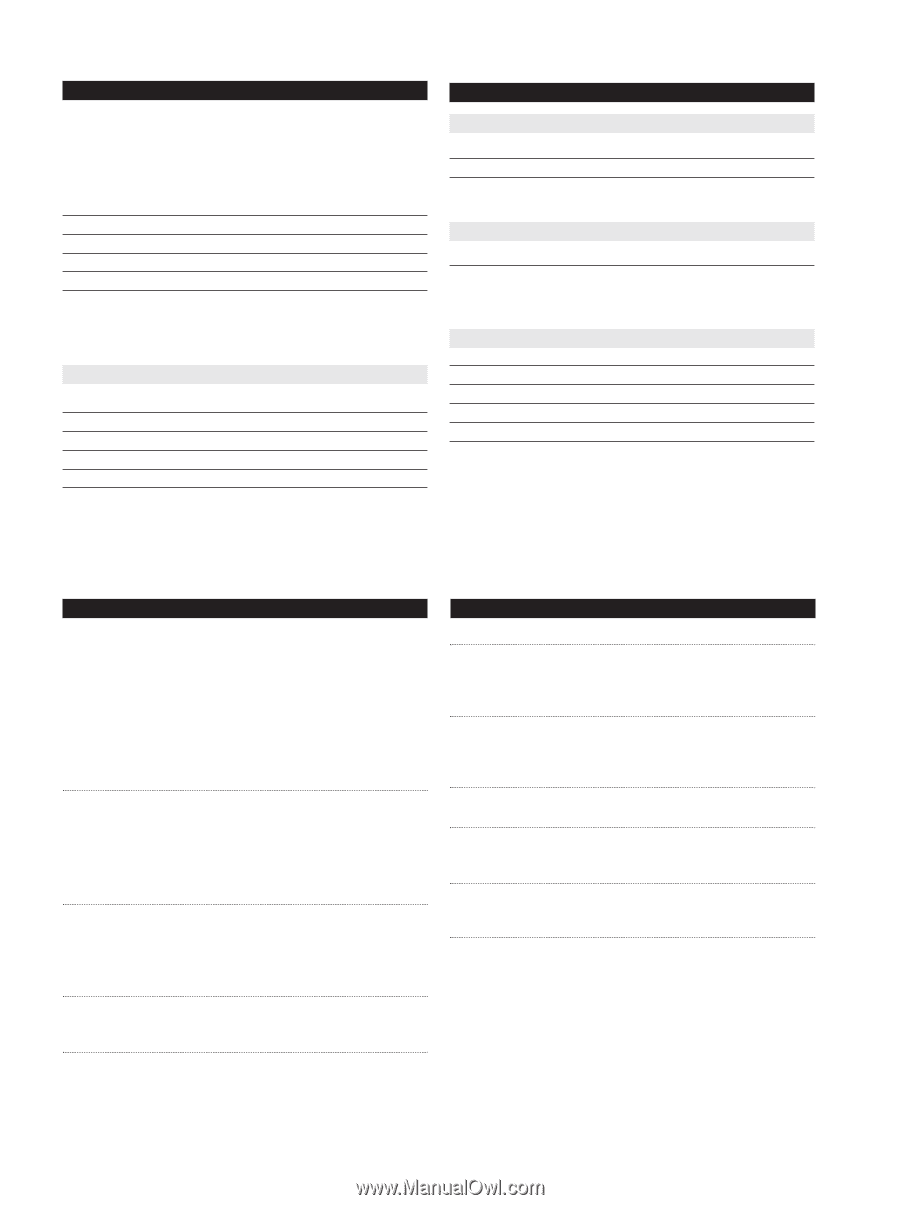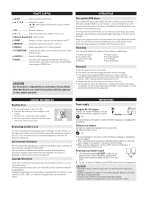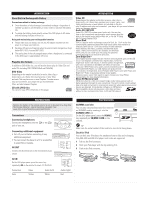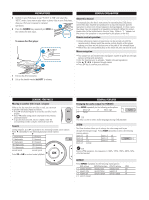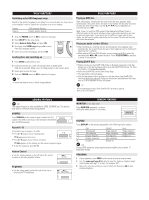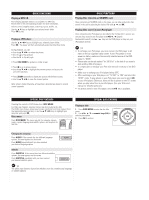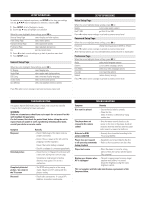Philips DCP850 User manual (English) - Page 15
Video Setup Password Setup Preference General Setup - replace battery
 |
UPC - 609585130135
View all Philips DCP850 manuals
Add to My Manuals
Save this manual to your list of manuals |
Page 15 highlights
SETUP OPERATIONS To maximize your playback experience, use SETUP to fine tune your settings. Use the 3,4,1, 2 keys to highlight your selection, and press OK. 1 Press SETUP. A list of features is shown. 2 Use the 3 4 keys to highlight your selection. When the cursor highlights these settings, press OK to: General Setup Page select display and other options Video Setup Page select video options Password Setup Page select password options Preference Page select playback preferences Exit exit the system menu 3 Press 1 to abort current settings or go back to previous menu level. 4 Press SETUP to exit. General Setup Page When the cursor highlights these settings, press OK to: TV Display select display ratio Angle Mark select angle mark display options OSD Lang select onscreen display language Screen Saver select screen saver options Last Memory select last playback memory options Press 1 to abort current settings or go back to previous menu level SETUP OPERATIONS Video Setup Page When the cursor highlights these settings, press OK to: Quality select video quality options DivXR VOD get DivX ID for VOD Press 1 to abort current settings or go back to previous menu level Password Setup Page When the cursor highlights these settings, press OK to: Password change existing password (3308 by default) Press 1 to abort current settings or go back to previous menu level Note: Parental options are only selectable when password mode is deactivated. Preference Page When the cursor highlights these settings, press OK to: Audio select audio language options Subtitle select subtitle language options Disc Menu select disc menu language options Parental select parental options Default restore factory settings Press 1 to abort current settings or go back to previous menu level TROUBLESHOOTING If it appears that the DVD-Video player is faulty, first consult this checklist. It may be that something has been overlooked. WARNING Under no circumstances should you try to repair the set yourself as this will invalidate the guarantee. If a fault occurs, first check the points listed, before taking the set for repair. If you are unable to solve a problem by following these hints, consult your dealer or service centre. Symptom No power Distorted picture Completely distorted picture / no colour in the TV screen No sound Remedy - Check if both plugs of the mains cord are properly connected. - Check if there is power at the AC outlet by plugging in another appliance. - Check if the built-in battery is drained. - Check if car adaptor is connected appropriately. - Check the disc for fingerprints and clean with a soft cloth, wiping from centre to edge. - Sometimes a small amount of picture distortion may appear. This is not a malfunction. - The NTSC setting may be in the wrong status. Match your TV's setting with the player's setting. - Check audio connections. If using a HiFi amplifier, try another sound source. TROUBLESHOOTING Symptom Remedy Disc can't be played - Ensure the disc label is upwards. - Clean the disc. - Check if the disc is defective by trying another disc. The player does not respond to the remote control - Aim the remote control directly at the sensor on the front of the player. Avoid all obstacles that may interfere with the signal path. Inspect or replace the batteries. Distorted or B/W picture with DVD - Use only discs formatted according to the TV-set used (NTSC). Player does not respond to all operating commands during playback - Operations are not permitted by the disc. - Refer to the instructions in the disc inlay. Player feels warm - When the player is in use for a long period of time, the surface will be heated. This is normal. Display goes dimmer when AC is unplugged - The unit is saving power to ensure longer playtime with battery. It is normal. Adjust the brightness using the rotary brightness control. This set complies with the radio interference requirements of the European Union.