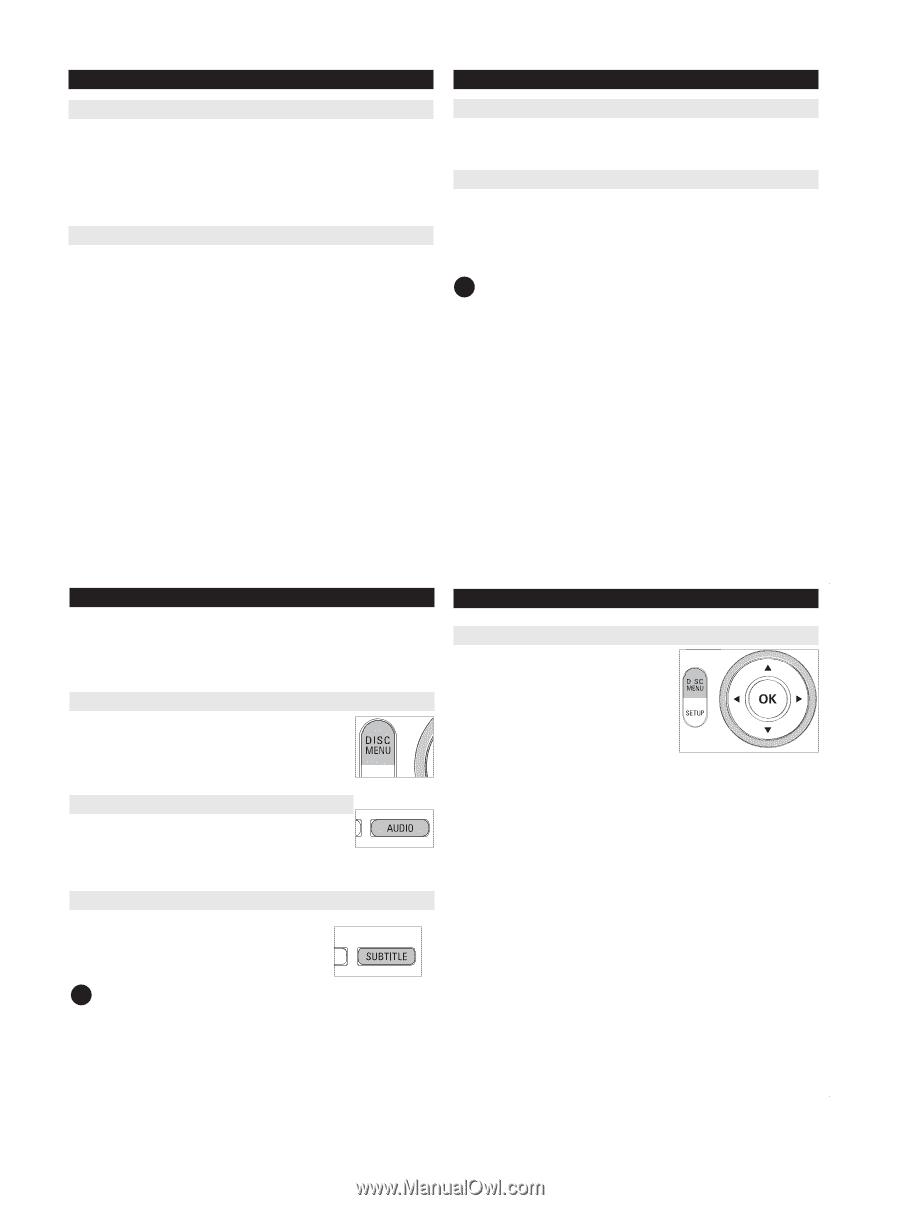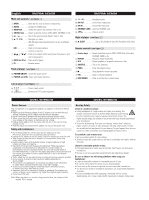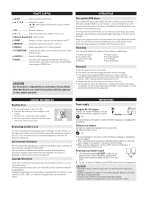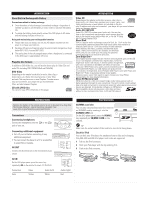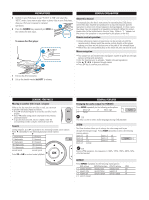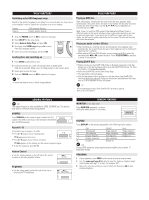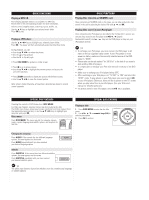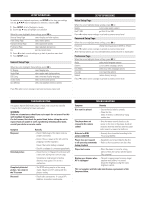Philips DCP850 User manual (English) - Page 14
Special Dvd Features, Basic Functions
 |
UPC - 609585130135
View all Philips DCP850 manuals
Add to My Manuals
Save this manual to your list of manuals |
Page 14 highlights
BASIC FUNCTIONS Playing a MP3 CD The following playback features are available for MP3 CDs. Please refer to the corresponding sections for more information. Volume control, skipping tracks, searching, repeat, shuffle, etc. Use the 3, 4 keys to highlight your selected music folder. Press OK to play. Playing a JPEG discs Use the 3, 4, 1, 2 keys to highlight your selected picture folder. Press OK. The player will then automatically enter the slide show mode. During playback, you can: • Use the 3, 4, 1, 2 to rotate the picture. • Use the 3 to filp up/down. • Use the 4 to flip left/right. • Press DISC MENU to go back to folder screen. • Press 9 to go to group preview. • Use the 3, 4, 1, 2 to highlight the preview picture and access the on-screen functions. • Press ZOOM repeatedly to display the picture with different scales. • Use the 3, 4, 1, 2 to view the zoomed picture. Note: Unless stated otherwise, all operations described are based on remote control operation. BASIC FUNCTIONS Playing files stored in an SD/MMC card After connecting an SD/MMC card to this player, you can play audio/video files stored in the card by selecting the desired file with 3 4 and OK. Playing files stored in your iPod player After connecting your iPod player as described in the "Connections" section, you can play files stored in the iPod player with 2;, 1 / 2 (search backward/forward) and J( / § keys on the DVD player or keys on your iPod player directly. ✔ TIP • To recharge your iPod player, you must connect the DVD player to AC mains or the car cigarette lighter outlet. If your iPod player is in the power-on status, make sure the currently selected source of the DVD player is "DOCK". • Please take out the tab marked "for 30G iPod" in the dock if you want to dock a 60G or 80G iPod player. • It is impossible to recharge your iPod with the built-in battery of the DVD player. • Make sure to recharge your iPod player below 35oC. • After switching on your iPod player, set "TV OUT" to "ON" and select the "NTSC" mode. To play photos in your iPod player, you need to press 2; on your iPod player. Otherwise, there will be no picture on the TFT screen when you play video files in your iPod player. (See your iPod user's manual for detailed operation.) • For photos stored in your iPod player, only the 2; key is available. SPECIAL DVD FEATURES Checking the contents of DVD-Video discs: DISC MENU. For titles and chapters, selection menus may be included on the disc. The DVD's menu feature allows you to make selections from these menus. Press the appropriate numerical key; or use the 3, 4, 1, 2 keys to highlight your selection, and press OK. Disc menu Press DISC MENU. The menu may list, for example, camera angles, spoken language and subtitle options, and chapters for the title. SPECIAL DVD FEATURES Playing a title 1 Press DISC MENU to enter the disc title menu. 2 Use 1 2 3 4 or numeric keys (0-9) to select a play option. 3 Press OK to confirm. Changing the language Press AUDIO. If the current disc has different langauge options, this now appears on the screen. Press AUDIO repeatedly until you have reached your desired language option. Subtitle Press SUBTITLE. If the current disc has different subtitles options, this now appears on the screen. Press SUBTITLE repeatedly until you have reached your desired subtitles option. ✔ TIP The above two features depend on whether your disc contains any language or subtitle options.