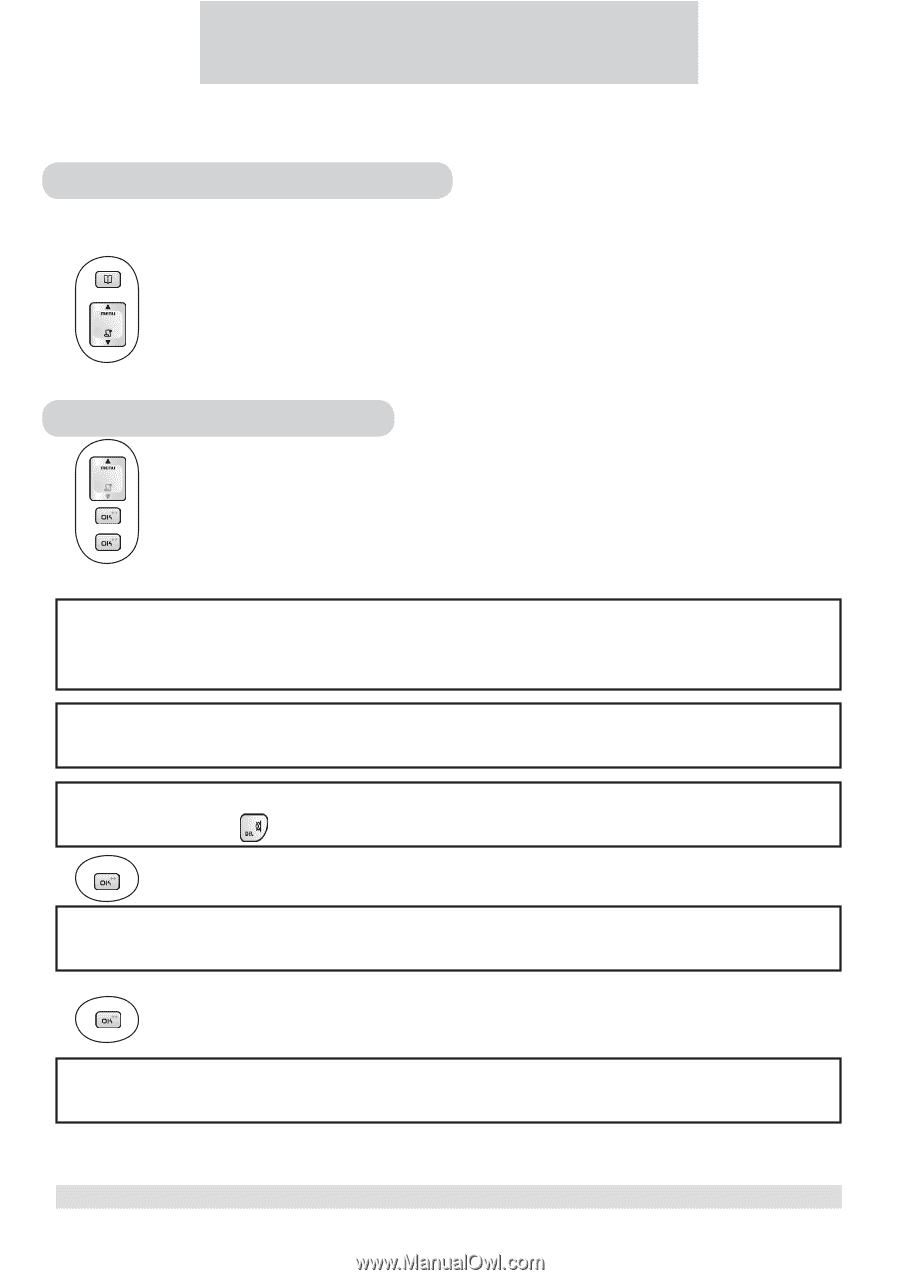Philips DECT2251G User manual - Page 15
Using your phonebook
 |
UPC - 026616024223
View all Philips DECT2251G manuals
Add to My Manuals
Save this manual to your list of manuals |
Page 15 highlights
5 Using your phonebook You can use your phonebook to manage your contacts. If you have more than one handset, each handset has its own phonebook. Viewing the phonebook records Your phonebook can store up to 30 records. Each record can store a name up to 8 characters and a number up to 20 digits. 1. Press the PHONEBOOK key. 2. Press the UP / DOWN key to scroll through the records. Or you can use the number keys to jump directly to the record starting with the corresponding letters of that key. Storing a name and number 1. Press the MENU key. 2. Select PHONE BK and press the OK key. 3. Select ADD and press the OK key. 4. Use the number keys to enter a name. Entering characters Find the key with the letter or number you wish to enter and press it as many times as you need until that character appears on the display. Entering space Press the 1 key once to enter a space. Deleting Press the DELETE key to delete an incorrect character. 5. Press the OK key to confirm the name. Duplicate name You are not allowed to save a name that already exists in the phonebook. Edit the name and try again. 6. Enter the phone number. 7. Press the OK key to save the number. Adding another record Repeat steps 3 to 7 to add another record. Using your phonebook 13 www.philips.com/faqs/dect