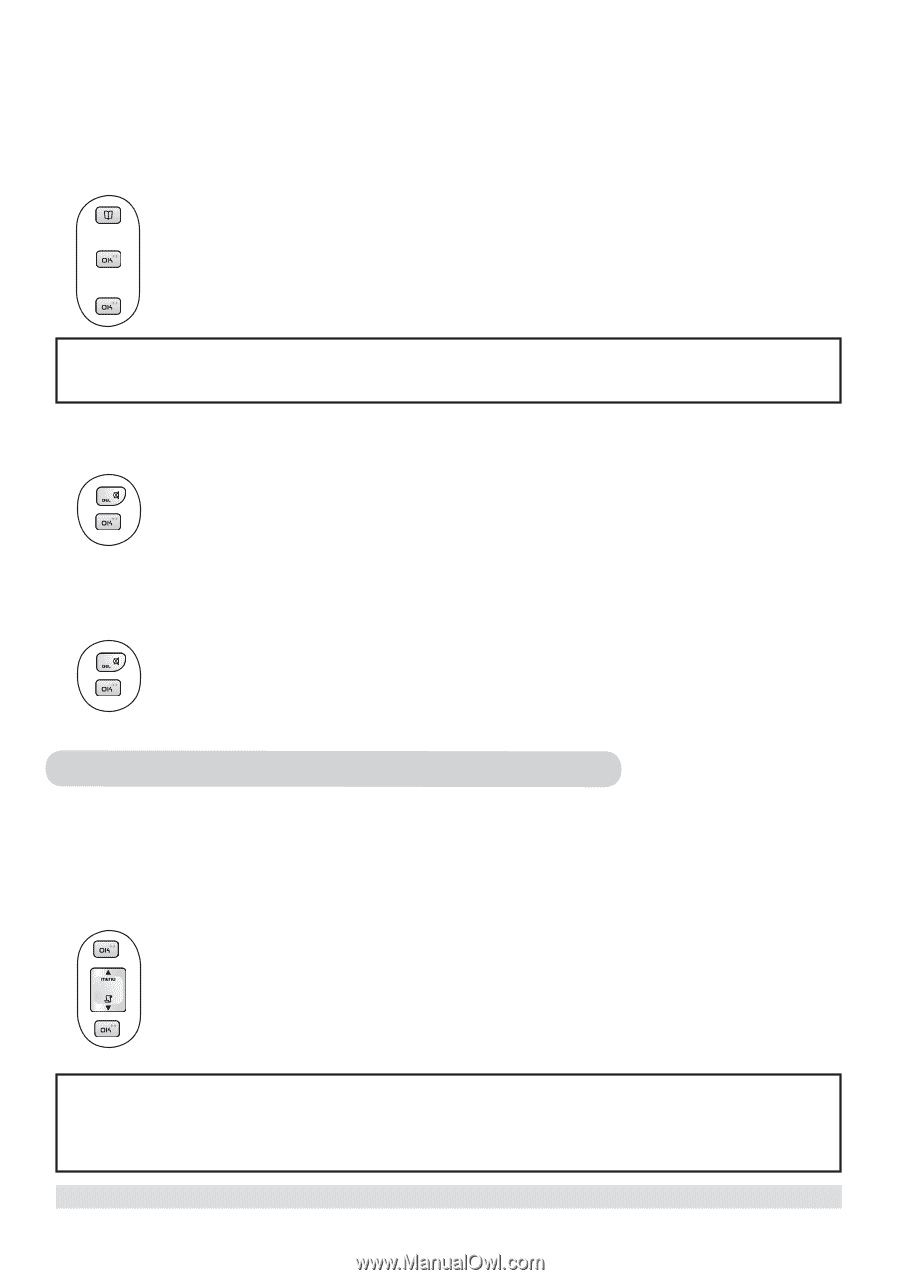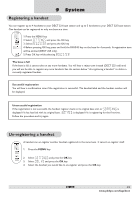Philips DECT2251G User manual - Page 18
Finding out whom you have called Dial list
 |
UPC - 026616024223
View all Philips DECT2251G manuals
Add to My Manuals
Save this manual to your list of manuals |
Page 18 highlights
Saving the call records to your phonebook To save the phone number of your family, friends, and colleagues, you can save the call records to your phonebook if you do not already have their contact information. While you are viewing the call record that you would like to save, 1. Press the PHONEBOOK key.�� 2. Edit the caller's name if necessary, or enter a name if caller's name is not available. 3. Press t��h�e� OK key �to���s�a�v�e��t�h�e��n�a��m��e�. 4. Edit the number if necessary. 5. Press t��h�e� OK key.� Note: The call record is now saved into the phonebook. The call record is still in your call list but it will show the new name entered. � Deleting a call record While you are viewing the call record that you would like to delete, 1. Press the DELETE key.�� 2. Press��t�h�e� OK key to confirm. Deleting the entire call list Instead of deleting the records one by one, you have this option to delete the entire call list. While you are viewing any call record, 1. Press and hold the DELETE key until you are prompted to confirm the action. 2. Press��t�h�e� OK key. Finding out whom you have called (Dial list) Your phone stores the last 5 numbers you have dialed, up to 20 digits each. If you have more than one handset, each handset has its own dial list. Checking your dialed records 1. Press t��h�e� OK key. The last number dialed is displayed. 2. Press the UP / DOWN key to scroll through the last 5 dialed numbers. 3. Press the OK key repeatedly to view the details of this dial record. Matching your phonebook record If a dialed number matches a phone number stored in the phonebook, that phonebook name will be displayed instead of the dialed number. 16 www.philips.com/faqs/dect Call records