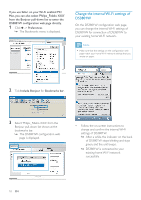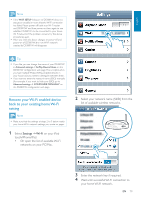Philips DS3801W User manual - Page 15
Collect settings of your home Wi-Fi, router, Switch DS3801W to Assisted Wi-Fi, Setup mode
 |
View all Philips DS3801W manuals
Add to My Manuals
Save this manual to your list of manuals |
Page 15 highlights
English Collect settings of your home Wi-Fi router Note Always consult the user manual of your home Wi-Fi router for detailed instructions. 1 Connect your Wi-Fi enabled device to your existing home Wi-Fi network. 2 Launch the Internet browser (for example, Apple Safari or Microsoft Internet Explorer) on your Wi-Fi enabled device. 3 home Wi-Fi router. 4 Find the Wi-Fi settings tab and write down the following information on paper: A Network name (SSID) B Wi-Fi security mode (usually WEP, WPA or WPA2 if enabled) C Wi-Fi password (if Wi-Fi security is enabled) D DHCP mode (enabled or disabled) E Static IP address settings (if DHCP mode is disabled) Switch DS3801W to Assisted Wi-Fi Setup mode Note Before you press any button on DS3801W, make sure that DS3801W has been booted up successfully (see 'Turn DS3801W on' on page 12). Press and hold Wi-Fi SETUP on the back of DS3801W for more than 5 seconds. » The Wi-Fi SETUP indicator blinks green and yellow alternately. » A new Wi-Fi network created by DS3801W will appear, with the network name (SSID) of Philips Fidelio AirPlay. » It may take up to 45 seconds for successful creation of this new Wi-Fi network. Note the new Wi-Fi network created by DS3801W will disappear. If you fail to enter Assisted Wi-Fi Setup mode, power off DS3801W and power on it, then try again after successful boot-up. Make sure that there are no other Philips AirPlayenabled devices in Assisted Wi-Fi Setup mode at the same time. Multiple Wi-Fi networks created this way may interfere with each other. EN 15