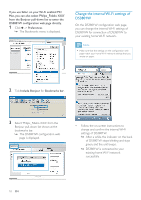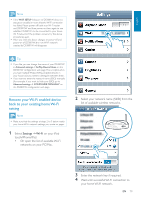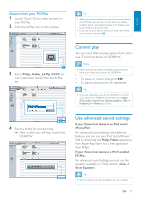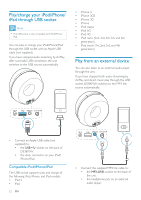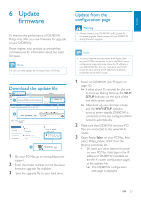Philips DS3801W User manual - Page 18
Change the internal Wi-Fi settings of, DS3801W, Include Bonjour
 |
View all Philips DS3801W manuals
Add to My Manuals
Save this manual to your list of manuals |
Page 18 highlights
If you use Safari on your Wi-Fi enabled PC/ Mac, you can also select 'Philips_Fidelio XXX' from the Bonjour pull-down list to enter the 1 Click -> Preferences. » The Bookmarks menu is displayed. Change the internal Wi-Fi settings of DS3801W you can change the internal Wi-Fi settings of DS3801W for connection of DS3801W to your existing home Wi-Fi network. Note page match your home Wi-Fi network settings that you wrote on paper. 2 Tick Include Bonjour for Bookmarks bar. 3 Select 'Philips_Fidelio XXX' from the Bonjour pull-down list shown at the bookmarks bar. » page is displayed. Follow the on-screen instructions to settings of DS3801W. » After a while, the indicator on the back of DS3801W stops blinking and stays green, and the unit beeps. » DS3801W is connected to your existing home Wi-Fi network successfully. 18 EN