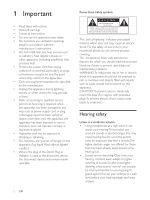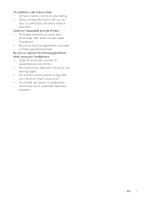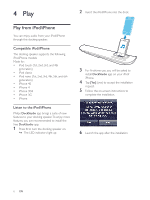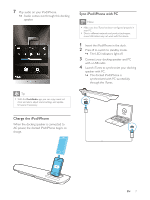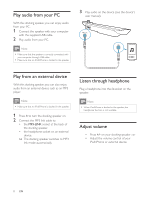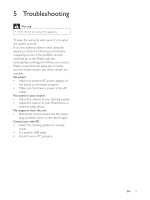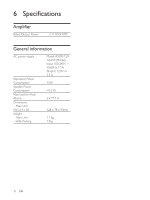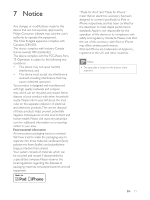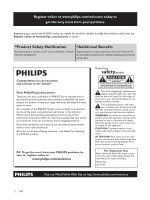Philips DS6100 User manual - Page 8
Charge the iPod/iPhone, Sync iPod/iPhone with PC
 |
View all Philips DS6100 manuals
Add to My Manuals
Save this manual to your list of manuals |
Page 8 highlights
7 Play audio on your iPod/iPhone. » Audio comes out through this docking speaker. Tip With the DockStudio app, you can enjoy music, set clock and alarm, adjust sound settings, and update Sync iPod/iPhone with PC Note your PC. Due to different materials and product techniques, some USB cables may not work with this device. 1 Insert the iPod/iPhone in the dock. 2 Press to switch to standby mode. » The LED indicators light off. 3 Connect your docking speaker and PC with a USB cable. 4 Launch iTunes to synchronize your docking speaker with PC. » The docked iPod/iPhone is synchronized with PC successfully through the iTunes. Charge the iPod/iPhone When the docking speaker is connected to AC power, the docked iPod/iPhone begins to charge. EN 7
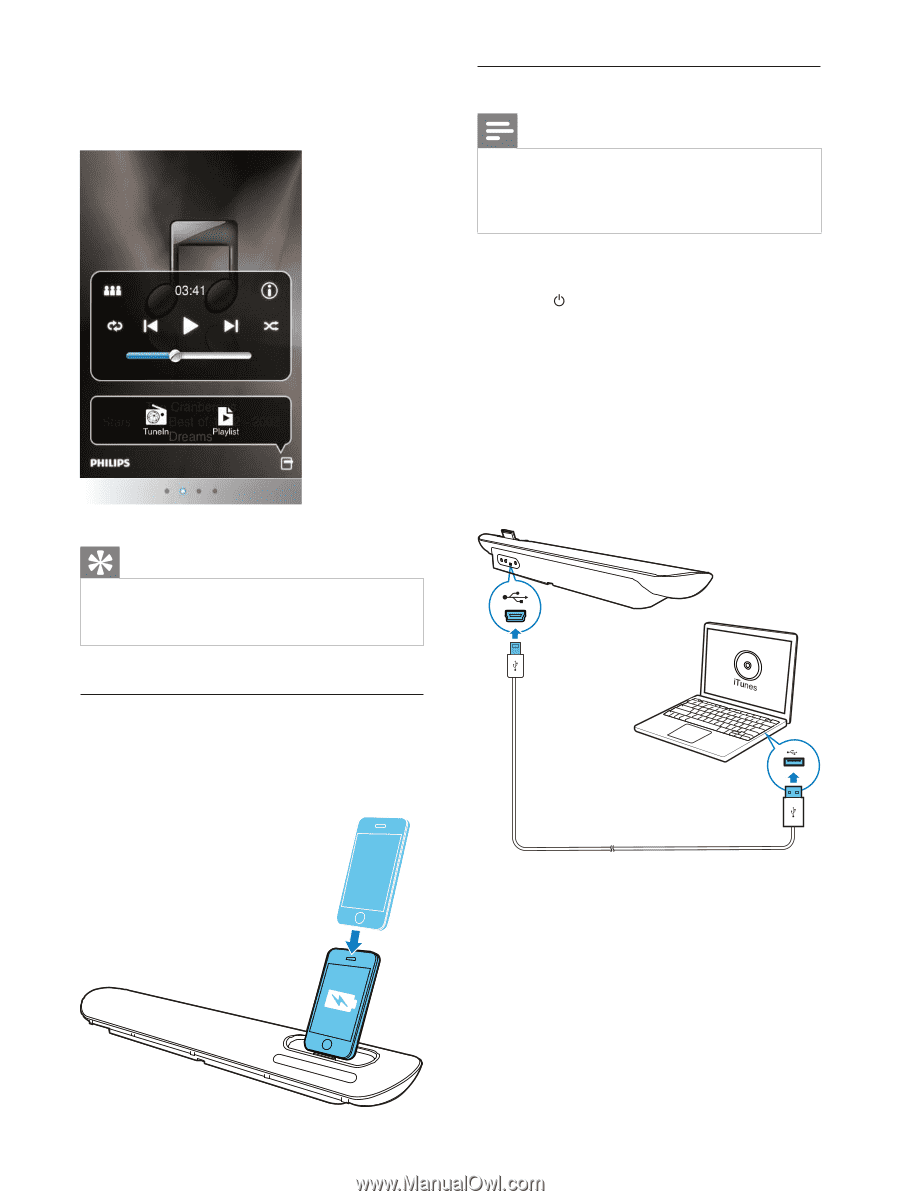
7
EN
7
Play audio on your iPod/iPhone.
»
Audio comes out through this docking
speaker.
Tip
¼
With the
DockStudio
app, you can enjoy music, set
clock and alarm, adjust sound settings, and update
¶¸²ÛÀ¸·¹µÍ¹Ä·Å·ÂÂÀ¸ÊÐ
Charge the iPod/iPhone
When the docking speaker is connected to
AC power, the docked iPod/iPhone begins to
charge.
Sync iPod/iPhone with PC
Note
¼
àÀÚ·¹ÂÁ¸·¹¾¿À¾¹µÙÁķ¹¿À¹ѷ·Ä¹Å½Ä¶ÇÁ¸·Æ¹³¸½³·¸´Ê¹µÄ¹
your PC.
¼
Due to different materials and product techniques,
some USB cables may not work with this device.
1
Insert the iPod/iPhone in the dock.
2
Press
to switch to standby mode.
»
The LED indicators light off.
3
Connect your docking speaker and PC
with a USB cable.
4
Launch iTunes to synchronize your docking
speaker with PC.
»
The docked iPod/iPhone is
synchronized with PC successfully
through the iTunes.