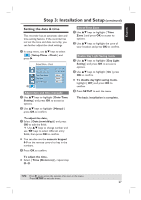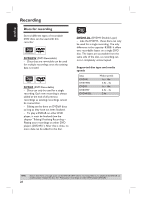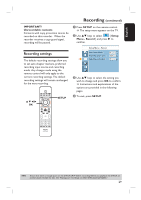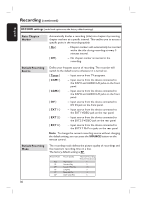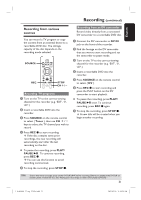Philips DVDR3400 User manual - Page 26
Setting your TV channel, programs
 |
UPC - 609585114685
View all Philips DVDR3400 manuals
Add to My Manuals
Save this manual to your list of manuals |
Page 26 highlights
English Step 3: Installation and Setup (continued) Setting your TV channel programs Before the recorder can start recording the TV channel programs, you need to search for the available TV channels and store them in the recorder. Tuner settings can only be changed when there is no disc in the disc tray. Before you start ... Make sure you have successfully made all the required connections to the recorder, the TV and Satellite Receiver/ Cable Box (if any) and turned them on. OK SOURCE REPEAT USB SELECT TOOLS CLEAR OPEN/CLOSE ç ZOOM DISC MENU SETUP PLAY C Use ST keys to highlight { Tuner Input Source } and press OK. { Cable } Select this if the DVD recorder is connected directly to the cable signal or through a set-top box. { Air } Select this if the DVD recorder is connected directly to an indoor or outdoor antenna. D Press OK to confirm. E Select { Channel Search } and press OK. The automatic TV channel search starts. This process may take several minutes. Once complete, the total number of channels found and stored appears on the TV. To modify or sort the TV channels, see the chapter "DVD System Menu Options - CHANNEL SETUP settings." A Press SETUP on the remote control. The setup menu appears on the TV. B Use ST keys to highlight { Setup Menu - Channel Setup } and RECMODE TIMER EDIT VCR Plus+ press X. Setup Menu - Channel Setup Tuner Input Source Cable Channel Search Search Modify Channel Information Edit TIPS: Press X to go access the options of an item in the menu. Press SETUP to exit the menu. 26