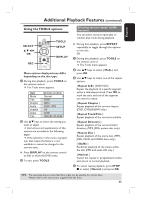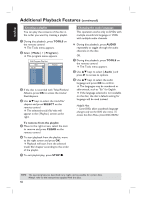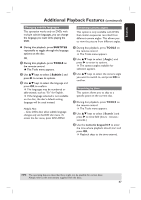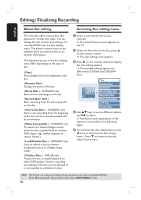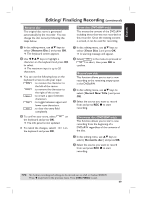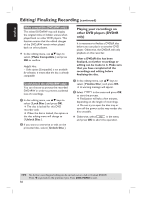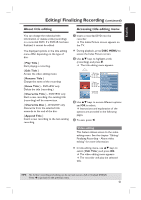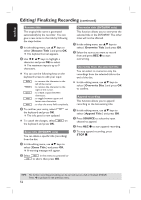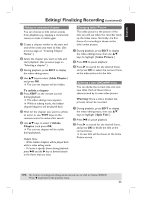Philips DVDR3400 User manual - Page 50
Playing your recordings
 |
UPC - 609585114685
View all Philips DVDR3400 manuals
Add to My Manuals
Save this manual to your list of manuals |
Page 50 highlights
English Editing/ Finalizing Recording (continued) Make compatible (DVD±RW only) The edited DVD±RW may still display the original titles or hidden scenes when played back on other DVD players. This function enures that the edited changes of the DVD±RW remain when played back on other players. In disc editing menu, use ST keys to select { Make Compatible } and press OK to confirm. Helpful Hint: - If the option {Compatible} is not available for selection, it means that the disc is already compatible. Lock/Unlock disc (DVD±RW only) You can choose to protect the recorded DVD±RW in order to prevent accidental loss of recordings. A In disc editing menu, use ST keys to select { Lock Disc } and press OK. The disc is locked for this DVD recorder only. When the disc is locked, the option in the disc editing menu will change to { Unlock Disc }. B If you want to overwrite or edit on the protected disc, select { Unlock Disc }. Playing your recordings on other DVD players (DVD±R only) It is necessary to finalize a DVD±R disc before you can play it on another DVD player. Otherwise, the DVD±R will only playback on this recorder. After a DVD±R disc has been finalized, no further recordings or editing can be made to it. Make sure that you have completed all the recordings and editing before finalizing the disc. A In disc editing menu, use ST keys to select { Finalize Disc } and press OK. A warning message will appear. B Select YES in the menu and press OK to start the process. Finalization will take a few minutes, depending on the length of recordings. Do not try to open the disc tray or turn off the power as this may render the disc unusable. Otherwise, select NO in the menu and press OK to abort the operation. TIPS: 50 No further recording and editing can be carried out on a full or finalized DVD±R. Press W to go back to the previous menu. Press DISC MENU to exit.