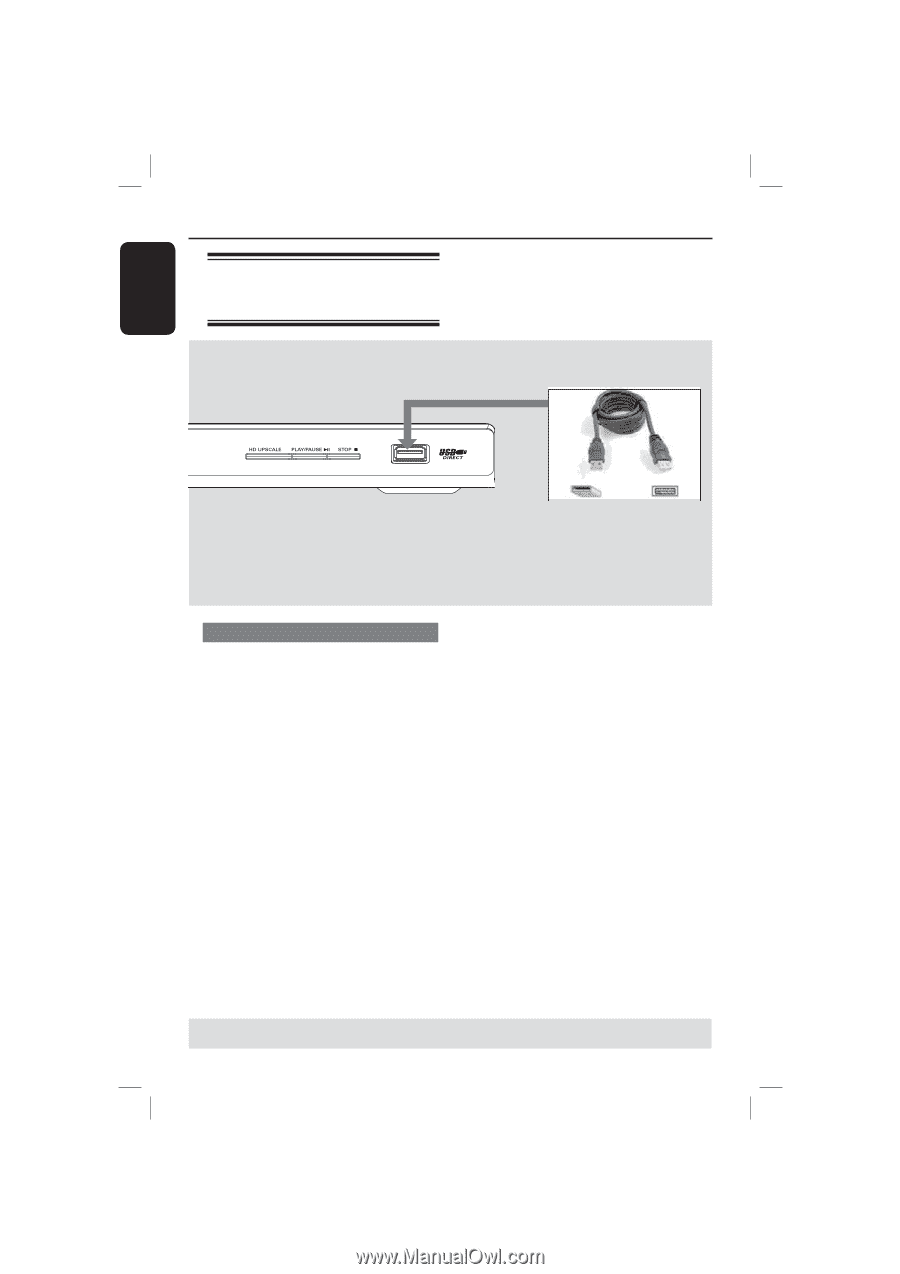Philips DVP5982 User manual - Page 16
Connecting a USB Flash, Drive or USB mass storage, device - remote
 |
UPC - 609585129504
View all Philips DVP5982 manuals
Add to My Manuals
Save this manual to your list of manuals |
Page 16 highlights
English Optional connections (continued) Connecting a USB Flash Drive or USB mass storage device USB extension cable (Optional accessory - not supplied) Using USB port You can only view the content of following supported USB devices through this DVD player. A Connect the supported USB device directly to the USB port on the front panel (as shown on the above illustration). B Press USB button on the remote control in order to view the files stored in the supported USB device. C Stop the playback before removing the supported USB device from the USB port. Tips: - The USB port supports playback of JPEG/ MP3/WMA files. - Not all Portable audio/video players and Digital cameras are supported. - While connected to a card reader, only one card can be read at the same time. - If non-supported USB device is plugged in, 'Device Not Supported' will be displayed. - If the USB device does not fit into the USB port, a USB extension cable is required. - The format FAT16, FAT32 can be supported by USB and not NTFS. TIPS: Before making or changing any connections, make sure that all the devices are disconnected from the power outlet. 16 1_dvp5982MKII_37_eng 2.indd 16 2007-08-20 5:02:52 PM