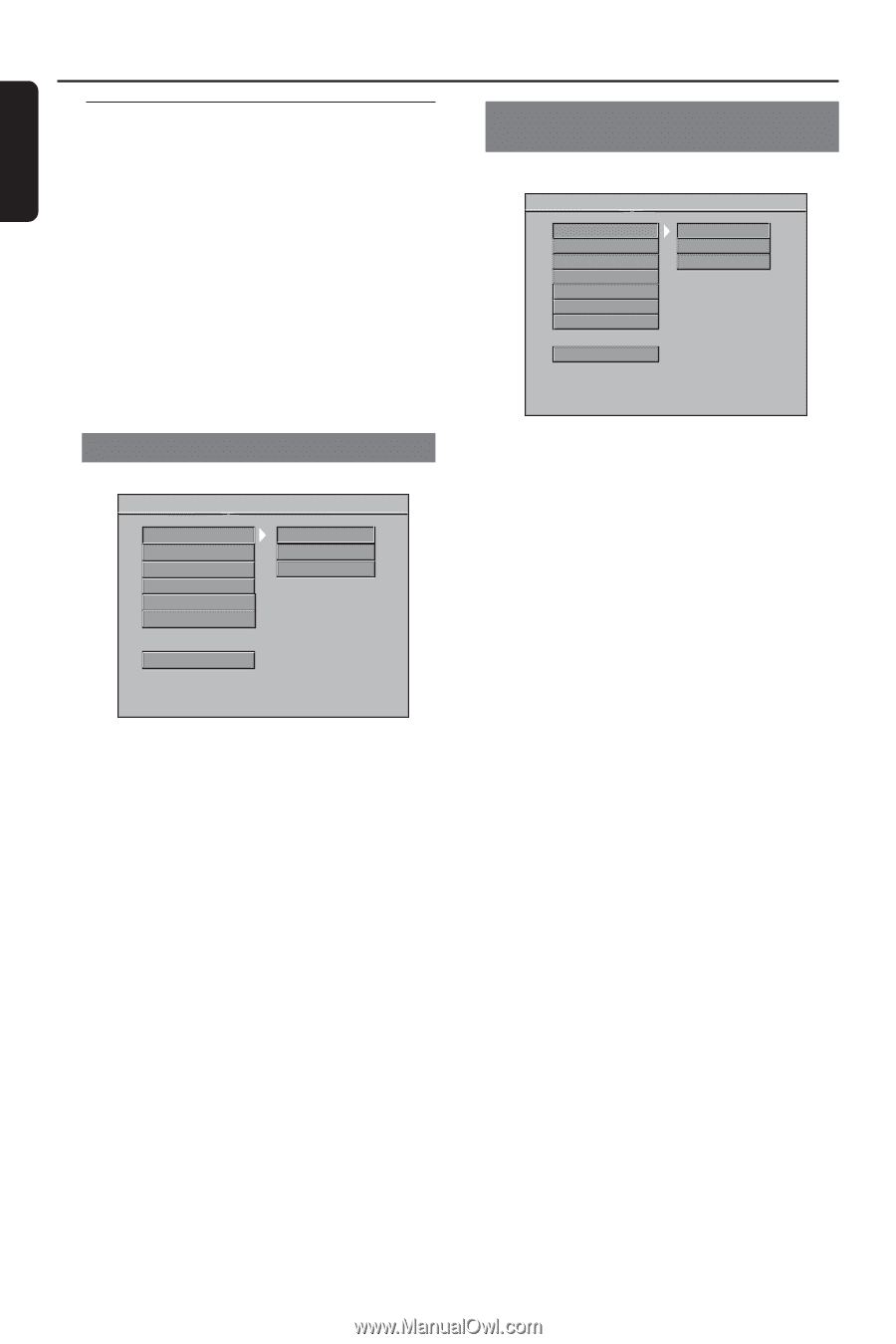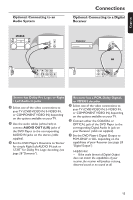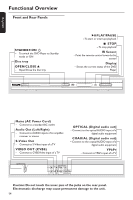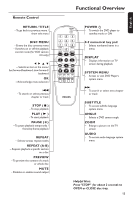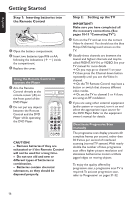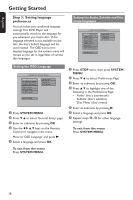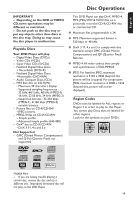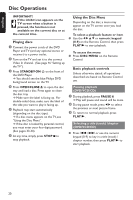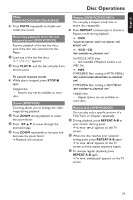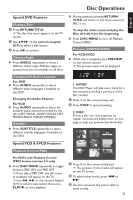Philips DVP642 User manual - Page 18
Step 3, Setting language, preferences - divx
 |
UPC - 037849946015
View all Philips DVP642 manuals
Add to My Manuals
Save this manual to your list of manuals |
Page 18 highlights
English Getting Started Step 3: Setting language preferences You can select your preferred language settings.This DVD Player will automatically switch to the language for you whenever you load a disc. If the language selected is not available on the disc, the disc's default language will be used instead. The OSD (on-screen display) language for the system menu will remain as you set it, regardless of various disc languages. Setting the Audio, Subtitle and Disc menu languages - - Preference Setup Page - - AUDIO SUBTITLE DISC MENU PARENTAL PASSWORD DEFAULT MP3/JPEG NAV ENGLISH FRENCH SPANISH MAIN PAGE Setting the OSD Language - - GENERAL SETUP PAGE - - OSD LANGUAGE SCREEN SAVER SMART POWER DISC LOCK PROGRAM DivX(R) VOD ENGLISH FRENCH SPANISH MAIN PAGE 1 Press SYSTEM MENU. 2 Press 4 3 to select 'General Setup' page. 3 Enter its submenu by pressing OK. 4 Use the 1 2 3 4 keys on the Remote Control to navigate in the menu. Move to 'OSD Language' and press B. 5 Select a language and press OK. To exit from the menu Press SYSTEM MENU. 1 Press STOP twice, then press SYSTEM MENU. 2 Press 4 3 to select 'Preferences Page'. 3 Enter its submenu by pressing OK. 4 Press 3 4 to highlight one of the following in the Preferences Page. - 'Audio' (disc's soundtrack) - 'Subtitle' (disc's subtitles) - 'Disc Menu' (disc's menu) 5 Enter its submenu by pressing B. 6 Select a language and press OK. 7 Repeat steps 4~6 for other language settings. To exit from the menu Press SYSTEM MENU. 18