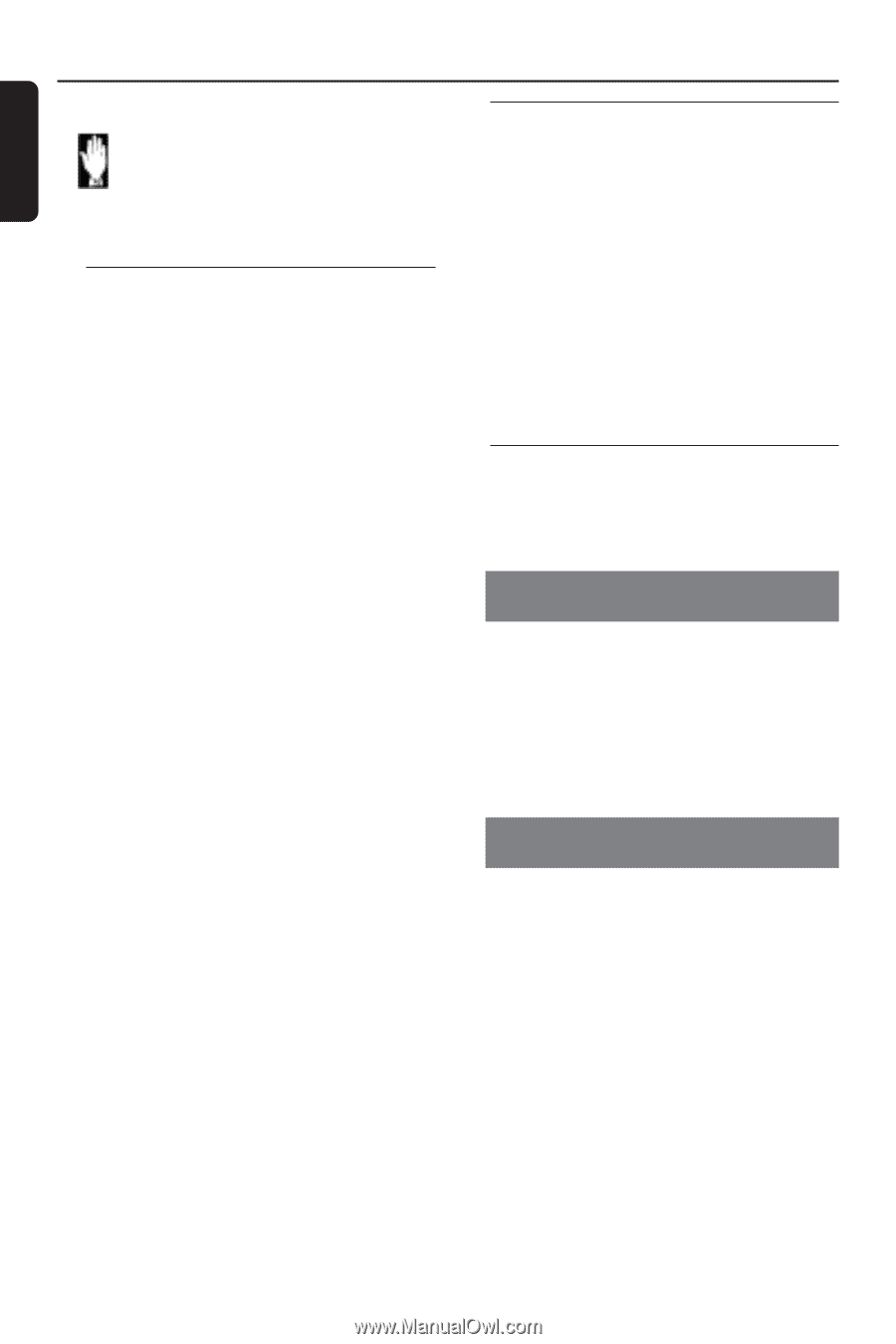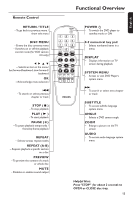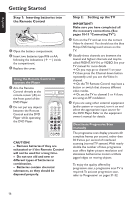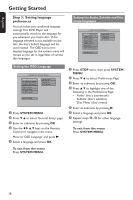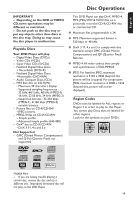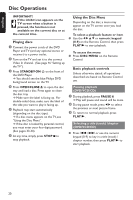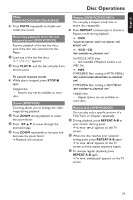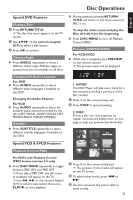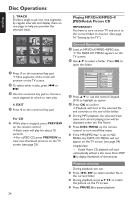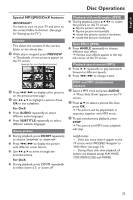Philips DVP642 User manual - Page 20
Playing discs, Using the Disc Menu, Basic playback controls - system menu
 |
UPC - 037849946015
View all Philips DVP642 manuals
Add to My Manuals
Save this manual to your list of manuals |
Page 20 highlights
English Disc Operations IMPORTANT! If the inhibit icon appears on the TV screen when a button is pressed, the function is not available on the current disc or at the current time. Playing discs 1 Connect the power cords of the DVD Player and TV (and any optional stereo or receiver) to a power outlet. 2 Turn on the TV and set it to the correct Video In channel. (See page 16 "Setting up the TV"). 3 Press STANDBY-ON B on the front of the DVD Player. ➜ You should see the blue Philips DVD background screen on the TV. 4 Press OPEN•CLOSE 0 to open the disc tray and load a disc. Press again to close the disc tray. ➜ Make sure the label is facing up. For double-sided discs, make sure the label of the side you want to play is facing up. 5 Playback may start automatically (depending on the disc type). ➜ If a disc menu appears on the TV, see "Using the Disc Menu". ➜ If the disc is locked by parental control, you must enter your four-digit password. (See pages 33-34). 6 At any time, simply press STOP 9 to stop playback. Using the Disc Menu Depending on the disc, a menu may appear on the TV screen once you load the disc. To select a playback feature or item ● Use the 1 2 3 4 or numeric keypad (0-9) on the Remote Control, then press PLAY B to start playback. To access the menu ● Press DISC MENU on the Remote Control. Basic playback controls Unless otherwise stated, all operations described are based on Remote Control use. Pausing playback (DVD/VCD/CD) 1 During playback, press PAUSE ;. ➜ Play will pause and sound will be mute. 2 During pause mode, press 1 2 to select the previous or next picture frame. 3 To return to normal playback, press PLAY B. Selecting a title (track) /chapter (DVD/VCD/CD) ● Press S / T or use the numeric keypad (0-9) to key in a title (track) / chapter number, then press PLAY B to start playback. 20