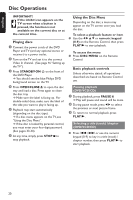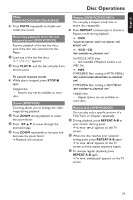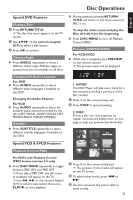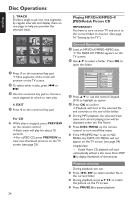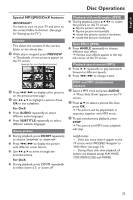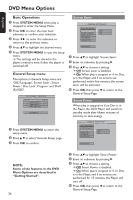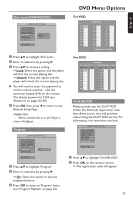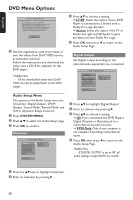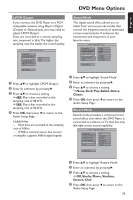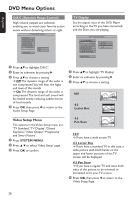Philips DVP642 User manual - Page 25
Special MP3/JPEG/DivX features
 |
UPC - 037849946015
View all Philips DVP642 manuals
Add to My Manuals
Save this manual to your list of manuals |
Page 25 highlights
English Disc Operations Special MP3/JPEG/DivX features IMPORTANT! You have to turn on your TV and set it to the correct Video In channel. (See page 16 "Setting up the TV"). Preview This shows the content of the current folder or the whole disc. 1 While play is stopped, press PREVIEW. ➜ Thumbnails of nine pictures appear on the TV screen. (example for nine thumbnail pictures) Playback with multi-angles (JPEG) ● During playback, press 3 4 1 2 to rotate the picture on the TV screen. 3: flip the picture vertically 4: flip the picture horizontally 1: rotate the picture counter-clockwise 2: rotate the picture clockwise Scan Effect (JPEG) ● Press ANGLE repeatedly to choose different scan effect. ➜ Various scan effects appear in the top left corner of the TV screen. Playback speed control (MP3) ● Press 1 / 2 repeatedly to play backward/ forward at different speeds. ● Press S / T to change tracks. 2 Press S / T to display other pictures on the previous/next page. 3 Use 1 2 3 4 to highlight a picture. Press OK to start playback. For DivX ● Press AUDIO repeatedly to select different audio languages. ● Press SUBTITLE repeatedly to select different subtitle languages. Zoom picture ● During playback, press ZOOM repeatedly to choose 'ZOOM ON' or ZOOM OFF'. ● Press S / T to display the picture with different zoom factors. ● Use 1 2 3 4 to move through the zoomed picture. For DivX ● During playback, press ZOOM repeatedly to select 'zoom x 2' or 'zoom off'. JPEG and MP3 simultaneous playback 1 Select a MP3 track and press AUDIO. ➜ 'Music Slide Show' appears on the TV screen. 2 Press 3 4 to select a picture file, then press OK. ➜ The picture will be played back in sequence together with MP3 music. 3 To quit simultaneous playback, press STOP. ➜ The picture and MP3 music playback will stop. Helpful Hints: - If the disc menu doesn't appear on the TV screen, switch 'MP3/JPEG Navigator' to 'With Menu' (see page 34). - During Music slide show playback, all buttons are disabled except PLAY, PAUSE, STOP, OPEN/CLOSE and POWER. 25