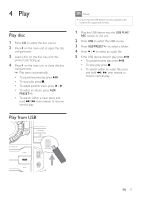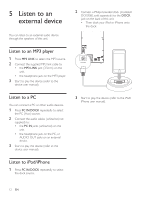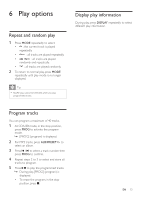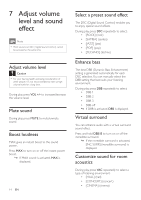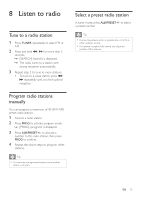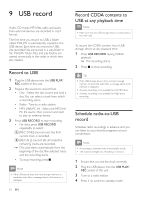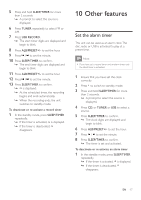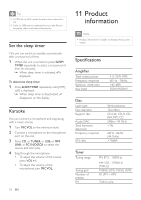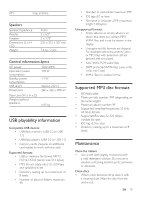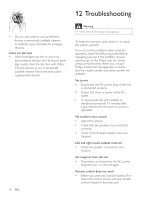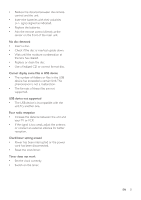Philips FWM3500 User manual - Page 18
USB record
 |
View all Philips FWM3500 manuals
Add to My Manuals
Save this manual to your list of manuals |
Page 18 highlights
9 USB record Audio CD tracks, MP3 files, radio and audio from external devices are recorded in .mp3 format. The first time you record to USB, a folder called 'PHILIPS' is automatically created in the USB device. Each time you record to USB, the recorded files are stored in a sub-folder in the 'PHILIPS' folder. Files and sub-folders are named numerically in the order in which they are created. Record to USB 1 Plug the USB device into the USB PLAY/ REC socket of this unit. 2 Prepare the source to record from. • Disc - Select the disc source and load a disc.You can select a track from which a recording starts. • Radio - Tune to a radio station. • MP3 LINK/PC IN - Select the MP3 link/ PC IN source, then connect and start to play an external device. 3 Press USB RECORD to start recording. • For discs, press USB RECORD repeatedly to select: A [REC ONE] (record one): the first/ current track is recorded. B [REC ALL] (record all): all tracks/the remaining tracks are recorded. »» Disc play starts automatically from the beginning of the disc/the selected track, and the recording starts. • To stop recording, press . Note •• If the USB device does not have enough memory to store the audio files, a message about a full memory is displayed. 16 EN Record CDDA contents to USB at any playback time Note •• Make sure that the USB storage device is connected to the main unit. To record the CDDA content into a USB storage device at any playback time: 1 Press USB RECORD during CDDA playback. »» The recording starts. 2 Press to stop recording. Tip •• If the USB storage device does not have enough memory to store the audio files, a message about a full memory is displayed. •• Anytime recording is not available for CD-MP3 discs. •• Anytime recording is not available for High speed recording. Schedule radio-to-USB record Schedule radio recordings in advance and you can listen to your favorite programs at your convenience. Note •• A recording is activated only in the standby mode. •• The maximum length of a recording is 12 hours. 1 Ensure that you set the clock correctly. 2 Plug the USB device into the USB PLAY/ REC socket of this unit. 3 Tune to a radio station. 4 Press to switch to standby mode.