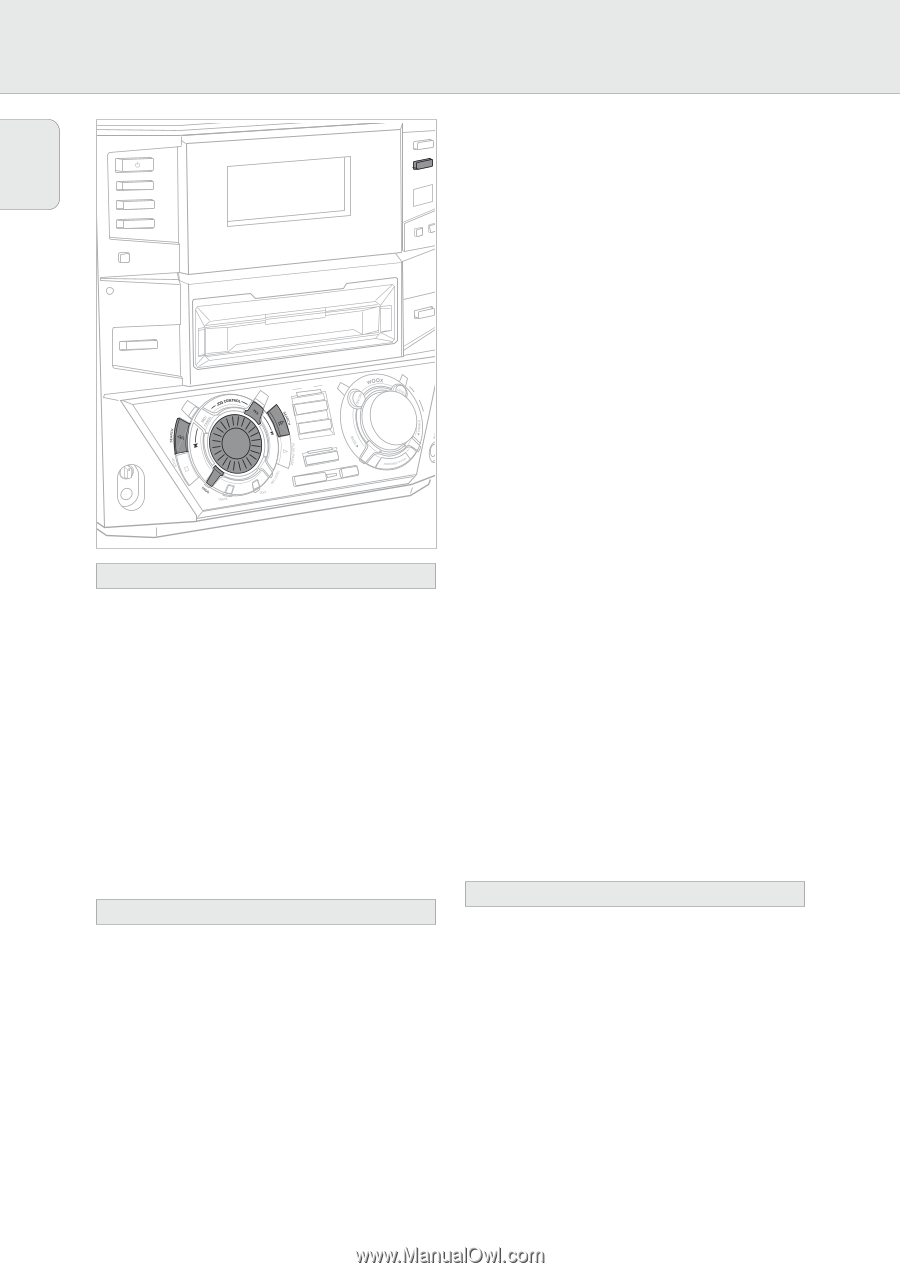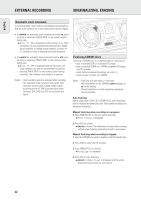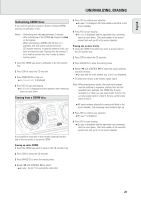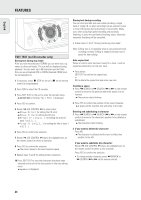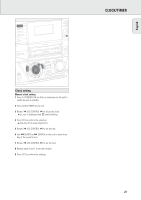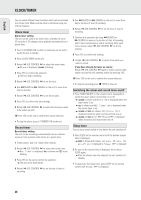Philips FWR88 User manual - Page 26
Tuning to preset stations, Storing radio stations, Tuning to radio stations, English
 |
View all Philips FWR88 manuals
Add to My Manuals
Save this manual to your list of manuals |
Page 26 highlights
English TUNER STANDBY ON CD 1 CD 2 CD 3 DISPLAY CDR CD-TEXT EDITING CD RECORDER DIGITAL / ANALOG AUX TUNER iR SENSOR CD TEXT CLOCK/TIM OPEN/CLOSE 2 Keep PROG (PROGRAM on the remote control) pressed for more than 2 seconds. yAutoprogram is displayed, PROG and the current preset number in the music calendar start blinking. yAll available radio stations for the selected waveband are stored automatically. PROG goes off, the preset number, the waveband and the frequency of the last preset station are displayed briefly. • To store radio stations for another waveband, repeat steps 1-2. Make sure to select the next available preset number first before proceeding, otherwise already programmed radio stations may be erased. RECORD • To exit the automatic programming, press PROG (PROGRAM MVOALSUTEMRE on the remote control). COPY CD COMPILE CD Note: Strong stations will always automatically be programmed MIC LEVEL REC TYPE ERASE CD first, followed by the weak stations. FINALIZE CD EDIT MIC Manual programming 1 Follow steps 1 and 2 of "Tuning to radio stations". Tuning to radio stations 1 Press TUNER to select the tuner. yTuner is scrolled. 2 Press TUNER again to select the desired waveband. yThe selected waveband is displayed. 3 Keep à SEARCH or á SEARCH (à or á on the remote control) pressed for more than a half second. yThe selected waveband and Searching are displayed. The radio tunes to a station with sufficient signal strength. 4 Repeat searching until you find the desired station. 2 Keep PROG (PROGRAM on the remote control) pressed for less than 2 seconds. yPROG and the current preset number in the music calendar start flashing. 3 Press à SEARCH or á SEARCH (à or á on the remote control) to tune to the desired radio station. • To allocate the radio station to another preset number, rotate í JOG CONTROL ë (pressí or ë on the remote control). 4 Press YES to confirm the setting. yPROG goes off, the preset number, the waveband and the frequency of the preset station are displayed. • To tune to a weak station, briefly press à SEARCH or á SEARCH (à or á on the remote control) as often as necessary for optimum reception. Storing radio stations It is possible to store up to 40 radio stations. Stations can be selected and programmed automatically or you can do that yourself. Programming will overwrite your former presets starting from the last active preset station. After programming the last stored preset station will be tuned. • To exit manual programming, press PROG (PROGRAM on the remote control). Tuning to preset stations • Use í JOG CONTROL ë (í or ë on the remote control) until the preset number of the desired station is displayed. Automatic programming If no preset is tuned, automatic programming starts at preset number one. 1 Follow steps 1 and 2 of "Tuning to radio stations". 26