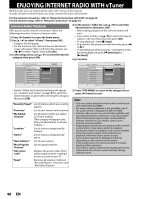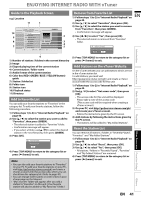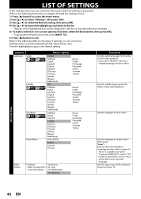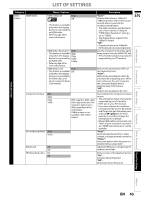Philips HTS3251B User manual - Page 45
Function Setup, Cut In/Out, Fade In/Out
 |
UPC - 609585184664
View all Philips HTS3251B manuals
Add to My Manuals
Save this manual to your list of manuals |
Page 45 highlights
Advanced Setup LIST OF SETTINGS Category Menus / Options Description Audio Speaker Setup Speaker Level • This feature is available only when "Audio Output" is set to "Speakers". (Refer to page 49.) Front (L) Center Front (R) Subwoofer Surround (R) Surround (L) default is 0 Sets the volume level for each default is 0 speaker to get ideal audio default is 0 balance. -10dB ~ +10dB default is 0 default is 0 default is 0 • Test tone will be output when you select a speaker. Press [K / L] to adjust the volume of the speaker, then press [OK]. • If you want to stop the test tone, press [BACK U]. Ratings Lock Rating Level • Refer to page 51 for more information. New PIN All 8 [Adult] to 1 [Kid Safe] Sets the rating level for the disc playback. Sets the new password for the "Ratings Lock" setting. Others Angle Icon On Off "On" : The angle icon automatically appears on the TV screen when playing back content with various camera angles available. "Off" : The angle icon does not automatically appear on the TV screen when playing back content with various camera angles available. Front Panel Brightness Bright Dim Auto Sets the brightness of the front panel display. When "Auto" is selected, the front panel display automatically goes dim during playback. Screen Saver On Off Sets whether to activate the screen saver after 5 minutes of no action on the unit. Slide Show Transition Cut In/Out Fade In/Out Sets the visual effect for the slide show transition mode. "Cut In/Out": The pictures will cut in and out sharply as playback progresses. "Fade In/Out": The pictures will fade in and out as playback progresses. DivX® VOD Registration Code Your registration code is : cccccccccc To learn more visit www.divx.com/vod This menu item provides you with the DivX® VOD registration code. The DivX® registration code is required when downloading DivX® VOD files from the Internet. To learn more about DivX® VOD, visit www.divx.com/vod. Deactivation Code Your deactivation code is : cccccccc To learn more visit www.divx.com/vod This menu item provides you with the DivX® VOD deactivation code. The DivX® deactivation code is required when redownloading DivX® VOD files from the Internet after deactivating. To learn more about DivX® VOD, visit www.divx.com/vod. Deactivation Yes No This menu deactivates this unit and provides you with new registration code and deactivation code in order to download DivX® VOD files from the Internet. Other Functions Function Setup Playback Basic Setup Connections Introduction EN Others EN 45