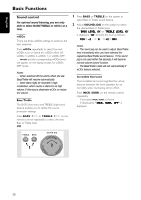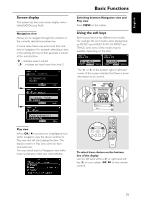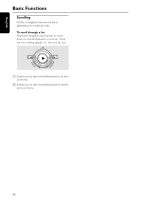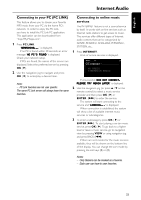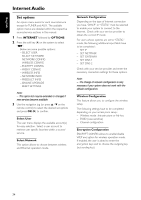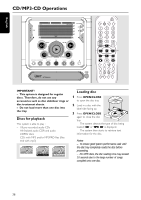Philips MC-I250 User manual - Page 23
Screen display, Using the soft keys
 |
View all Philips MC-I250 manuals
Add to My Manuals
Save this manual to your list of manuals |
Page 23 highlights
English Basic Functions Screen display The system has two main screen display views - NAVIGATION and PLAY. Switching between Navigation view and Play view q Press VIEW on the system. Navigation view Allows you to navigate through the contents of the currently selected source/service. In some cases, there may exist more than one level of navigation. For example, selecting an item in the existing list may further generate a sub-list of the selected item. ">" - indicates level 2 sub-list "...>" - indicates any level lower than level 2 COOL CHARTS ALTERNATIVE BLUES Using the soft keys Each source/service has different sort modes. For example, the sort modes when playing back an MP3CD are ALBUM, PLAYLIST, ARTIST and TRACK. (only some of the modes may be available, depending on the disc) The "(" or ")" at the bottom right or left hand corner of the screen indicates that there is more information to be viewed. •• STANDBY•ON ECO POWER MICRO HIFI SYSTEM WOOX TREBLE BASS SOUND JOG • • VIEW N A V IG A TE PLA Y FA V O RITES INCR. SURR. SLEEP D IM 123 SH U FFLER EPEA TA LL M W LW A M FM NEWS REC 1 2 3 FAVORITES • • BACK OK ENTER RESUME CANCEL OPTIONS INTERNET PC LINK CD TUNER AUX iR OPEN/ CLOSE •• Play view When OK (É) is pressed on a highlighted item within navigation view, the device switches to Play view and will start playing the item. The display content in Play view varies for each source/service. You may switch back to Navigation view while music is playing to make your next selection. To select from choices on the bottom line of the display q Use the left hand soft key (@) or right hand soft key (!) on your system (à / á on the remote control). 21