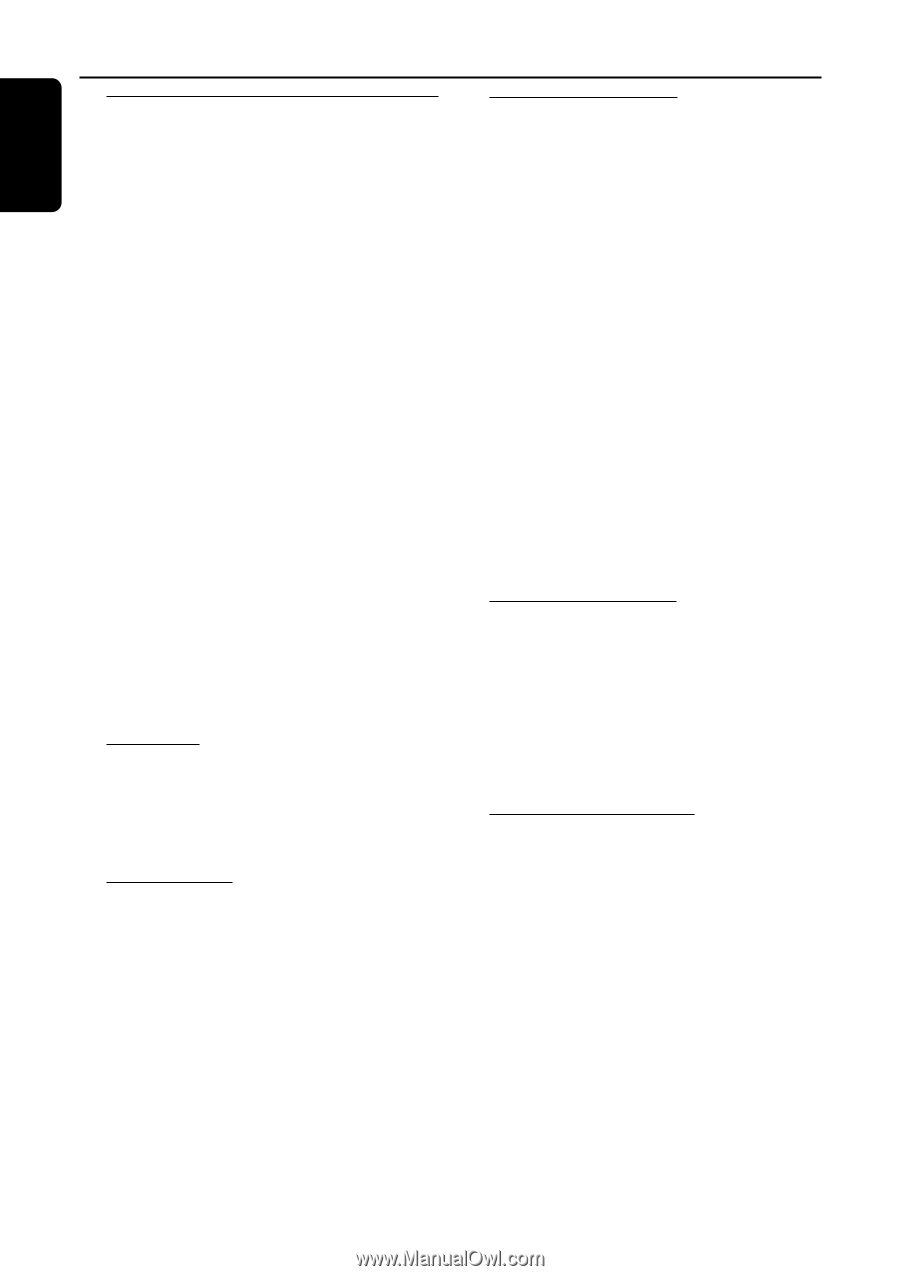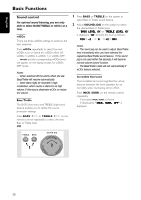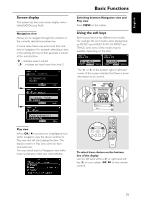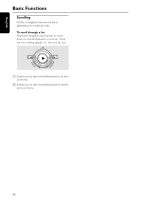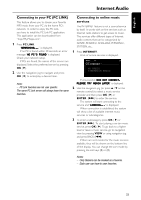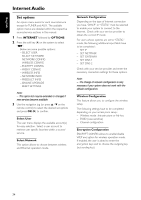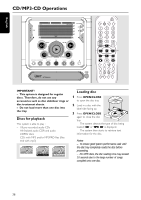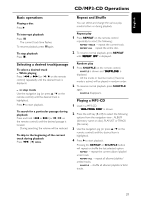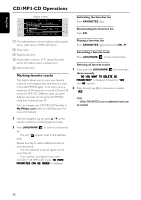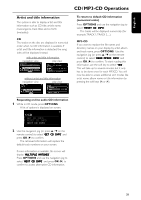Philips MC-I250 User manual - Page 26
Set options
 |
View all Philips MC-I250 manuals
Add to My Manuals
Save this manual to your list of manuals |
Page 26 highlights
English Internet Audio Set options An option menu exists for each source/service except for TUNER and AUX. The available option menus are detailed within the respective source/service sections in this manual. 1 Press INTERNET followed by OPTIONS. 2 Press the soft key (!) on the system to select "SET". ➜ Below are some possible options : - SELECT USER - SELECT NETWORK - NETWORK CONFIG - WIRELESS CONFIG - ENCRYPT CONFIG - PROXY CONFIG - WIRELESS INFO - NETWORK INFO - PRODUCT INFO - ONLINE UPGRADE - RESET SETTINGS Note: - This option list may be extended or changed if new services become available. 3 Use the navigation jog (or press 3 / 4 on the remote control) to select the desired set options and press OK (2) to confirm. Select User The user menu displays the available account(s) for easy selection. Select a user account to retrieve user specific favorites within a source/ ser vice. Select Network This option allows to choose between wireless and Ethernet operation mode. Network Configuration Depending on the type of Internet connection you have,"DHCP" or "STATIC" must be selected to enable your system to connect to the Internet. Check with your service provider to obtain the correct IP mode. For users whose systems are set to "STATIC" mode, the following additional input fields have to be completed : - SET IP - SET NETMASK - SET GATEWAY - SET DNS 1 - SET DNS 2 Check with your service provider and enter the necessary connection settings for these options. Note: - The change of network configuration is only necessary if your system does not work with the default configuration. Wireless Configuration This feature allows you to configure the wireless setup. The following settings have to be completed depending on your access point setup : - Wireless mode : Intrastructure or Ad-hoc - ESSID (case-sensitive) - Channel configuration Encryption Configuration ENCRYPT CONFIG allows to enable/disable WEP encryption for wireless operation mode. If enabled, the user is asked to enter the encryption keys and to choose the outgoing key (set sending key). 24