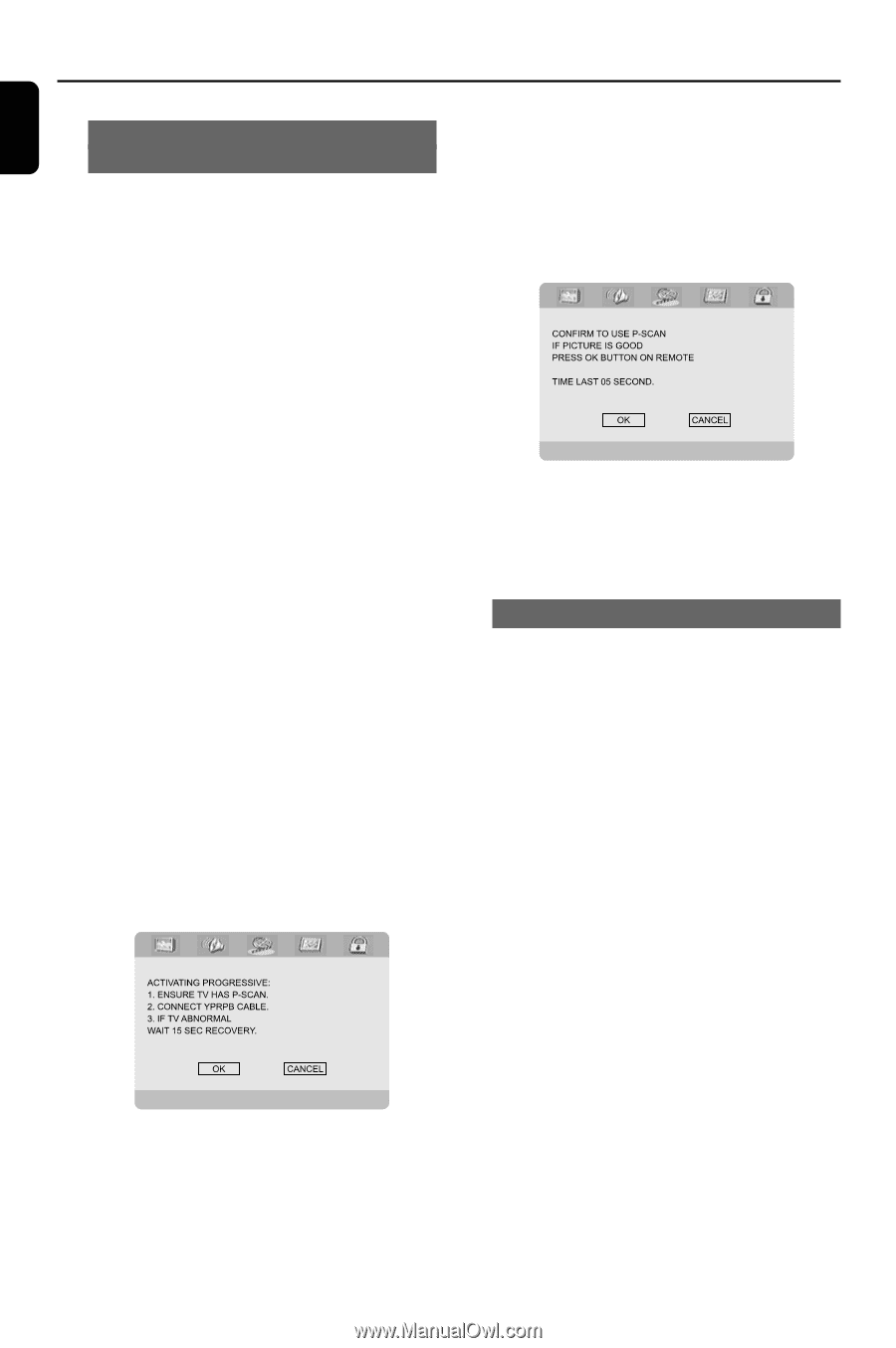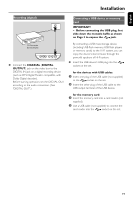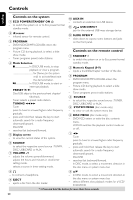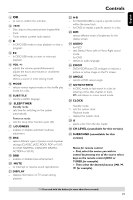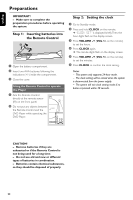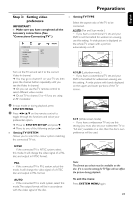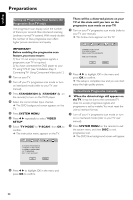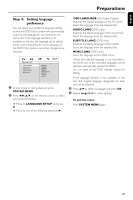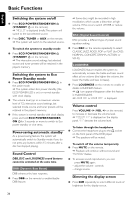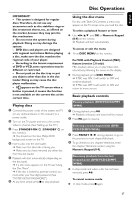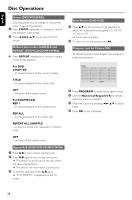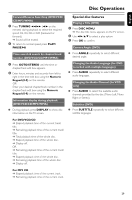Philips MCD288 User manual - Page 24
English, Setting up Progressive Scan feature for, Progressive Scan TV only, To deactivate - reset
 |
UPC - 683728072940
View all Philips MCD288 manuals
Add to My Manuals
Save this manual to your list of manuals |
Page 24 highlights
English Preparations Setting up Progressive Scan feature (for Progressive Scan TV only) The progressive scan display twice the number of frames per seconds than interlaced scanning (ordinary normal TV system). With nearly double the number of lines, progressive scan offers higher picture resolution and quality. There will be a distorted picture on your TV at this state until you turn on the progressive scan mode on your TV. 9 Turn on your TV progressive scan mode (refer to your TV user manual). ➜ The below menu appears on the TV. IMPORTANT! Before enabling the progressive scan feature, you must ensure: 1) Your TV can accept progressive signals, a progressive scan TV is required. 2) You have connected the DVD player to your TV using Y Pb Pr (see "Installation-Step 3: Connecting TV- Using Component Video jacks".) 1 Turn on your TV. 2 Turn off your TV progressive scan mode or turn on interlaced mode (refer to your TV user manual). 3 Press STANDBY-ON B (STANDBY B on the remote) to turn on the DVD player. 4 Select the correct Video Input channel. ➜ The DVD background screen appears on the TV. 5 Press SYSTEM MENU. 6 Press 1 2 repeatedly to select "VIDEO SETUP". 7 Select "TV MODE" to "P-SCAN", then OK to confirm. ➜ The instruction menu appears on the TV. 0 Press 1 2 to highlight OK in the menu and press OK to confirm. ➜ The setup is complete now and you can start enjoy the high quality picture. To deactivate Progressive manually ● When the distorted sign still appears on the TV, it may be due to the connected TV does not accept progressive signals, and progressive is set by mistake.You must reset the unit to interlace format. 1 Turn off your TV progressive scan mode or turn on to interlaced mode (refer to your TV user manual). 2 Press SYSTEM MENU on the remote to exit the system menu and then DISC to exit progressive scan. ➜ The DVD blue background screen will appear. 8 Press 1 2 to highlight OK in the menu and press OK to confirm. 24