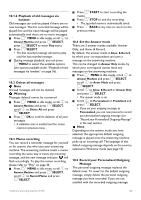Philips SE7452B User manual - Page 34
SELECT, Select best Base Station, Unregister a handset, Change Master PIN, Reset Unit, Warning
 |
UPC - 609585129269
View all Philips SE7452B manuals
Add to My Manuals
Save this manual to your list of manuals |
Page 34 highlights
scroll : to Registration and press mSELECT. Note If no action is taken on the handset within 10 seconds, the registration procedure will be aborted. If this happens, please repeat Step 1. 3 Scroll : to select the base station to be registered to and press mOK to confirm. 4 Enter the Master PIN when prompted and press mOK to start registration. • If the PIN is incorrect, Incorrect PIN will be displayed and the handset returns to idle mode. 5 Upon successful registration, a validation tone is emitted and the screen returns to idle mode. 8.7 Select best Base Station One handset can be registered to up to 4 different base stations. By default, the handset will register to BASE 1. If you select Best Base, the handset will register to the nearest base station. 1 Press mMENU in idle mode, scroll : to Advanced Set and press mSELECT, scroll : to Select Base and press mSELECT. 2 Scroll : to the desired base station and press mOK to confirm. • The handset will start to search for the base station. If the selected base is found, a validation tone is emitted. 8.8 Unregister a handset 1 Press mMENU in idle mode, scroll : to Advanced Set and press mSELECT, scroll : to Unregistration and press mSELECT. 2 Enter the Master PIN when prompted and press mOK to confirm. Note By default, the Master PIN is 0000. 3 Scroll : to select the handset number to unregister and press mSELECT. • A validation tone is emitted to indicate successful unregistration and the screen shows UNREGISTERED. 32 Note If no action is taken on the handset within 15 seconds, the unregistration procedure will be aborted and the handset returns to idle mode. To unregister a handset that does not belong to the SE740/745 range, you can only use the SE740/ 745 handset to unregister it. 8.9 Change Master PIN The Master PIN is used for setting call barring/ baby call number, registration/unregistration of handsets and for accessing the answering machine remotely. The default Master PIN number is 0000. The maximum length of the Master PIN is 4 digits. This PIN is also used to protect the settings of your handset. Your handset will prompt you whenever the PIN is required. Note The default pin code is preset to 0000. If you change this PIN code, keep the PIN details in a safe place where you have easy access to them. Do not lose the PIN code. 1 Press mMENU in idle mode, scroll : to Advanced Set and press mSELECT, scroll : to Change PIN and press mSELECT. 2 Enter the current Master PIN when prompted and press mOK to confirm. • The PIN entered will be shown as asterisks (*) on the screen. 3 Enter the new PIN and press mOK. 4 Enter the new PIN again and press mOK to confirm PIN change. • A validation tone is emitted, the message New PIN Stored appears and the screen returns to previous menu. Note If you forget your PIN, you will need to reset your phone to its default settings. See next section "Reset Unit" for more details. 8.10 Reset Unit You can reset your phone to its default settings with this feature. Warning Upon reset, all your personal settings, call log and redial list entries will be deleted and the phone Advanced settings