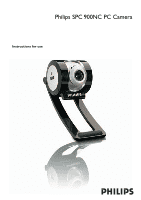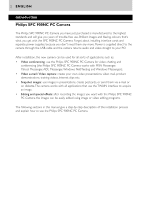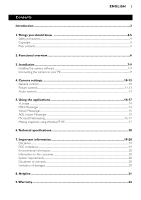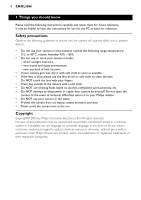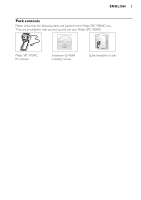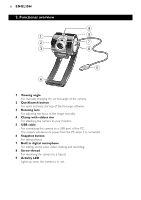Philips SPC900NC User manual
Philips SPC900NC Manual
 |
View all Philips SPC900NC manuals
Add to My Manuals
Save this manual to your list of manuals |
Philips SPC900NC manual content summary:
- Philips SPC900NC | User manual - Page 1
Philips SPC 900NC PC Camera Instructions for use - Philips SPC900NC | User manual - Page 2
2 ENGLISH Introduction Philips SPC 900NC PC Camera The Philips SPC 900NC PC Camera you have just purchased is manufactured to the highest standards and will give you years of trouble-free use. Brilliant images and blazing colours, that's what you get with the SPC 900NC PC Camera. Forget about - Philips SPC900NC | User manual - Page 3
3. Installation ...7-9 Installing the camera software ...7-9 Connecting the camera to your PC...9 4. Camera settings...10-13 General controls...10 15 Microsoft Netmeeting...16-17 Making snapshots using Windows® XP ...17 6.Technical specifications 18 7. Important information 19-20 Disclaimer ... - Philips SPC900NC | User manual - Page 4
instructions for use for the PC at hand for reference. Safety precautions Observe the following guidelines to ensure that the camera will operate safely and to prevent defects. • Do not use your camera optical, chemical, manual or otherwise, without prior written permission from Philips. Brands and - Philips SPC900NC | User manual - Page 5
Please check that the following items are packed in the Philips SPC 900NC box. They are provided to help you set up and use your Philips SPC 900NC. SPC 900 NC Philips SPC 900NC PC Camera SPC 900 NC Installation CD v.1.00 9082 100 03367 Installation CD-ROM including manual Quick Installation Guide - Philips SPC900NC | User manual - Page 6
and easy start-up of the VLounge software. 3 Rotating lens For adjusting the focus of the image manually. 4 Clamp with rubber rim For attaching the camera to your monitor. 5 USB cable For connecting the camera to a USB port of the PC. The camera will derive its power from the PC when it is connected - Philips SPC900NC | User manual - Page 7
7 3. Installation Installing the camera software The software supplied only works on PCs with the operating systems Microsoft® Windows® 98SE, ME, 2000 and XP. Notes! - Unplug all your USB devices (except USB keyboard and USB mouse) before you start. - Do not plug in your USB camera yet. Run the - Philips SPC900NC | User manual - Page 8
The SPC 900NC PC Camera is 'XP Plug & Play'. This means if you are running Windows XP and you have installed Service Pack 2 and the latest Microsoft Windows XP updates you don't need to install the SPC 900NC PC Camera driver. Simply plug in the camera and you can start using your SPC 900NC PC Camera - Philips SPC900NC | User manual - Page 9
CD first, before connecting the camera to the PC. 2 Turn on the PC. 3 Connect the USB plug of the USB cable to a USB port of the PC. > The camera will now derive its power from the PC. 4 Use the clamp and the two rubber rims to attach the camera to your PC monitor or laptop screen or fold - Philips SPC900NC | User manual - Page 10
and the details of the image produced by your SPC 900NC PC Camera.The picture enhancement feature enables Philips patented Pixel Plus technology. By using the level bar you can adjust the level of Pixel Plus added to the live video of your PC Camera. Picture enhancement technology is powered by - Philips SPC900NC | User manual - Page 11
Philips SPC 900NC PC Camera. Or you can choose to have maximum manual control over the camera settings by switching the full automatic control mode off. Full automatic control 'on' is the preferred setting for normal use. Techniques active within full automatic control mode are: - Automatic exposure - Philips SPC900NC | User manual - Page 12
with more information to find the right setting.You can use the 'Red' and 'Blue' sliders if you would like to set the camera according to your personal preferences. @ Brightness Brightness enables you to adjust the brightness of the displayed image or video to suit your own preference. Use - Philips SPC900NC | User manual - Page 13
the image horizontally. You can use this feature when you want to use the Philips SPC 600NC and monitor as a mirror, or to take pictures of mirrored images. Audio controls ( ) ( Volume slider This slider provides manual control over the microphone volume. ) Start Test the audio level by clicking on - Philips SPC900NC | User manual - Page 14
software, press the camera's Quick launge button. • For additional support read the 'Help' documentation within the 'Help' option of the menubar of VLounge. MSN messenger You can download .fr.msn.ch Please follow the on-screen instructions during downloading and installation of MSN Messenger. - Philips SPC900NC | User manual - Page 15
- http://messenger.yahoo.com Swiss - http://messenger.yahoo.com Please follow the on-screen instructions during downloading and installation of Yahoo! Messenger. AOL Instant Messenger You can download and install AOL Instant Messenger via the America Online website. Please find below the website - Philips SPC900NC | User manual - Page 16
NetMeeting is a standard application that comes with your Windows operating system (from Windows 98SE onwards). Windows NetMeeting is already installed on your PC during the installation of your Windows operating system.To create a shortcut on your PC's desktop you need to do the following: 1 Use - Philips SPC900NC | User manual - Page 17
call: 1 You can choose 'Automatically Accept Calls' or you can accept manually. 2 When the 'Incoming Call' dialogue box appears, click on 'Accept'. using Windows® XP You can use Microsoft® Windows® XP to make snapshots with your Philips SPC 900NC PC Camera. If you need additional support, please - Philips SPC900NC | User manual - Page 18
18 ENGLISH 6.Technical specifications Sensor ...VGA CCD Video resolution (Max.) ...VGA (640 x 480) Image resolution (Max.) ...1.3 MP (1280 x 960) Illumination ...< 1 lux Integrated lens...F=2.8 Data format ...I420, IYUV Interfacing...USB 2.0 compatible (2.1m USB cable) Microphone ...Built - Philips SPC900NC | User manual - Page 19
purpose. Philips assumes no responsibility for any error that may appear in this document. Philips makes no installed and used in accordance with the instructions, may cause harmful interference to radio help. Any unauthorized modification to this equipment could result in the revocation of - Philips SPC900NC | User manual - Page 20
negative consequences for the environment and human health. System requirements • Microsoft® Windows® 98SE/2000/ME or XP; • Pentium® III, 500 Mhz or without warranties whether expressed or implied. Because of the various software and hardware environments into which this program may be put, - Philips SPC900NC | User manual - Page 21
questions about the Philips SPC 900NC Camera, please contact our helpline for assistance! You can find the number in the list below. Before you call, please read this manual carefully.You will be able to solve most of your problems. The model number of the camera is SPC 900NC. Date of purchase - Philips SPC900NC | User manual - Page 22
22 ENGLISH 9. Warranty

Instructions for use
Philips SPC 900NC PC Camera