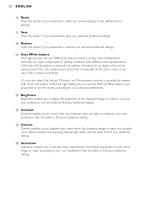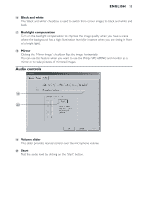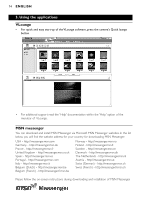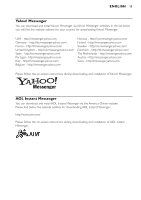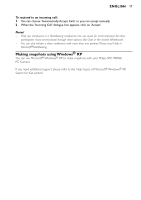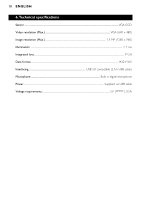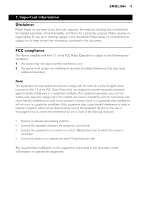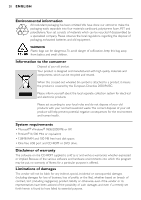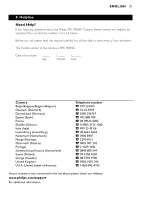Philips SPC900NC User manual - Page 17
Making snapshots using Windows - 900nc
 |
View all Philips SPC900NC manuals
Add to My Manuals
Save this manual to your list of manuals |
Page 17 highlights
ENGLISH 17 To respond to an incoming call: 1 You can choose 'Automatically Accept Calls' or you can accept manually. 2 When the 'Incoming Call' dialogue box appears, click on 'Accept'. Notes! - Only two computers in a NetMeeting conference can use audio for communication. All other participants must communicate through other options, like Chat or the shared Whiteboard. - You can also initiate a video conference with more than one partner. Please read Help in Microsoft®NetMeeting. Making snapshots using Windows® XP You can use Microsoft® Windows® XP to make snapshots with your Philips SPC 900NC PC Camera. If you need additional support, please refer to the 'Help' topics of Microsoft® Windows® XP. Search for 'Get picture'.
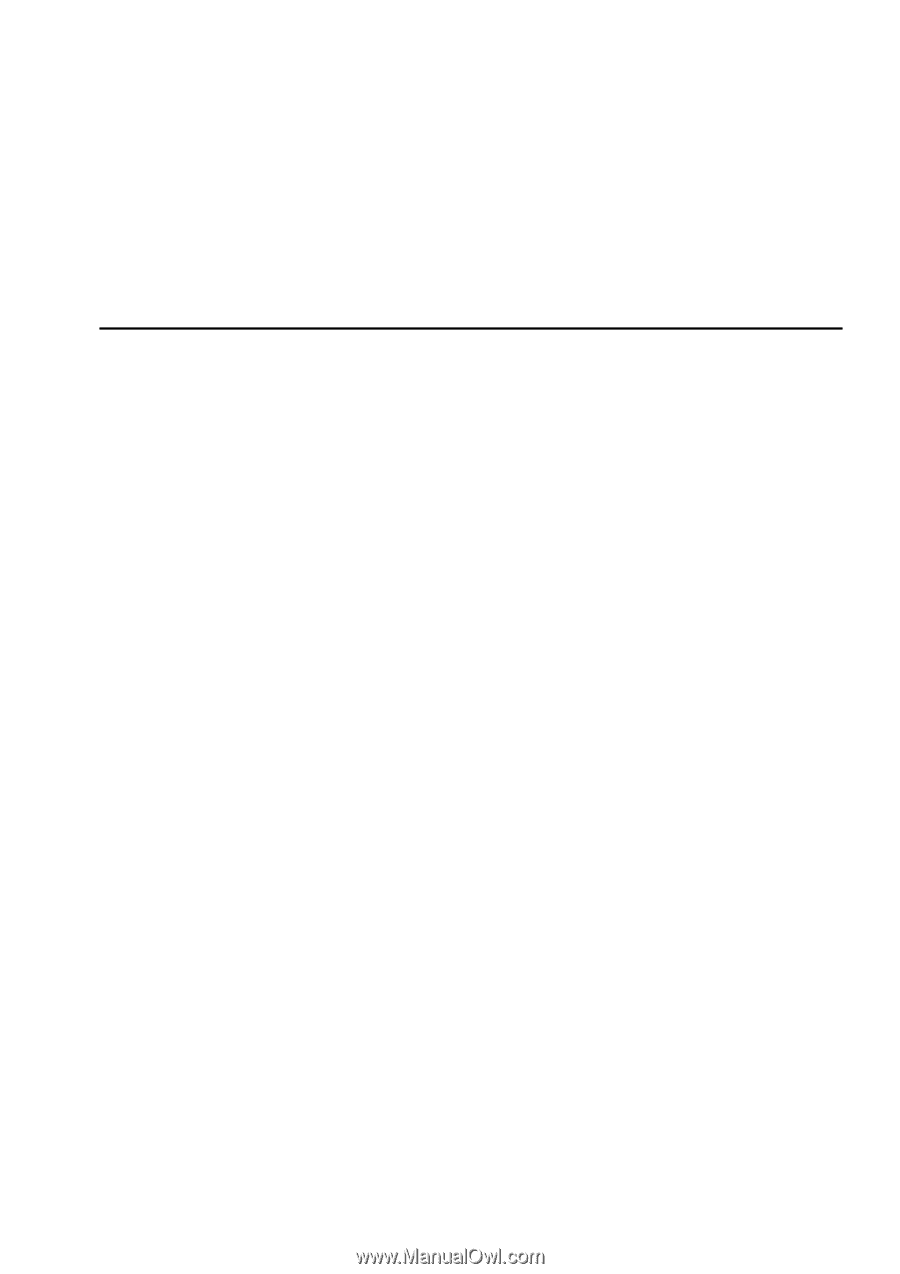
To respond to an incoming call:
1
You can choose 'Automatically Accept Calls' or you can accept manually.
2
When the 'Incoming Call' dialogue box appears, click on 'Accept'.
Notes!
–
Only two computers in a NetMeeting conference can use audio for communication. All other
participants must communicate through other options, like Chat or the shared Whiteboard.
–
You can also initiate a video conference with more than one partner. Please read Help in
Microsoft
®
NetMeeting.
Making snapshots using Windows
®
XP
You can use Microsoft
®
Windows
®
XP to make snapshots with your Philips SPC 900NC
PC Camera.
If you need additional support, please refer to the ‘Help’ topics of Microsoft
®
Windows
®
XP
.
Search for ‘Get picture’.
ENGLISH
17