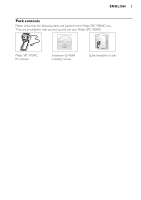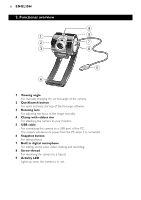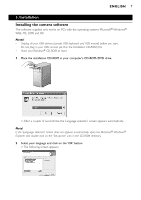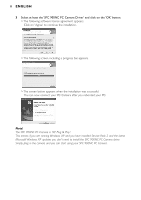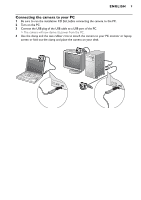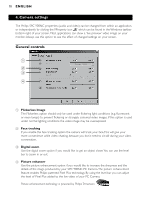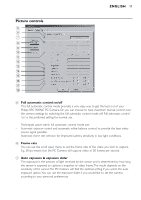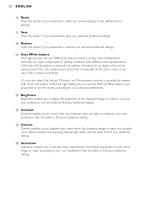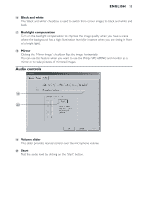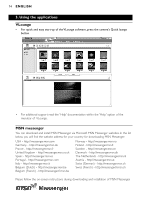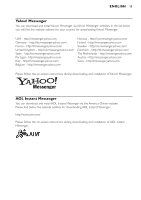Philips SPC900NC User manual - Page 10
Camera settings - for windows 7
 |
View all Philips SPC900NC manuals
Add to My Manuals
Save this manual to your list of manuals |
Page 10 highlights
10 ENGLISH 4. Camera settings The Philips SPC 900NC properties (audio and video) can be changed from within an application, or independently by clicking the VProperty icon ' ' which can be found in the Windows taskbar bottom right of your screen. Most applications can show a 'live preview' video image on your monitor. Always use this option to see the effect of changed settings on your screen. General controls 1 2 3 4 1 Flickerless Image The Flickerless option should only be used under flickering light conditions (e.g. fluorescent or neon lamps) to prevent flickering or strangely coloured video images. If this option is used under normal lighting conditions the video image may be overexposed. 2 Face tracking If you enable the face tracking option the camera will track your face.This will give your more convenience while video chatting, because you don't need to sit still during your video conversation. 3 Digital zoom Use the digital zoom option if you would like to get an object closer.You can use the level bar to zoom in or out. 4 Picture enhancer Use the picture enhancement option if you would like to increase the sharpness and the details of the image produced by your SPC 900NC PC Camera.The picture enhancement feature enables Philips patented Pixel Plus technology. By using the level bar you can adjust the level of Pixel Plus added to the live video of your PC Camera. Picture enhancement technology is powered by Philips Trimension .