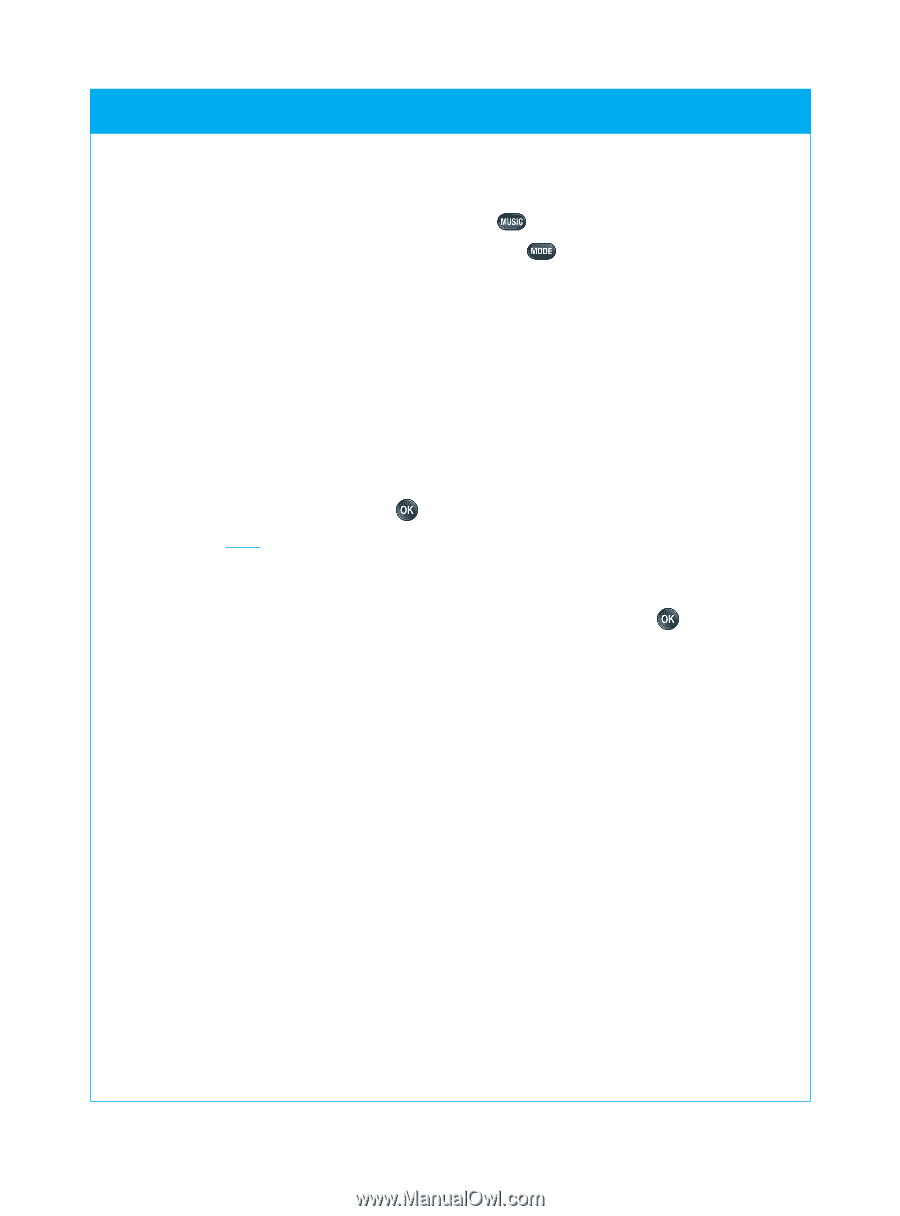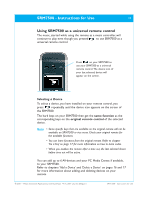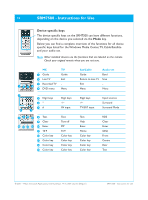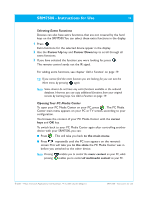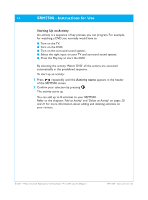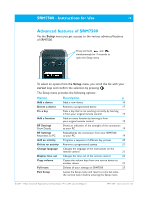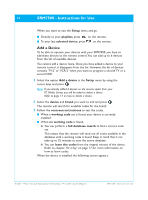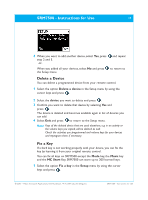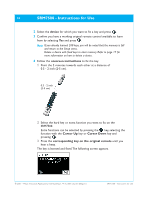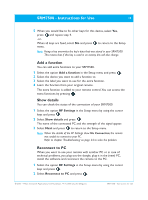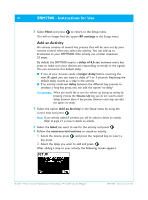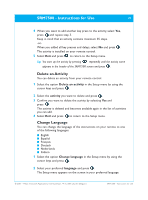Philips SRM7500 User manual - Page 16
Add a Device
 |
UPC - 609585113541
View all Philips SRM7500 manuals
Add to My Manuals
Save this manual to your list of manuals |
Page 16 highlights
16 SRM7500 - Instructions for Use When you want to exit the Setup menu and go: ■ Directly to your playlists, press on the remote. ■ To your last selected device, press on the remote. Add a Device To be able to operate your devices with your SRM7500, you have to add these devices to the remote control.You can add up to 6 devices from the list of available devices. You cannot add a device twice. Once you have added a device to your remote control, it disappears from the list. However, the list of devices contains 'TV-2' or 'VCR-2' when you want to program a second TV or a second VCR. 1 Select the option Add a device in the Setup menu by using the cursor keys and press . Note If you already added 6 devices on the remote, apart from your PC Media Center, you will be asked to delete a device. Refer to page 17 on how to delete a device. 2 Select the device and brand you want to add and press . The remote will search for available codes for the brand. 3 Follow the onscreen instructions to test the codes. ■ When a working code set is found, your device is correctly installed. ■ When no working code is found, ■ You can perform a full database search to find a correct code set. This means that the remote will send out all codes available in the database until a working code is found. Keep in mind that it can take up to 25 minutes to scan the entire database. ■ You can learn the codes from the original remote of the device. Refer to chapter 'Fix a Key' on page 17 for more information on how to learn codes. When the device is installed, the following screen appears. © 2007 - Philips Innovative Applications, Interleuvenlaan 74-76, 3001 Leuven (Belgium) SRM7500 - Instructions for Use