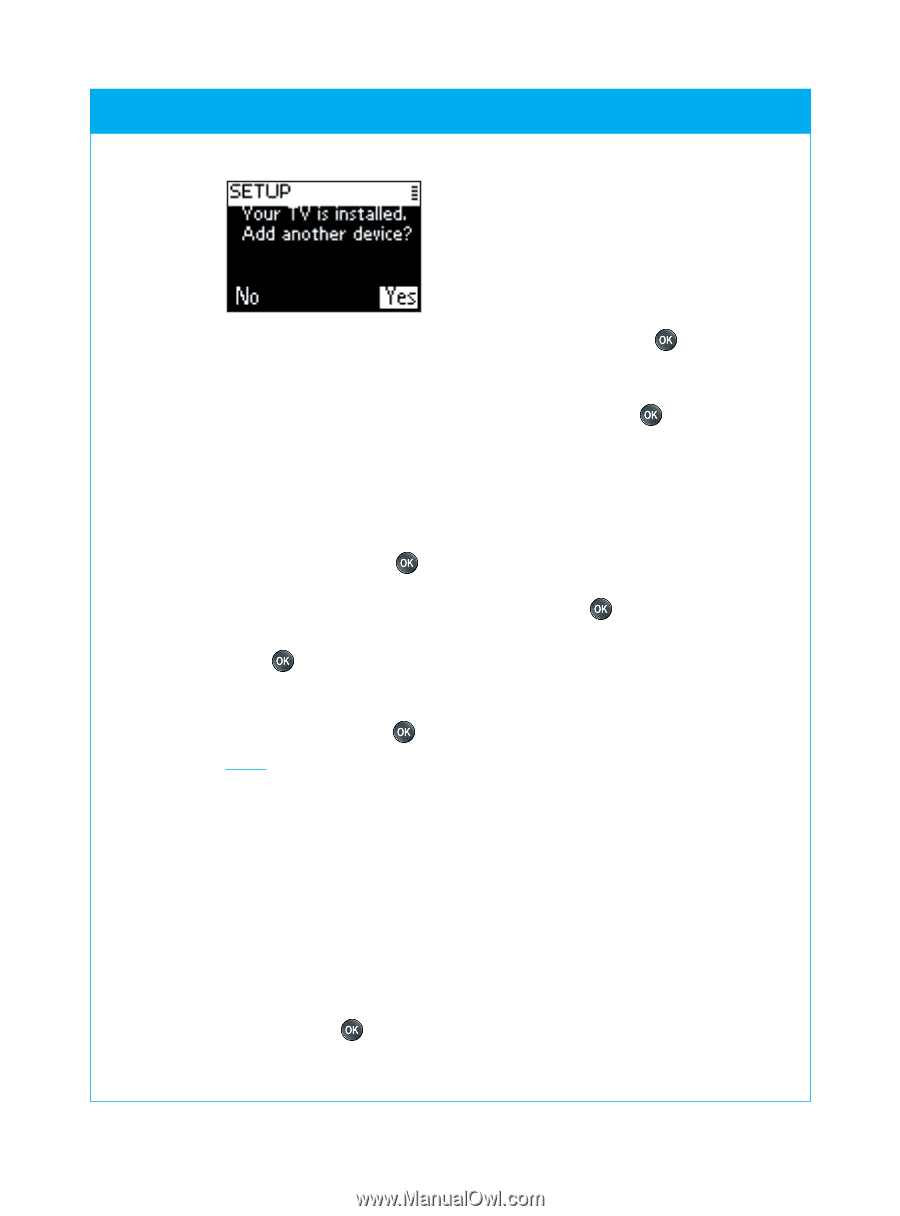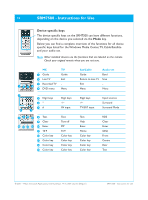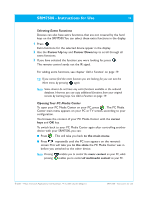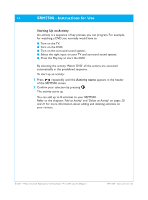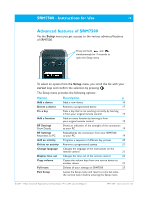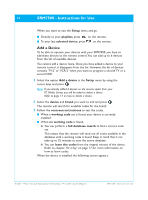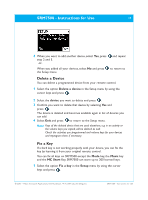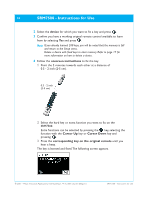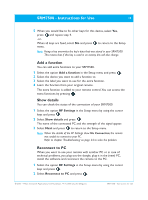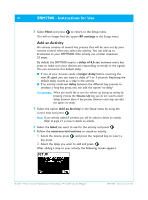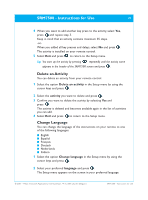Philips SRM7500 User manual - Page 17
Delete a Device, Fix a Key
 |
UPC - 609585113541
View all Philips SRM7500 manuals
Add to My Manuals
Save this manual to your list of manuals |
Page 17 highlights
SRM7500 - Instructions for Use 17 4 When you want to add another device, select Yes, press step 2 and 3. -or- and repeat When you added all your devices, select No and press the Setup menu. to return to Delete a Device You can delete a programmed device from your remote control. 1 Select the option Delete a device in the Setup menu by using the cursor keys and press . 2 Select the device you want to delete and press . 3 Confirm you want to delete that device by selecting Yes and press . The device is deleted and becomes available again in list of devices you can add. 4 Select Exit and press to return to the Setup menu. Notes Keys of the deleted device that are used elsewhere, e.g. in an activity or the volume keys you copied, will be deleted as well. Check the activities you programmed and volume keys for your devices and reprogram them if necessary. Fix a Key If a hard key is not working properly with your device, you can fix the key by learning it from your original remote control. You can fix all keys on SRM7500 except the Mode key, the Music key and the MC Start Key. SRM7500 can store up to 200 learned keys. 1 Select the option Fix a key in the Setup menu by using the cursor keys and press . © 2007 - Philips Innovative Applications, Interleuvenlaan 74-76, 3001 Leuven (Belgium) SRM7500 - Instructions for Use