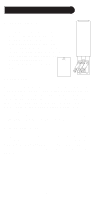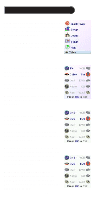Philips SRU8010 User manual - Page 10
Setting Up Your Favorites
 |
UPC - 609585135369
View all Philips SRU8010 manuals
Add to My Manuals
Save this manual to your list of manuals |
Page 10 highlights
Setting Up Your Favorites (1) Once you've gone through the Wizard and set up at least a TV, and set up more devices, or skipped the rest of them, you arrive at screen (1) to the right. (2) Press any digit key, say digit 4, to enter a channel number. This takes you to screen (2). You can enter more digits if desired. The channel number can include a dash (-) for digital channels, e.g., 2-3, or can include ENTER, or OK, if your device requires it to change channels, e.g. 472Ok, or 550Ent. (3) Now you press the Side Key next to Pick Logo on screen (2). You are shown a screen (3) of popular channel logos. You can select Next (Side Key 10) or Back (Side Key 5) to see more logos. In this example we pressed the NBC logo (Side Key 4). Screen (4) now shows that we've chosen channel 4 and the NBC logo. Note, you could also select the top left position which would display "4" as the favorite rather than a logo. (4) The Default device is this case was Sat, but you can select Pick Device to change it. In this case we changed it to Cable. Make sure you select the device that you want each favorite to control, e.g. TV, Cable, or Sat. 10