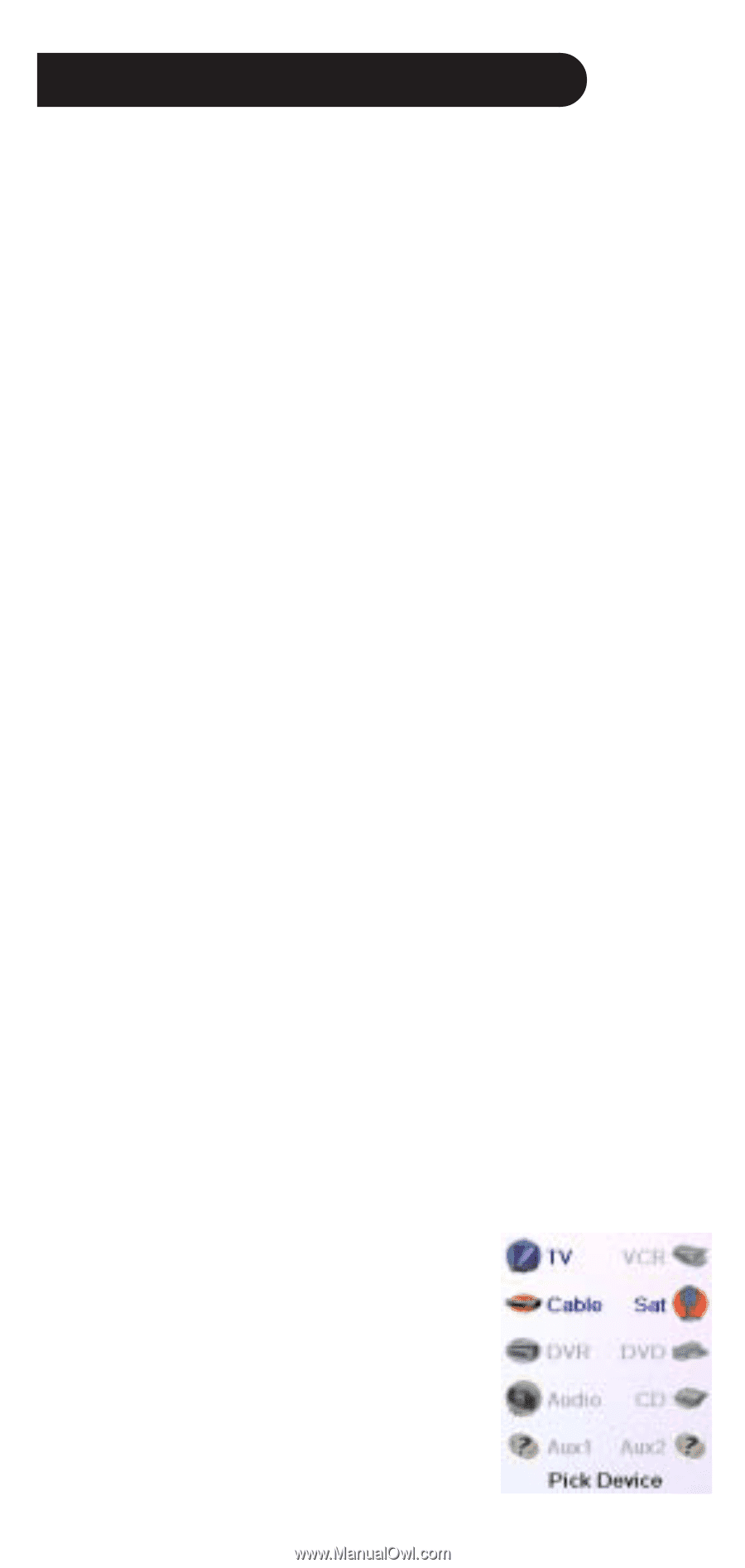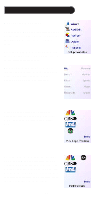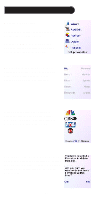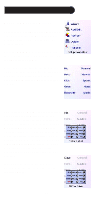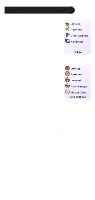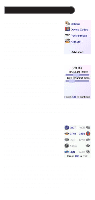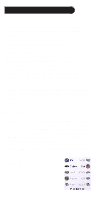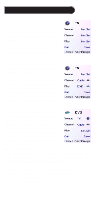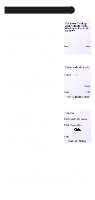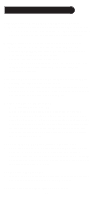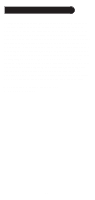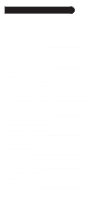Philips SRU8010 User manual - Page 35
Advanced Settings, cont. - device codes
 |
UPC - 609585135369
View all Philips SRU8010 manuals
Add to My Manuals
Save this manual to your list of manuals |
Page 35 highlights
Advanced Settings, cont. You can also change the device type by pressing the key on screen (1) next to the device that you are editing the code for. Pressing this key repeatedly cycles through all available device types. Programming Combo Device Codes Some Combo devices (e.g. TV/VCR, TV/DVD, DVD/VCR, etc.) will require you to set up two different Mode keys to control both parts of the Combo device. For example, if you have a TV/DVD Combo, you might need to set up one code under the TV key to control the TV part AND a separate code (under any other Mode key) to control the DVD part. Other Combo devices have one code that will control both parts of the device. See separate code list. To set up a combo device, press the HOME key, then select Setup, then select Advanced then Device Codes, as described on previous page. Punchthrough This lets you set up how various keys on the remote operate in various modes. For example you might want the Volume Up/ Down and Mute keys to ALWAYS operate your TV, no matter what mode the remote is in. Or you might want the Play, Stop, Pause REW, FF, and Record keys to ALWAYS operate your VCR no matter what mode the remote is in. Press the HOME key, then select Setup, then select Advanced, then Punchthrough. Then select the device you want to set up Punchthrough for. E.G., TV. 35