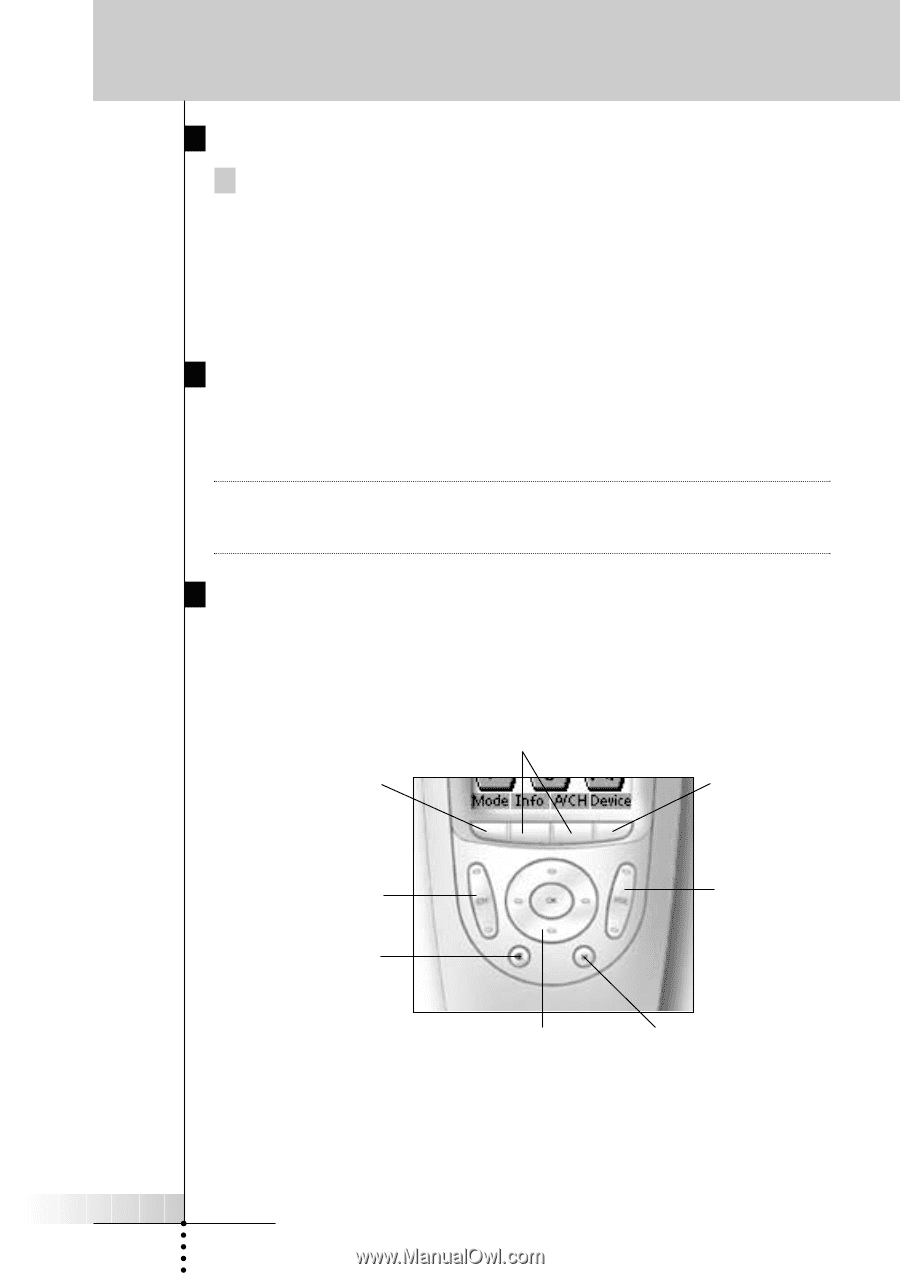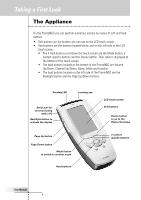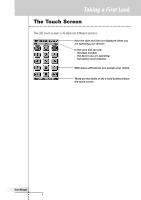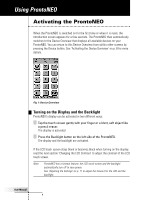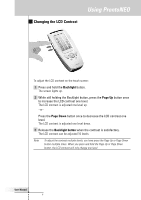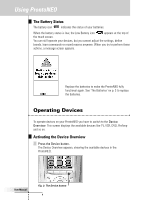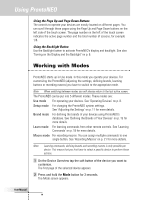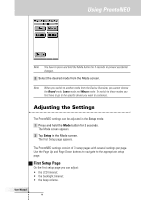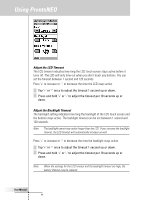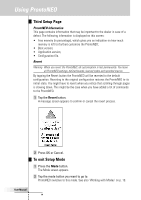Philips TSU500 User manual - Page 9
Selecting a Device on the Device Overview, Using the Soft Buttons, Using the Hard Buttons - remote control
 |
UPC - 077703566348
View all Philips TSU500 manuals
Add to My Manuals
Save this manual to your list of manuals |
Page 9 highlights
Using ProntoNEO Selecting a Device on the Device Overview Tap the soft button of the device you want to operate. The first page of the selected device appears. See 'Using the Page Up and Page Down Buttons' on p. 10 to go to another page of the device. You operate devices using the buttons on your ProntoNEO: • Soft buttons (touch screen buttons); • Hard buttons. Using the Soft Buttons By tapping the soft buttons on the LCD touch screen you send IR commands to the device you have selected. The name of the active device is indicated at the top of the touch screen. Note You can operate the soft buttons in the same way you operate hard buttons on a conventional remote control. When you keep the soft button pressed instead of tapping it, ProntoNEO keeps sending the IR command. Using the Hard Buttons Hard Buttons can be operated at any time, even without turning on the LCD touch screen. Mode button: Press and hold 3 seconds to activate the Mode screen. 2 context specific buttons: Change function depending on the device you are operating. Device button: To activate the Device Overview. Volume Up and Volume Down Mute Channel Up and Channel Down Menu buttons: To perform actions in the menu of a device, like the on screen display of a TV or a VCR display. Use the cursor to move up, down, left or right in the menu and press OK to select. Function button: Can be programmed at will. By default, it activates the Device Overview. User Manual 9