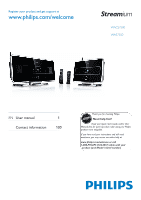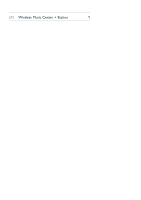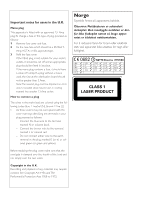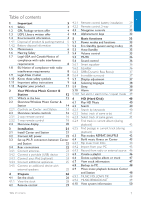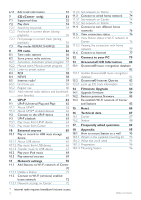Philips WAS7500 User manual
Philips WAS7500 - Streamium Wireless Music Station Network Audio Player Manual
 |
UPC - 609585143814
View all Philips WAS7500 manuals
Add to My Manuals
Save this manual to your list of manuals |
Philips WAS7500 manual content summary:
- Philips WAS7500 | User manual - Page 1
www.philips.com/welcome For support call 1-888-744-5477 Wireless Music Center + Station Thank you for choosing Philips. STOP Need help fast? Read your Quick Start Guide and/or User Manual first for quick tips that make using your Philips product more enjoyable. If you have read your instructions and - Philips WAS7500 | User manual - Page 2
- Philips WAS7500 | User manual - Page 3
EN Wireless Music Center + Station 1 - Philips WAS7500 | User manual - Page 4
Important notes for users in the U.K. Mains plug This apparatus is fitted with an approved 13- Amp plug.To change a fuse in this type of plug, proceed as follows: 1 Remove fuse cover and fuse. 2 Fix the new fuse which should be a BS1362 5- Amp, A.S.T.A. or BSI approved type. 3 Refit the fuse cover. If - Philips WAS7500 | User manual - Page 5
1.10 Know these safety symbols 9 5.7 Display adjustment 37 1.11 Important safety instructions 9 5.8 Selecting languages 38 1.12 Register your product 11 5.9 Sleep 38 2 Your Wireless Music Center & 5.10 Alarm 39 Station 12 5.10.1 Set alarm / alarm time / repeat mode 39 2.1 What's in the - Philips WAS7500 | User manual - Page 6
82 13.1.1 Update Gracenote® music recognition database 82 13.2 Gracenote® Internet Queries 82 13.2.1 Look up CD track information 83 14 Firmware Upgrade 84 14.1 Upgrade firmware 84 14.2 Restore previous firmware 85 14.3 Re-establish Wi-Fi network of Center and Stations 85 15 Reset 86 - Philips WAS7500 | User manual - Page 7
risk of injuries or damages, follow these safety instructions: • Visible and invisible laser radiation! Do not look at the laser beam. • The set does not contain any user-serviceable parts. • Place the set on a level, firm and sturdy surface. • Keep the system, batteries and discs in a cool dry place - Philips WAS7500 | User manual - Page 8
medium customarily used for software interchange. Please contact: Head of Development BLC Audio PDCC Development 5/F., Philips Electronics Building 5 Science Park (buffer) and polyethylene (bags, protective foam sheet). Your system consists of materials which can be recycled and reused if - Philips WAS7500 | User manual - Page 9
to a product, it means the product is covered by the European Directive 2002/96/EC. Please be informed about the local separate collection system for electrical and electronic products. Please act according to your local rules and do not dispose of your old products with your normal household waste - Philips WAS7500 | User manual - Page 10
case, is will be necessary to replace the HD unit. Note The HD is not recommended for permanent storage of recorded contents. Before creating your music library, create a back up of the music on your PC. If necessary, you can later restore your system with these backup files. 6 Impor tant - Philips WAS7500 | User manual - Page 11
and leave it there. To establish a safe volume level: • Set your volume control at a low setting. • Slowly increase the sound until you can hear it illegal in many areas. Important (for models supplied with headphones): Philips guarantees compliance with the maximum sound power of its audio players - Philips WAS7500 | User manual - Page 12
radio interference requirements Notice of compliance Warning: Changes or modifications made to this equipment not expressly approved by Philips may void the FCC authorization to operate this equipment. Philips WACS7500 For USA: WAS7500 This equipment has been tested radio/TV technician - Philips WAS7500 | User manual - Page 13
unit has a double insulation system. 1.9 Know these safety symbols literature closely to prevent operating and maintenance problems. WARNING: To reduce the risk of Important safety instructions 1 Read these instructions. 2 Keep these instructions. 3 Heed all warnings. 4 Follow all instructions. 5 Do - Philips WAS7500 | User manual - Page 14
apparatus. 11 Only use attachments/accessories specified by the manufacturer. 12 Use only with the cart, stand, tripod, bracket, or table speci unused for long periods of time. 14 Refer all servicing to qualified service personnel. Servicing is required when the apparatus has been damaged in any - Philips WAS7500 | User manual - Page 15
Latest user manuals and PC software manuals • Firmware upgrade files for WACS7500 online • Interactive troubleshooting If you register your product at www.club.philips.com, we will be able to inform you as soon as new and free upgrades are available. Enjoy your Wireless Music Center & Station! Impor - Philips WAS7500 | User manual - Page 16
LAN enabled products that are based on the IEEE 802.11 standards. The presence of the Wi-Fi logo indicates that a product has been certified for interoperability. 2.1 What's in the box WAC7500 Wireless Music Center, 1x WAS7500 Wireless Music Station, 1x 12 Your wireless music centre and station - Philips WAS7500 | User manual - Page 17
ENGLISH Supplied accessories Remote control, 2-way, incl. 4x Remote control, 1-way, incl. 2x Power cable, 2x AAA batteries AAA batteries FM wire antenna, 2x Ethernet cable, 1x PC Suite CD, 1x Mounting kit, 1x (for Station) Your wireless music centre and station 13 - Philips WAS7500 | User manual - Page 18
2.2 Overview Wireless Music Center & Station 12 34 1 2 21 20 19 5 5 6 7 8 21 20 6 7 17 15 13 11 9 18 16 14 12 10 17 15 13 11 9 18 16 14 12 10 2.2.1 Controls on Center and Station 1 Antenna 2 USB jack 3 Disc slot (loader) (only ) Insert discs with graphics facing you 4 / (only ) Ejects - Philips WAS7500 | User manual - Page 19
3/ 4 HD/CD/USB/UPnP: skips/searches tracks/passage back/forward (in playback screen) Fast scroll through options/alphanumeric lists Radio: tunes to stations 2 Confirms selection Radio: enters the list of present stations 20 INCR.SURR. Selects Incredible Surround sound effect 21 MUSIC BROADCAST (only - Philips WAS7500 | User manual - Page 20
3/ 4 HD/CD/USB/UPnP: skips/searches tracks/passage back/forward (in playback screen) Scrolls fast through options list Radio: tunes to stations 2 Confirms selection Radio: enters the list of preset stations Text entry: confirms input and moves the cursor forward 16 Your wireless music centre and - Philips WAS7500 | User manual - Page 21
/Radio/AUX: starts to record to the HD 29 SCROLL 3, 4 Scrolls the display screen up or down 30 CD/MP3-CD (only ) Selects CD source In Standby mode: switches the set ON and selects CD source 31 REFRESH Synchronizes the displays of the set and the remote control Your wireless music centre and station - Philips WAS7500 | User manual - Page 22
45 6 7 8 9 10 11 12 13 14 1615 17 18 19 20 1y Press briefly to switch the set to ON or Standby Press & hold to switch the set to Eco Standby (power-saving mode) 2 FM TUNER Selects FM radio 3 HOME Selects HD Music , CD , Radio , UPnP (Universal Plug & Play) , Portable (USB Universal Serial Bus) , or - Philips WAS7500 | User manual - Page 23
wxyz) Radio: selects RDS information HD/CD/UPnP/AUX/USB: toggles between NEWS function on and off 18 SAME GENRE (8 tuv) HD: plays all the tracks of the current Genre 19 MUSIC FOLLOWS ME HD: moves music playback between Center and Station 20 (0 ) 21 MUSIC BROADCAST (only ) HD: broadcasts music from - Philips WAS7500 | User manual - Page 24
Radio UPnP Aux mode CD mode HD mode Radio mode Record (rip) mode Transfer mode USB mode Icon Description Repeat all Repeat 1 Shuffle Alarm Music broadcast Music follows me Mute RDS Sleep Smart EQ Wi-Fi connected Wi-Fi and Ethernet connected 20 Your wireless music centre and station - Philips WAS7500 | User manual - Page 25
ENGLISH 3 Installation 3.1 Install Center ( ) and Station ( ) Note Before you decide where and how to install the set, test the Wi-Fi connection and rear cable connections to find a suitable location. You can install in two ways, free standing (using the supplied stands) or wall mounted (without - Philips WAS7500 | User manual - Page 26
consume some power. To disconnect the system from the power supply completely, remove the power plug from the mains outlet. For users in the U.K., please follow the instructions on page iii. 3.3 Set up Wi-Fi connection between Center ( ) and Station ( ) Note • Always press & hold y to switch - Philips WAS7500 | User manual - Page 27
(if possible, keep it away from the TV, VCR or other radiation sources). 6 For best results elevate or ceiling-mount the antenna. 3.4.2 Connect a portable (USB) device On or , you can play back music from a portable device. You can also transfer music from the library on to the portable device - Philips WAS7500 | User manual - Page 28
4 and 2 to select your music. For more details and instructions on how to record music to the portable device: See 10 External sources. Tip • and only support portable (USB) devices that adhere to the following standards: - USB MSC (Type '0') - USB MTP - File system in FAT12 / FAT16 / FAT32 - Philips WAS7500 | User manual - Page 29
remote control (or use the navigation control of your iPod) to select the music in your iPod menu system. (See also 10 External sources). ENGLISH 3.4.4 Connect additional appliances It is possible to play audio output from an external source, e.g.TV refer to the user manual of your other equipment - Philips WAS7500 | User manual - Page 30
time can be displayed in 24-hour or 12-hour format.You can set up your clock on or . There are two methods to set the clock, RDS automatic time synchronization and manual time setup. RDS auto time sync: If you have preset RDS radio stations, you can synchronize the clock with one of - Philips WAS7500 | User manual - Page 31
ENGLISH 4 Use 3 or 4 and 2 to select the RDS radio station you wish to synchronize the clock with. > The screen shows a confirmation screen: Manual time set: 1 Press MENU to enter the menu screen. 2 Use 3 or 4 and 2 to select Settings followed by Time. 3 Use 3, 4, or the numeric keypad (0-9), and 2 - Philips WAS7500 | User manual - Page 32
hours followed by the minutes. 5 Confirm with OK. Tip • Change to 12-hour or 24-hour format: 1 In the Time menu, select Time Format. 2 • If you disconnect the power supply (pull the mains plug), the clock will be reset (settings will not be saved). 4.1.1 View the clock 1 Press & hold VIEW button for - Philips WAS7500 | User manual - Page 33
The set is supplied with a 2-way remote control and a 1-way remote control.You can use these to control functions on or . Note Use the 1-way remote control for Station management, Network configuration, and to Edit track information.The 2-way remote control cannot be used for these tasks. Important - Philips WAS7500 | User manual - Page 34
Installing batteries: Open battery compartment. Install into • 2-way remote control: 4 batteries type LR03 or AAA. • 1-way remote control: 2 batteries type LR03 or AAA. Observe correct polarity (refer to '+' / '-' symbols inside the battery compartment). Close battery compartment. IMPORTANT - Philips WAS7500 | User manual - Page 35
there is interference from a plasma TV nearby that is distorting the display of the 2-way remote control. 1 Press & hold REFRESH until the Select Device screen appears in the display of the 2-way remote control. 2 Use 3 or 4 to highlight and 2 to select Center or Station. 3 Use 3 or 4 to highlight - Philips WAS7500 | User manual - Page 36
1 Use the navigation controls 1 / 2 / 3 / 4 when navigating through options. 2 Highlight options with 3 / 4. 3 Enter submenus with 2. 4 Confirm selections with OK or 2. 4.4 Alphanumeric keys 1 Use the alphanumeric keys to enter letters - Philips WAS7500 | User manual - Page 37
light in the button indicates the current power mode: Center ( ) / Station ( ): Status Button indicator light ON green Standby red Eco Standby red (power-saving mode) ON Status Characteristics Display Remote control Streaming STANDBY fast boot dimmed on standby on standby ECO STANDBY - Philips WAS7500 | User manual - Page 38
y. / switches ON and remembers the last source selected: The button light changes from red to green. OR b press one of the source buttons on the remote control, CD/MP3-CD (only FM TUNER, AUX, or HOME. ), HD, 2 To select functions, press HOME once or more times (CD/MP3-CD (only HOME on - Philips WAS7500 | User manual - Page 39
Eco Standby, the display and Wi-Fi connections of the product are turned off.The HD (Hard Disk) of also becomes inactive.When is switched to Eco Standby, you cannot stream music between and or import music from the PC to . During Eco Standby the remote controls are inactive. 1 With the set switched - Philips WAS7500 | User manual - Page 40
. 2 To reactivate the sound, press MUTE again or adjust the volume with VOL +. > The icon disappears. 5.6 Sound control 5.6.1 Smart equalizer This function enables you to play music of the current genre with the matching sound settings. 1 During playback, press SMART EQUALIZER > appears if Smart - Philips WAS7500 | User manual - Page 41
DBB or reduce the volume. 5.6.4 Incredible surround Press INCR. SURROUND (INCR. SURR. on the 1-way remote control) once or more times to toggle the surround sound effect On and Off. Display shows: IS ON toggle the Backlight On and Off by pressing DIM on the 1-way remote control. Basic functions 37 - Philips WAS7500 | User manual - Page 42
, Español, Nederlands, Italiano or Deutsch. 5.9 Sleep You can preset a certain period of time after which or will switch to Standby mode. 1 On the remote control, press SLEEP repeatedly to select the desired time period (in minutes): > Display shows in sequence: Sleep 15, 30, 45, 60, 90, 120, OFF - Philips WAS7500 | User manual - Page 43
ENGLISH 5.10 Alarm Important! The clock must be set correctly before the alarm is set. 5.10.1 Set alarm / alarm time / repeat mode 1 Press MENU to enter the menu screen. 2 Use 3 or 4 and 2 to select Settings. 3 Use 3 or 4 and 2 to select Alarm, followed by Alarm On or Off. > The Alarm Time screen - Philips WAS7500 | User manual - Page 44
and played on via Wi-Fi. . All the stored music can be 1 Check that or is switched ON or in Standby mode (see 5 Basic functions). 2 Press HOME and select HD Music (or press HD on remote control). > Display shows HD Music and the categories of your music library: Playlists, Artists, Albums, Genres - Philips WAS7500 | User manual - Page 45
tracks of same genre as current track continues after current track. Tip Not all tracks have an automatic genre tag, so you may have to manually assign a genre for your tracks when loading them to the HD of . Hard Disk 41 - Philips WAS7500 | User manual - Page 46
6.2.4 Find track in current album (during playback) In playback screen, navigate with 3 / 4 to select track in current album during playback. 6.2.5 Find passage in current track (during playback) 1 In playback screen, press & hold 3 / 4 or J( / )K > Track gets scanned at high speed. 2 When you - Philips WAS7500 | User manual - Page 47
standby.While the Center is processing the files, you can continue to listen to your music. With the , you can rip audio CD tracks from your CDs and store them as existing tracks in the HD.To update your Gracenote® Media Database, see the section 12 Connect to your PC in this manual. Hard Disk 43 - Philips WAS7500 | User manual - Page 48
music-related data from Gracenote, Inc., copyright © 2000-2007 Gracenote. Gracenote Software, copyright © 2000-2007 Gracenote.This product and service ' logo are trademarks of Gracenote. Note When ripping CDs without active internet connection, the album art will not be shown.The local copy of - Philips WAS7500 | User manual - Page 49
In the track list screen, press RECORD 0 (remote control REC). > List of tracks with check boxes Wireless Audio Device Manager (WADM) in the supplied PC installer helps you organize music files on your PC and import them into . For details, see the section 12 Connect to your PC in this manual. - Philips WAS7500 | User manual - Page 50
from the radio or an external source. 1 a In Radio mode, tune the desired radio station (see 8.1 FM radio: Tuning radio stations). or b A playlist is a custom collection of your favorite music.You can create up to 99 playlists in the HD of . 1 In HD Music mode, press MENU to enter the menu screen. - Philips WAS7500 | User manual - Page 51
, Delete Album or Delete Track 5 Press 2 to select Yes. 6.7 View track information Note The feature View track information is only available in mode HD Music. 1 Use the VIEW button on the remote control to toggle the display between the HD playback screen and the track list screen. Hard Disk 47 - Philips WAS7500 | User manual - Page 52
playback screen 6.8 Backup to PC The Wireless Audio Device Manager (WADM) in the 12 Connect to your PC in this manual. 6.9 Move music playback between Center ( ) and Station ( ) You can connect up to 5 Stations to Center via Wi-Fi, so your music playback can be moved between Center and Stations - Philips WAS7500 | User manual - Page 53
FOLLOWS ME on the destination unit you can select other tracks or source for playback. 6.9.2 MUSIC BROADCAST MUSIC BROADCAST allows you to broadcast music from Center ( ) to Stations ( ). On Stations ( ) 1 Check that is switched on or in standby mode (see 5 Basic functions). On Center ( ) 2 In HD - Philips WAS7500 | User manual - Page 54
information 1 Press MENU to enter the menu screen. 2 Use 3 or 4 and 2 to enter Information menu. The display shows: System, Wireless and Wired. a Use 3 or 4 and 2 to select System. > Name of or and firmware version (on display: also: free hard disk space) is shown on the b Use 3 or 4 and 2 to - Philips WAS7500 | User manual - Page 55
your editing, the LCD shows 'Updating...' followed by 'Update success' (or 'System busy, please edit later' if the update was not successful). Tip • If the new album/playlist name.) • You can also use 3 or 4 on or remote control to enter text: 3 Press briefly to skip to previous character, Press & - Philips WAS7500 | User manual - Page 56
, etc. About MP3/ WMA The music compression technology MP3 (MPEG1 Audio Layer ): 32-320 Kbps and variable bit rate. • 8-cm and 12-cm CD-R/CD-RW up to 730MB • Directory nesting up to AAC LC raw format, .m4a/.m4b files) The system does not play or support the following: • Empty albums that do not contain - Philips WAS7500 | User manual - Page 57
HD database and if there is no Internet connection to update the missing information from the Gracenote® service site.) MP3/WMA CD: list of an enhanced CD or a mixed mode CD. All supported files in any albums (folders) on the disc. 2 Press the navigation controls 3 or 4 and 2 to select your option - Philips WAS7500 | User manual - Page 58
closest alphabetical match in the list. Note The keyword search is supported in modes HD Music and USB only. 1 Navigate 1 / 2 / 3 / 4 to enter desired option list of albums, artists, tracks, genres or playlists. 2 On remote control, press SEARCH Display: text box appears 3 Use alphanumeric keys to - Philips WAS7500 | User manual - Page 59
ENGLISH 7.2.2 Find track in current album (during playback) In playback screen, press 3 / 4 (or J( / )K ) to select previous or next track in current album during playback. 7.2.3 Find passage in current track (during playback) 1 In playback screen, press & hold 3 / 4 (or J( / )K ) to scan currently - Philips WAS7500 | User manual - Page 60
Ensure that the set is switched on or in Standby mode (see 5 Basic functions). 3 Press HOME once or more times to select Radio. > Playback screen appears. Display: Radio, radio station frequency and preset number (if programmed). 4 Press & hold 3 or 4 until frequency in display starts running. > The - Philips WAS7500 | User manual - Page 61
Autostore, please wait... Press 'Stop' to exit. When all stations are stored, the first preset station automatically starts playing. 8.2.2 Manual store: Manual preset program 1 In FM radio mode, use 3 or 4 to select / tune your desired radio station. 2 Press MENU to enter the menu screen. 3 Use 3 or - Philips WAS7500 | User manual - Page 62
Data System) is a service that allows FM stations to send additional information along with the FM radio signal. Tune to RDS radio station (see 8.2.1 Autostore: Automatic preset program) Display shows (if available): • Name of radio station • Radio frequency • Program type (e.g. News, Pop, Music - Philips WAS7500 | User manual - Page 63
also listen to all the most popular Internet Radio stations by connecting through the Philips web service, where automated links to active stations are maintained and updated at regular intervals. The Internet Radio feature requires registration with Philips.The registration process only has to be - Philips WAS7500 | User manual - Page 64
and follow the instructions given in the email to complete your registration process on the Philips website. On or Display returns to Radio menu. Note • Press HOME to exit any time.Your email address will be remembered. • Other persons can register individually to enjoy Internet radio with their - Philips WAS7500 | User manual - Page 65
ENGLISH 8.5.3 Add internet radio stations and bookmark your favorites On or In Internet radio mode press 2 to bookmark the current radio station as a favorite. OR On your PC 1 Log in with your registered email address at www.philips.com/welcome. 2 Select Streamium Management on the left hand side - Philips WAS7500 | User manual - Page 66
the Internet. 9.1 UPnP (Universal Plug and Play) UPnP is a standard which connects multiple devices (wirelessly or wired) with each other and enables them to work seamlessly. If you are familiar with UPnP enabled devices,WACS7500 brings you additional benefits to enrich your wireless music streaming - Philips WAS7500 | User manual - Page 67
to Wi-Fi enabled or wired home network. Tip Connecting other UPnP clients to Philips Wireless Music Center may take longer than connecting a Philips Wireless Music Station to Center. 9.3 UPnP playback Note • You can only stream unprotected music files in MP3,WMA, or AAC (.m4a) format when WACS7500 is - Philips WAS7500 | User manual - Page 68
on remote control to select UPnP mode. > The display on the set shows a list of connected UPnP devices (up to 4 UPnP devices). (Server not found appears if there is no UPnP device found in the network.) 5 Use 3 or 4 and 2 to select your desired UPnP device. > The music library of the UPnP device - Philips WAS7500 | User manual - Page 69
format or will not play or support the following: • Empty albums that music files from your PC to a USB mass storage device You can easily transfer your favorite music from your PC to a USB mass storage device by drag & drop. You can use the music management software of your flash device for the music - Philips WAS7500 | User manual - Page 70
appears if no supported audio format file is found on the USB device. 3 Play audio files on the USB as you do with the albums/tracks on a HD (see 6 HD). Tip Due to compatibility reasons, the album/track information may differ from what is displayed through the music management software of the flash - Philips WAS7500 | User manual - Page 71
ENGLISH 10.1.3 Transfer music to USB device Important! • There is no support for transfer of music to MTP devices. • the corresponding list of tracks. 4 In the track list screen, press RECORD (REC on remote control) > The list of tracks appears. 5 Press MARK/UNMARK to select or deselect the tracks - Philips WAS7500 | User manual - Page 72
the transferred tracks are saved in the USB device under the folder structure Music\Genre\Artist\Album, and are named as XX-trackname.mp3. Play the transferred tracks on another music player You can play the transferred tracks on music players supporting USB playback. On different players, the files - Philips WAS7500 | User manual - Page 73
ENGLISH 10.2 Play your iPod music You can enjoy the music library on your iPod player through the speaker system of the WACS7500. This feature requires a Dock.The designated Philips Docking Cradle, Model DC1050 is sold separately. 1 Check that or is switched on or in standby mode. 2 Connect your - Philips WAS7500 | User manual - Page 74
Note Use the 1-way remote control for Station management and Network configuration.The 2-way remote control cannot be used for these figuration management Section 12 Connect to internet for Gracenote® internet service Section 13 Advanced network settings Connect to Wi-Fi home network Connect - Philips WAS7500 | User manual - Page 75
paired with another Center: a Press MENU b Select Installation mode > Station enters automatic installation mode. 2 Disconnect the power plug of and then connect it to the power supply again. > Display: Connecting to Center 3 On remote control, press MENU to enter Installation Mode. > The following - Philips WAS7500 | User manual - Page 76
, then Wireless. > Display: Searching for Networks... List of networks appears. (Network Not Found appears if no network is found.) 3 Select the Wi-Fi network where your desired UPnP device is located. 4 Press 2 to continue. 5 If you already know the WEP/WPA Use the 1-way remote control Press OK - Philips WAS7500 | User manual - Page 77
home network. might be disconnected from the Wi-Fi network of . Tip • To add to the network of , follow the steps under user manual section 3.1 Installation: Install Center and Station . • If you change the WEP/WPA key after you have added the WACS7500 into your home network, the connection between - Philips WAS7500 | User manual - Page 78
with a home network). In this way, you can opt to play the music library of the wired network only on or a single (UPnP playback). At the same time, you can still enjoy all the music playback features on the Wi-Fi network. 11.3.1 Set network on Center ( ) 1 Check that the network device is - Philips WAS7500 | User manual - Page 79
a protocol for assigning dynamic IP addresses to devices on a network. 11.3.2 Set network on Station ( ) If there is no DHCP: 1 Select Static and assign an IP address and subnet supplied Ethernet cable and the Wireless Audio Device Manager (WADM) in the supplied PC Suite CD. For details, see section - Philips WAS7500 | User manual - Page 80
you have two home networks. Once a is added to the Wi-Fi (wireless) home network, the Wi-Fi wireless connection of this particular to the will be shut down. However may still maintain its Wi-Fi ad-hoc connection with one or more other . WACS7500 cannot shadow the IP of a network device that is not - Philips WAS7500 | User manual - Page 81
4 and 2 to enter Information menu. > The display shows: System, Wireless and Wired. 4 Use 3 or 4 and 2 to select Wireless or Wired. • Wi-Fi: information about the Wi-Fi settings. • Ethernet: information about the Ethernet settings. 11.6 Connect to Internet Important! Make sure that no dial-up, user - Philips WAS7500 | User manual - Page 82
as prompted, then press OK to confirm Otherwise, press OK to skip. 2 Choose to apply the settings as prompted. > Settings will change. Connection to station could be lost appears. 78 Network settings - Philips WAS7500 | User manual - Page 83
Wireless network adapter 802.11 b/g (for wireless connection) • 500MB free hard disk space Install WADM (Philips Wireless Audio Device Manager, see 17 FAQ) 1 Insert the PC Suite CD into the PC. 2 Follow the instructions the user manual of the Microsoft Windows Firewall and manually add the WADM - Philips WAS7500 | User manual - Page 84
Wizard screen, select Express Mode. 5 Click Next and follow the instructions. 6 Select your Center from the list and click Connect now. Connect Center to PC (Wireless connection) Enable your wireless Access Point or Wireless Router. Configure Network from Center: Select Menu > Settings > Network - Philips WAS7500 | User manual - Page 85
Wizard. 5 In Connection Wizard screen, select Express Mode. 6 Click Next and follow the instructions. 7 Select your Center from the list and click Connect now. Tip • If the IP configuration. • When WADM is running, Internet access of your PC may be disabled. Close WADM to restore access. Connect to - Philips WAS7500 | User manual - Page 86
PC to register your product on www.club.philips.com and go to 'Show Upgrades & Support' page to download Gracenote® Music recognition database update. Note that the updates are posted quarterly and new updates are independent from old updates, i.e. a new update can be installed, even without the - Philips WAS7500 | User manual - Page 87
13.2.1 Look up CD track information When an internet connection present (see 11.6 Connect to Internet), insert the CD of which you require the information (insert disc into loader slot of with graphics facing you). Searching start immediately.The system will search the local Gracenote® CD database - Philips WAS7500 | User manual - Page 88
'Updating firmware, please wait...'. will reboot itself during the installation process. When returns to HD screen, the installation is completed... On Philips Wireless Music Station ( ): Installation starts automatically When returns to HD screen, the installation is completed. 84 Firmware upgrade - Philips WAS7500 | User manual - Page 89
or 4 and 2 to enter Settings followed by Firmware, then Restore firmware. 3 Press 2 to select Yes. After upgrading or restoring the firmware of between and . , you need to reestablish the Wi-Fi connection 14.3 Re-establish Wi-Fi network of Center ( ) and Stations ( ) On : 1 Press MENU to enter the - Philips WAS7500 | User manual - Page 90
Mode. The search for or starts. The Wi-Fi connection is being reestablished. If the is reset and are not reset: 1 On the , disconnect the power plug and connect them to the power supply again. 2 Connecting to Center appears. 3 On the remote control, press MENU to enter menu screen. 4 Use 3 or - Philips WAS7500 | User manual - Page 91
the WACS7500. Dimensions music 75Hz - 500 Hz 83dB / m / W 12 Ω (Ohms) 125mm Headphones Impedance 16-150 Ω (Ohms) Input sensitivity AUX IN 500mV Wireless Wireless standard Wireless 60-20,000Hz, -3dB Signal-to-noise ratio 72dBA USB player USB 12Mb/s,V1.1 (support MP3,WMA and M4A files) USB - Philips WAS7500 | User manual - Page 92
Station General AC Power Voltage information is printed on the back or the underside of the WACS7500. Dimensions (w x h x d) 387x272x128mm Weight (Net) approx. 3.6kg Wireless Wireless standard Wireless .1, 48kHz USB player USB 12Mb/s,V1.1 (support MP3,WMA and M4A files) USB class MSC - Philips WAS7500 | User manual - Page 93
invalidate the warranty. Do not open the system as there is a risk of electric shock. • If a fault occurs, first check the points listed below before taking the system for repair. If you are unable to resolve a problem by following these hints, consult your dealer or Philips for help. Problem During - Philips WAS7500 | User manual - Page 94
Problem Solution I get interference on my wireless • If you are playing the set, stop playback and take the (Wi-Fi) link between and . appropriate measures as follows: The WACS7500 operates in the 2.4GHz radio frequency spectrum. Many other • Keep or at least 3 meters away from such household - Philips WAS7500 | User manual - Page 95
inside the compartment). • Replace the batteries. • Point the remote control directly towards the IR sensor. The screen of is stuck in response for a long If the problem persists, restart the power (disconnect period of time (2-5 minutes). and reconnect the mains plug) to reset . 'No Disc' / - Philips WAS7500 | User manual - Page 96
DRM-protected WMA files cannot be played on WACS7500. • If the signal is too weak, adjust the antenna or connect an external antenna for better reception. • Increase the distance between the set and your TV or VCR. There is interference on the radio • Install the supplied FM wire antenna for better - Philips WAS7500 | User manual - Page 97
ENGLISH Problem Solution I have problems installing WADM or • Please make sure your Operating System is either launching WADM after installation. Windows 2000 with Service Pack 4 and above, or Windows XP. • Please check if your PC has a virus. Wireless upgrade of failed. • Please make sure - Philips WAS7500 | User manual - Page 98
Problem Solution I have done all the steps described in • On , go to Menu > Information > Wireless Connect to PC guide to connect my > Status. Check that has been changed from WACS7500 to my home wireless ad-hoc to infrastructure mode. Also check that the network, but and are still SSID,WEP - Philips WAS7500 | User manual - Page 99
ENGLISH 18 Appendix 18.1 How to mount Station ( ) to a wall Important! • The wall mounting instructions are intended for qualified installation personnel only! • Request for qualified installation personnel to carry out the wall mounting which includes drilling the holes, fi - Philips WAS7500 | User manual - Page 100
Try the necessary rear connections and the Wi-Fi connections between find a suitable location for installation gas, water, electricity, etc.) before drilling holes. • Assess the type of screws necessary to bear Station. • Choose the right drill and bit for the type of wall to drill the holes. • - Philips WAS7500 | User manual - Page 101
, see the web page for the Gracenote Privacy Policy for the Gracenote MusicID Service. The Gracenote Software and each item of Gracenote Data are licensed to you 'AS IS'. Gracenote makes no representations or warranties, express or implied, regarding the accuracy of any Gracenote Data from in the - Philips WAS7500 | User manual - Page 102
a member of the PHILIPS "family," you're entitled to protection by one of the most comprehensive warranties and outstanding service networks in the industry. should read the enclosed literature closely to prevent operating and maintenance problems. WARNING: To reduce the risk of fire or electric - Philips WAS7500 | User manual - Page 103
retailers. This Limited Warranty does not cover: • Shipping charges to return defective product to Philips. • Labor charges for installation or setup of the product, adjust- ment of customer controls on the product, and installation or repair of antenna/signal source systems outside of the product - Philips WAS7500 | User manual - Page 104
882000110068 0800 701 02 03 (all except Sao Paulo)(11) 2121-0203 (Sao Paulo only) 8001154424 1-888-744-5477 600 744 5477 (600-PHILIPS) 4008 800 008 01 800 700 7445 800222778 800142840 35258759 8000100288 923113415 805025510 8000007520 80031221280 852-2619 9663 680018189 1860-180-1111 16011777 - Philips WAS7500 | User manual - Page 105
license version 2.1 (hereafter called the Library. Philips Electronics Hong Kong Ltd. Hereby offers to software, we are referring to freedom, not price. Our General Public Licenses are designed to make sure that you have the freedom to distribute copies of free software (and charge for this service - Philips WAS7500 | User manual - Page 106
to make certain that everyone understands that there is no warranty for this free software. If the software is modified by someone else and passed on, we want its recipients to know that what they have is not the original, so that any problems introduced by others will not reflect on the original - Philips WAS7500 | User manual - Page 107
that there is no warranty (or else, saying that you provide a warranty) and that users may the intent is to exercise the right to control the distribution of derivative or collective works based on and 2 above on a medium customarily used for software interchange; or, b) Accompany it with a written - Philips WAS7500 | User manual - Page 108
other property right claims or to contest validity of any such claims; this section has the sole purpose of protecting the integrity of the free software distribution system, which is implemented by public license practices. Many people have made generous contributions to the wide range of - Philips WAS7500 | User manual - Page 109
Foundation; we sometimes make exceptions for this. Our decision will be guided by the two goals of preserving the free status of all derivatives of our free software and of promoting the sharing and reuse of software generally. NO WARRANTY 11. BECAUSE THE PROGRAM IS LICENSED FREE OF CHARGE, THERE IS - Philips WAS7500 | User manual - Page 110
in an interactive mode: Gnomovision version 69, Copyright (C) year name of author Gnomovision comes with ABSOLUTELY NO WARRANTY; for details type `show w'. This is free software, and you are welcome to redistribute it under certain conditions; type `show c' for details. The hypothetical commands - Philips WAS7500 | User manual - Page 111
on the explanations below. When we speak of free software, we are referring to freedom of use, not price. Our General Public Licenses are designed to make sure that you have the freedom to distribute copies of free software (and charge for this service if you wish); that you receive source code or - Philips WAS7500 | User manual - Page 112
to make it very clear that there is no warranty for the free library. Also, if the not be affected by problems that might be introduced by others. Finally, software patents pose a constant the whole GNU operating system, as well as its variant, the GNU/Linux operating system. Although the Lesser - Philips WAS7500 | User manual - Page 113
"you". A "library" means a collection of software functions and/or data prepared so as to be files, plus the scripts used to control compilation and installation of the library. of transferring a copy, and you may at your option offer warranty protection in exchange for a fee. 2. You may modify your - Philips WAS7500 | User manual - Page 114
work written entirely by you; rather, the intent is to exercise the right to control the distribution of derivative or collective works based on the Library. In addition, mere on a medium customarily used for software interchange. If distribution of object code is made by offering access to copy - Philips WAS7500 | User manual - Page 115
from a designated place, then offering equivalent access to copy the source code from the same place satisfies the requirement to distribute the source code, even though third parties are not compelled to copy the source along with the object code. 5. A program that contains no derivative of any - Philips WAS7500 | User manual - Page 116
is normally distributed (in either source or binary form) with the major components (compiler, kernel, and so on) of the operating system on which the executable runs, unless that component itself accompanies the executable. It may happen that this requirement contradicts the license restrictions of - Philips WAS7500 | User manual - Page 117
software through any other system and a licensee cannot impose that choice. This section is intended to make thoroughly clear what is believed to be a consequence of the rest of this License. 12 , but may differ in detail to address new problems or concerns. Each version is given a distinguishing - Philips WAS7500 | User manual - Page 118
Foundation; we sometimes make exceptions for this. Our decision will be guided by the two goals of preserving the free status of all derivatives of our free software and of promoting the sharing and reuse of software generally. NO WARRANTY 15. BECAUSE THE LIBRARY IS LICENSED FREE OF CHARGE, THERE IS - Philips WAS7500 | User manual - Page 119
the 'zlib' general purpose compression library version 1.2.2, October 3rd, 2004 Copyright (C) 1995-2004 Jean-loup Gailly and Mark Adler This software is provided 'as-is', without any express or implied warranty. In no event will the authors be held liable for any damages arising from the use of this - Philips WAS7500 | User manual - Page 120
to endorse or promote products derived from this software without specific prior written permission. THIS SOFTWARE IS PROVIDED BY THE AUTHOR ``AS IS'' AND ANY EXPRESS OR IMPLIED WARRANTIES, INCLUDING, BUT NOT LIMITED TO, THE IMPLIED WARRANTIES OF MERCHANTABILITY AND FITNESS FOR A PARTICULAR PURPOSE - Philips WAS7500 | User manual - Page 121
from OpenSSH 3.5p1, Copyright (c) 1995 Tatu Ylonen , Espoo, Finland All rights reserved "As far as I am concerned, the code I have written for this software can be used freely for any purpose. Any derived versions of this software must be clearly marked as such, and if the derived - Philips WAS7500 | User manual - Page 122
notice shall be included in all copies or substantial portions of the Software. THE SOFTWARE IS PROVIDED "AS IS", WITHOUT WARRANTY OF ANY KIND, EXPRESS OR IMPLIED, INCLUDING BUT NOT LIMITED TO THE WARRANTIES OF MERCHANTABILITY, FITNESS FOR A PARTICULAR PURPOSE AND NONINFRINGEMENT. IN NO EVENT SHALL - Philips WAS7500 | User manual - Page 123
Software. THE SOFTWARE IS PROVIDED "AS IS", WITHOUT WARRANTY OF ANY KIND, EXPRESS OR IMPLIED, INCLUDING BUT NOT LIMITED TO THE WARRANTIES be used in advertising or otherwise to promote the sale, use or other dealings in this Software without prior written authorization. ===== thttpd_2.23beta1-3_arm. - Philips WAS7500 | User manual - Page 124
even the implied warranty of # MERCHANTABILITY or FITNESS FOR A PARTICULAR PURPOSE. See the # GNU General Public License for more details. # # You should have received a copy of the GNU General Public License # along with this program; if not, write to the Free Software # Foundation, Inc., 59 - Philips WAS7500 | User manual - Page 125
SOFTWARE IS PROVIDED BY THE AUTHOR AND CONTRIBUTORS ``AS IS'' AND ** ANY EXPRESS OR IMPLIED WARRANTIES, INCLUDING, BUT NOT LIMITED TO, THE ** IMPLIED WARRANTIES (INCLUDING, BUT NOT LIMITED TO, PROCUREMENT OF SUBSTITUTE GOODS ** OR SERVICES; LOSS OF USE, DATA, OR PROFITS; OR BUSINESS INTERRUPTION) ** - Philips WAS7500 | User manual - Page 126
in supporting # documentation, and that the name of M.I.T. not be used in advertising or # publicity pertaining to distribution of the software about the # suitability of this software for any purpose. It is provided "as is" # without express or implied warranty. thttpd-2.25b/strerror.c: * Copyright - Philips WAS7500 | User manual - Page 127
Specifications are subject to change without notice. Trademarks are the property of Koninklijke Philips Electronics N.V. or their respective owners © 2009 Koninklijke Philips Electronics N.V. All rights reserved. www.philips.com Printed in China WACS7500_37_UM_V2.1 wk9454
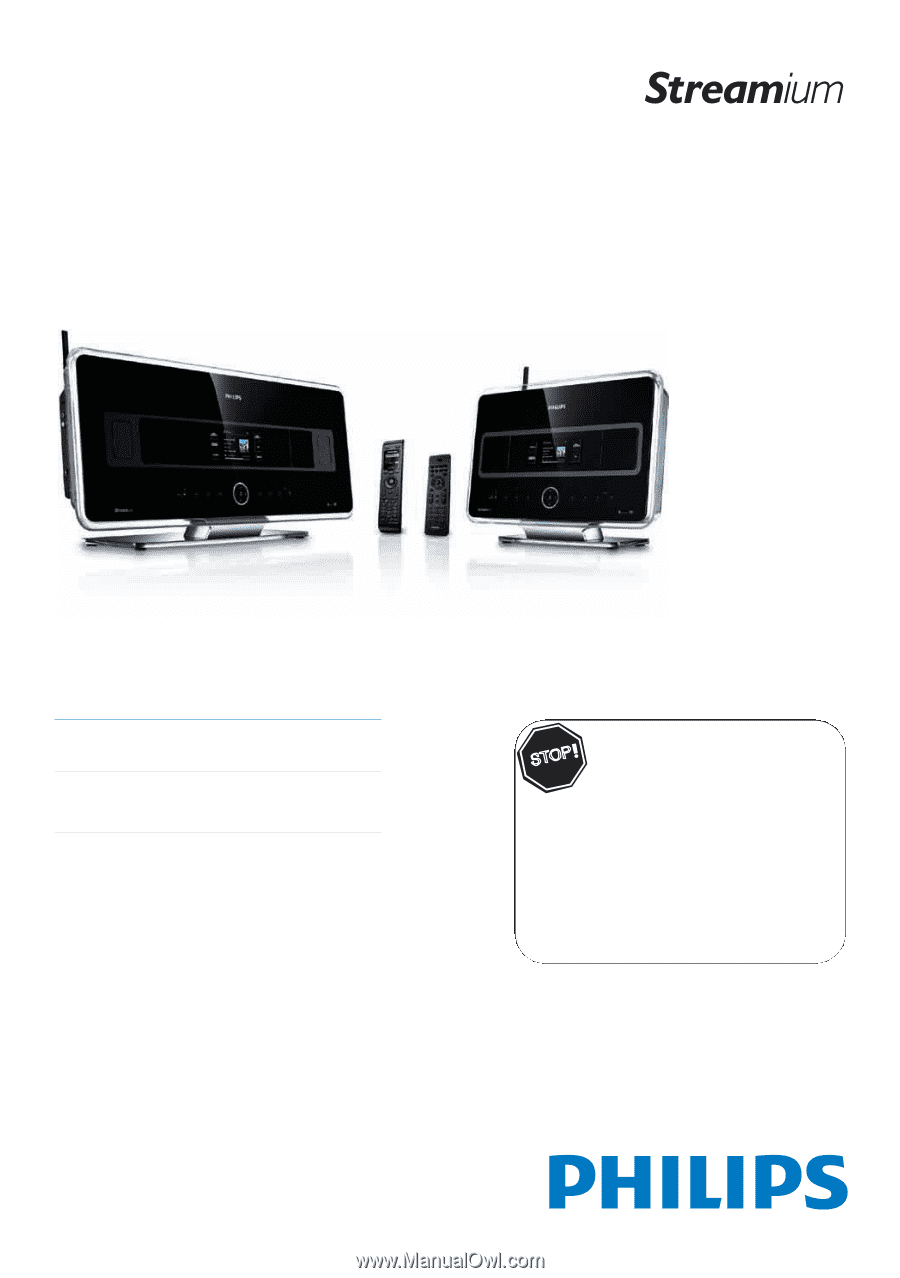
Register your product and get support at
www.philips.com/welcome
WACS7500
WAS7500
EN
User manual
1
Contact information
100
Thank you for choosing Philips.
Need help fast?
Read your Quick Start Guide and/or User
Manual first for quick tips that make using your Philips
product more enjoyable.
If you have read your instructions and still need
assistance, you may access our online help at
www.philips.com/welcome or call
1-888-PHILIPS (744-5477) while with your
product (and Model / Serial number)
S
T
O
P