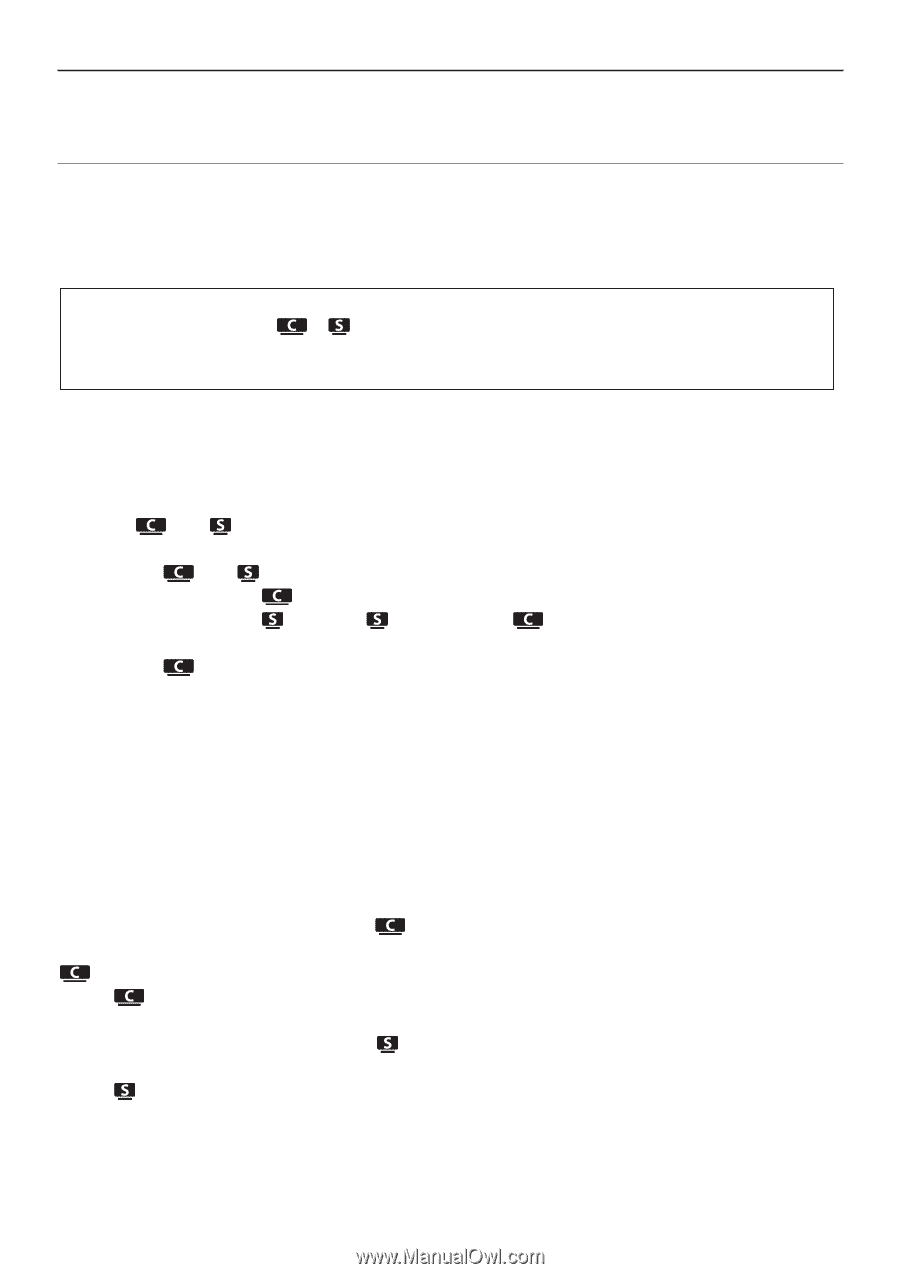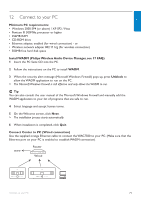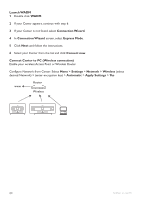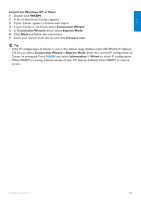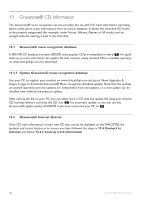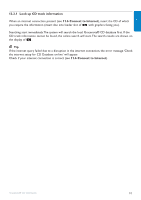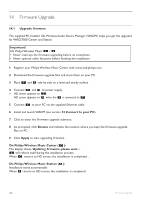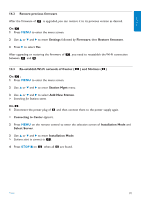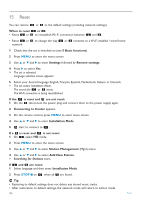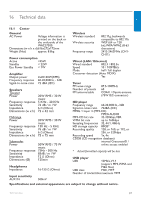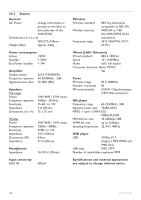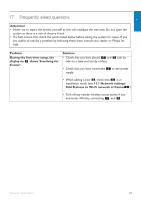Philips WAS7500 User manual - Page 88
Firmware Upgrade
 |
UPC - 609585143814
View all Philips WAS7500 manuals
Add to My Manuals
Save this manual to your list of manuals |
Page 88 highlights
14 Firmware Upgrade 14.1 Upgrade firmware The supplied PC Installer CD Wireless Audio Device Manager (WADM) helps you get the upgrades for WACS7500 Center and Station. Important! On Philips Wireless Music / : • Never interrupt the firmware upgrading before its completion. • Never operate other functions before finishing the installation. 1 Register your Philips Wireless Music Center with www.club.philips.com. 2 Download the firmware upgrade files and store them on your PC. 3 Place and side by side on a level and sturdy surface. 4 Connect and to power supply. > HD screen appears on . HD screen appears on when the is connected to . 5 Connect to your PC via the supplied Ethernet cable. 6 Install and launch WADM (see section 12 Connect to your PC). 7 Click to enter the Firmware upgrade submenu. 8 As prompted, click Browse and indicate the location where you kept the firmware upgrade files on PC. 9 Click Apply to start upgrading firmware. On Philips Wireless Music Center ( ): The display shows 'Updating firmware, please wait...'. will reboot itself during the installation process. When returns to HD screen, the installation is completed... On Philips Wireless Music Station ( ): Installation starts automatically When returns to HD screen, the installation is completed. 84 Firmware upgrade