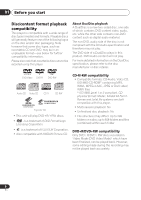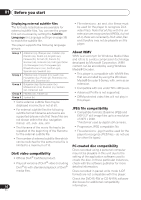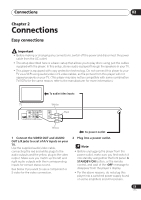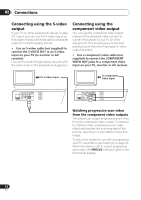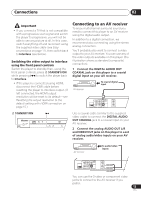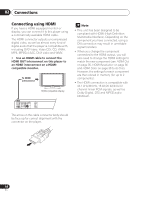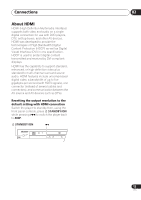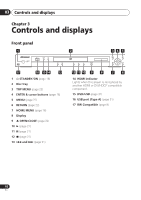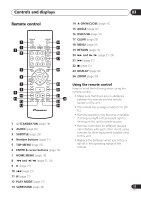Pioneer 400V-K Owner's Manual - Page 13
Connections, Connecting to an AV receiver - usb
 |
UPC - 012562856797
View all Pioneer 400V-K manuals
Add to My Manuals
Save this manual to your list of manuals |
Page 13 highlights
Connections 02 Important • If you connect a TV that is not compatible with a progressive scan signal and switch the player to progressive, you will not be able to see any picture at all. In this case, switch everything off and reconnect using the supplied video cable (see Easy connections on page 11), then switch back to Interlace (see below). Switching the video output to interlace using the front panel controls Switch the player to standby then, using the front panel controls, press STANDBY/ON while pressing to switch the player back to Interlace. • If the player is connected using HDMI, disconnect the HDMI cable before resetting the player to interlace output. (If left connected, the HDMI output resolution will be reset to its default-see Resetting the output resolution to the default setting with HDMI connection on page 15.) Connecting to an AV receiver To enjoy multichannel surround sound you need to connect this player to an AV receiver using the digital audio output. In addition to a digital connection, we recommend also connecting using the stereo analog connection. You'll probably also want to connect a video output to your AV receiver. You can use any of the video outputs available on this player (the illustration shows a standard (composite) connection). 1 Connect the DIGITAL AUDIO OUT COAXIAL jack on this player to a coaxial digital input on your AV receiver. AV receiver To coaxial digital input VIDEO OUT DIGITAL PB AUDIO OUT COAXIAL PR Y HDMI OUT COMPONENT VIDEO OUT S-VIDEO OUT AUDIO OUT L R STANDBY/ON STANDBY/ ON USB DVD/USB HDMI Use a coaxial cable (similar to the supplied video cable) to connect the DIGITAL AUDIO OUT COAXIAL jack to a coaxial input on your AV receiver. 2 Connect the analog AUDIO OUT L/R and VIDEO OUT jacks on this player to a set of analog audio/video inputs on your AV receiver. AV receiver To audio/video inputs VIDEO OUT DIGITAL PB AUDIO OUT COAXIAL PR Y HDMI OUT COMPONENT VIDEO OUT S-VIDEO OUT AUDIO OUT L R You can use the S-video or component video jacks to connect to the AV receiver if you prefer. 13 En