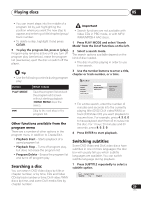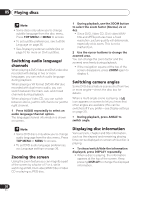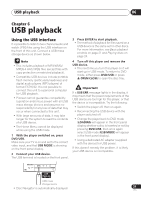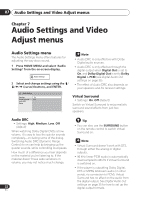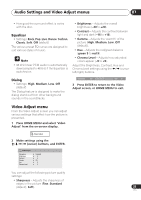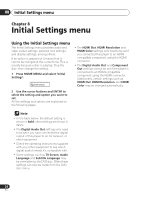Pioneer 400V-K Owner's Manual - Page 29
Playing discs, Searching a disc, Switching subtitles
 |
UPC - 012562856797
View all Pioneer 400V-K manuals
Add to My Manuals
Save this manual to your list of manuals |
Page 29 highlights
Playing discs 05 • You can insert steps into the middle of a program list by just highlighting the position where you want the new step to appear and entering a title/chapter/group/ track number. • To delete a step, highlight it and press CLEAR. 5 To play the program list, press (play). Program play remains active until you turn off program play (see below), erase the program list (see below), eject the disc or switch off the player. Important • Search functions are not available with Video CDs in PBC mode, or with MP3/ WMA/MPEG-4 AAC discs. 1 Press PLAY MODE and select 'Search Mode' from the list of functions on the left. 2 Select a search mode. The search options available depend on the kind of disc loaded. • The disc must be playing in order to use time search. Tip • Use the following controls during program play: 3 Use the number buttons to enter a title, chapter or track number, or a time. Play Mode Button PLAY MODE What it does Save the program list and exit the program edit screen without starting playback (HOME MENU does the same). Skip to the next step in the program list. Other functions available from the program menu There are a number of other options in the program menu in addition to Create/Edit. • Playback Start - Starts playback of a saved program list • Playback Stop - Turns off program play, but does not erase the program list • Program Delete - Erases the program list and turns off program play A-B Repeat Repeat Random Program Search Mode Title Search Chapter Search Time Search Input Chapter 0 0 1 • For a time search, enter the number of minutes and seconds into the currently playing title (DVD/ DivX video/WMV) or track (CD/Video CD) you want playback to resume from. For example, press 4, 5, 0, 0 to have playback start from 45 minutes into the disc. For 1 hour, 20 minutes and 30 seconds, press 8, 0, 3, 0. 4 Press ENTER to start playback. Switching subtitles Some DVD-Video and DivX video discs have subtitles in one or more languages; the disc box will usually tell you which subtitle languages are available. You can switch subtitle language during playback. Searching a disc You can search DVD-Video discs by title or 1 Press SUBTITLE repeatedly to select a subtitle option. chapter number, or by time; CDs and Video CDs by track number or time; DivX video /WMV Current / Total Subtitle 1/2 English discs by time, and some DivX media files by chapter number. 29 En