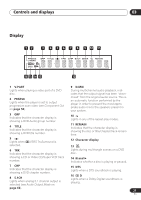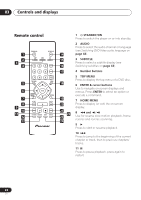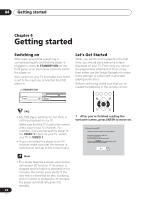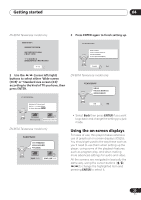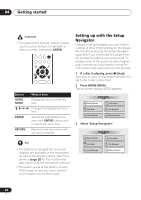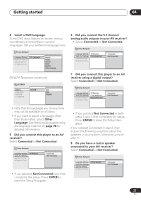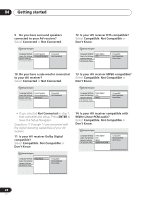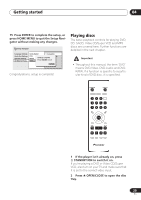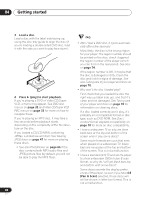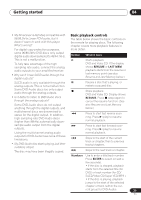Pioneer 563A Owner's Manual - Page 26
Getting started, Setting up with the Setup, Navigator
 |
UPC - 012562640891
View all Pioneer 563A manuals
Add to My Manuals
Save this manual to your list of manuals |
Page 26 highlights
04 Getting started • Throughout this manual, 'Select' means use the cursor buttons to highlight an item on-screen, then press ENTER. ENTER HOME GMUEINDUE ENTER RETURN Button HOME MENU // / ENTER RETURN What it does Display/exit the on-screen display. Changes the highlighted menu item. Selects the highlighted menu item (both ENTER buttons work in exactly the same way). Returns to the main menu without saving changes. Setting up with the Setup Navigator Using the Setup Navigator you can make a number of other initial settings for this player. We recommend using the Setup Navigator, especially if you connected this player to an AV receiver for playing surround sound. To answer some of the questions about digital audio formats you may need to look at the instructions that came with your AV receiver. 1 If a disc is playing, press (stop). Also turn on your TV and make sure that it is set to the correct video input. 2 Press HOME MENU. The on-screen display (OSD) appears. HOME MENU DVD Audio Settings Video Adjust Play Mode Disc Navigator Initial Settings Setup Navigator 3 Select 'Setup Navigator'. HOME MENU DVD Audio Settings Video Adjust • The buttons to navigate the on-screen displays are available on the front panel as well as the remote control. (See Front panel on page 20 for the location and description of all the front panel controls.) • The button guide at the bottom of every OSD screen shows you which buttons you'll need to use for that screen. Play Mode Initial Settings Disc Navigator Setup Navigator 26 En