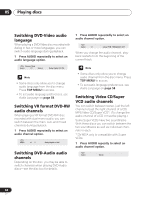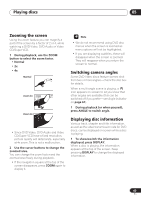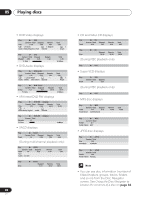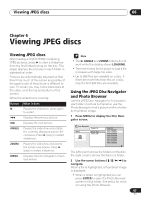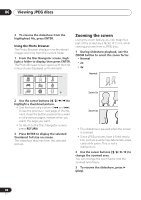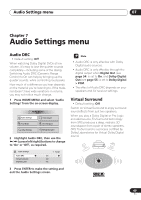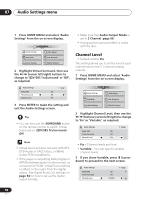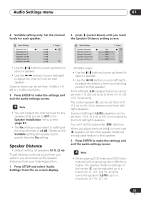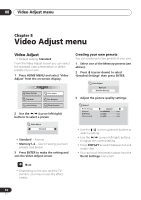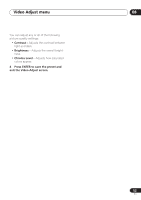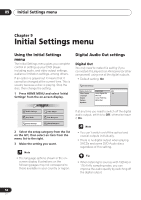Pioneer 563A Owner's Manual - Page 49
Audio Settings menu
 |
UPC - 012562640891
View all Pioneer 563A manuals
Add to My Manuals
Save this manual to your list of manuals |
Page 49 highlights
Audio Settings menu 07 Chapter 7 Audio Settings menu Audio DRC • Default setting: Off When watching Dolby Digital DVDs at low volume, it's easy to lose the quieter sounds completely-including some of the dialog. Switching Audio DRC (Dynamic Range Control) to On can help by bringing up the quieter sounds, while controlling loud peaks. How much of a difference you hear depends on the material you're listening to. If the material doesn't have wide variations in volume, you may not notice much change. 1 Press HOME MENU and select 'Audio Settings' from the on-screen display. HOME MENU DVD Audio Settings Video Adjust Play Mode Disc Navigator Initial Settings Setup Navigator 2 Highlight Audio DRC, then use the / (cursor left/right) buttons to change to 'On' or 'Off', as required. • Audio DRC is only effective with Dolby Digital audio sources. • Audio DRC is only effective through the digital output when Digital Out (see page 54) is set to On, and Dolby Digital Out (see page 55) is set to Dolby Digital > PCM. • The effect of Audio DRC depends on your speakers and AV receiver settings. Virtual Surround • Default setting: Off Switch on Virtual Surround to enjoy surround sound effects from just two speakers. When you play a Dolby Digital or Pro Logic encoded source, TruSurround technology from SRS produces a deep, realistic 3D soundspace from a pair of stereo speakers. SRS TruSurround is a process certified by Dolby Laboratories for Virtual Dolby Digital sound. Audio Settings Audio DRC Virtual Surround Channel Level 1/ 2 page Off Off Fix 3 Press ENTER to make the setting and exit the Audio Settings screen. 49 En