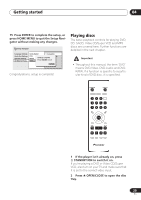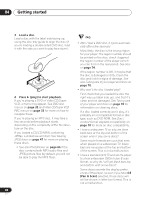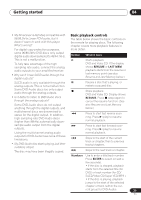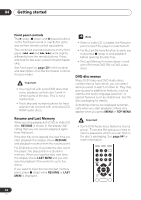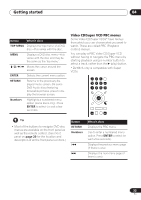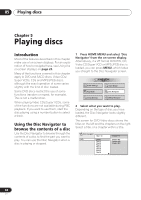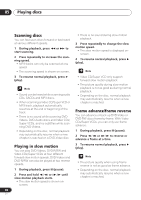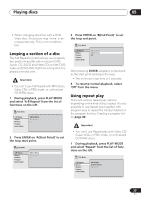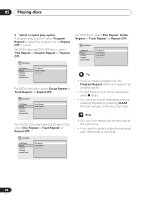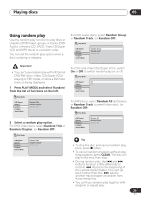Pioneer 563A Owner's Manual - Page 34
Playing discs
 |
UPC - 012562640891
View all Pioneer 563A manuals
Add to My Manuals
Save this manual to your list of manuals |
Page 34 highlights
05 Playing discs Chapter 5 Playing discs Introduction Most of the features described in this chapter make use of on-screen displays. For an explanation of how to navigate these, see Using the on-screen displays on page 25. Many of the functions covered in this chapter apply to DVD and SACD discs, Video CDs/ Super VCDs, CDs and MP3/JPEG discs, although the exact operation of some varies slightly with the kind of disc loaded. Some DVD discs restrict the use of some functions (random or repeat, for example). This is not a malfunction. When playing Video CDs/Super VCDs, some of the functions are not available during PBC playback. If you want to use them, start the disc playing using a number button to select a track. Using the Disc Navigator to browse the contents of a disc Use the Disc Navigator to browse through the contents of a disc to find the part you want to play. You can use the Disc Navigator when a disc is playing or stopped. 1 Press HOME MENU and select 'Disc Navigator' from the on-screen display. Alternatively, if a VR format DVD-RW, CD, Video CD/Super VCD or MP3/JPEG disc is loaded, you can press MENU, which takes you straight to the Disc Navigator screen. HOME MENU DVD Audio Settings Video Adjust Play Mode Disc Navigator Initial Settings Setup Navigator 2 Select what you want to play. Depending on the type of disc you have loaded, the Disc Navigator looks slightly different. The screen for DVD-Video discs shows the titles on the left and the chapters on the right. Select a title, or a chapter within a title. Disc Navigator Title 1-10 DVD Title 01 Title 02 Title 03 Title 04 Title 05 Title 06 Title 07 Title 08 Chapter 1-3 Chapter 001 Chapter 002 Chapter 003 34 En