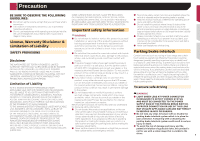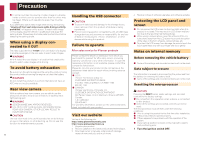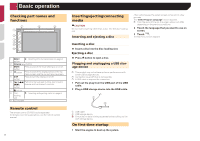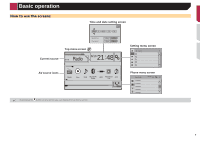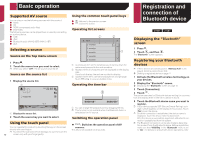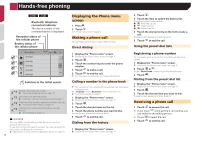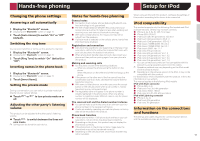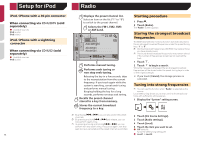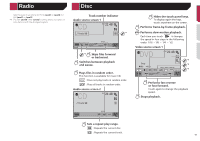Pioneer AVH-170DVD Owners Manual - Page 10
Registration and, connection of, Bluetooth device, Basic operation
 |
View all Pioneer AVH-170DVD manuals
Add to My Manuals
Save this manual to your list of manuals |
Page 10 highlights
Basic operation Supported AV source You can play or use the following sources with this product. ● Radio ● CD ● ROM (compressed audio files) ● DVD-Video The following sources can be played back or used by connecting an auxiliary device. ● USB ● iPod ● Bluetooth audio (AVH-270BT) (AVH-271BT) ● AUX Selecting a source Source on the Top menu screen 1 Press . 2 Touch the source icon you want to select. p When you select "OFF", the AV source is turned off. Source on the source list 1 Display the source list. CD ẂTrack 99 6/10 21 48 Pause 9999'99" -9999'99" 1 Displays the source list. 2 Touch the source key you want to select. Using the touch panel You can operate this product by touching the keys on the screen directly with your fingers. p To protect the LCD screen from damage, be sure to touch the 10 screen only with your finger gently. Using the common touch panel keys ● : Returns to the previous screen. ● : Closes the screen. Operating list screens 1 ROOT abcdefghi abcdefghi abcdefghi abcdefghi abcdefghi 2 3 1 Touching an item on the list allows you to narrow down the options and proceed to the next operation. 2 Appears when all characters are not displayed on the display area. If you touch the key, the rest are scrolled for display. 3 Appears when items cannot be displayed on a single page. Touch or to view any hidden items. Operating the time bar 1 9999'99" -9999'99" 1 You can change the playback point by dragging the key. p This function is not available when the Bluetooth Audio is selected as the AV source. Switching the operation panel : Switches the operation panel of AV sources. This key is not available on all sources. Registration and connection of Bluetooth device 270BT 271BT Displaying the "Bluetooth" screen 1 Press . 2 Touch , and then . The "Bluetooth" screen appears. Registering your Bluetooth devices p If three devices are already paired, "Memory Full" is displayed. Delete a paired device first. Deleting a registered device on page 11 1 Activate the Bluetooth wireless technology on your devices. 2 Display the "Bluetooth" screen. Displaying the "Bluetooth" screen on page 10 3 Touch [Connection]. 4 Touch . The system searches for Bluetooth devices waiting for a connection and displays them in the list if a device is found. 5 Touch the Bluetooth device name you want to register. p If your device supports SSP (Secure Simple Pairing), a six- digit number appears on the display of this product. Touch [Yes] to pair the device. p Once the connection is established, the device name is displayed. Touch the device name to disconnect. After the device is successfully registered, a Bluetooth connection is established from the system. p The Bluetooth connection can be also made by detecting this product from the Bluetooth device. Before registration, make sure that "Visibility" in the "Bluetooth" menu is set to "On". For details on a Bluetooth device operations, refer