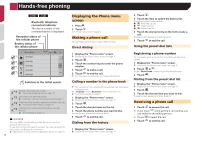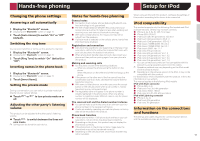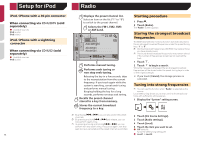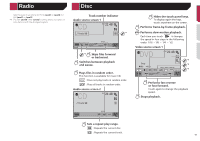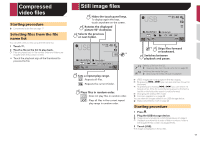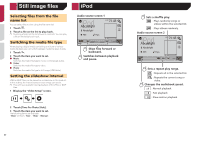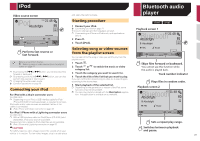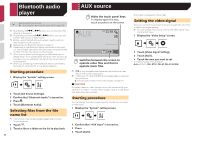Pioneer AVH-170DVD Owners Manual - Page 17
Compressed audio files
 |
View all Pioneer AVH-170DVD manuals
Add to My Manuals
Save this manual to your list of manuals |
Page 17 highlights
Disc 2 Touch the item to select the search function. 3 Touch [0] to [9] to input the desired number. p To cancel an input number, touch [C]. 4 Touch to start playback from the number you registered. Operating the DVD menu You can operate the DVD menu by touching the menu item on the screen directly. p This function may not work properly with some DVD disc content. In that case, use touch panel keys to operate the DVD menu. 1 Touch or . 2 Touch the desired menu item. Switching the subtitle/audio language Touch or to change the language. ● : Changes the subtitle language. ● : Changes the audio language. You can also switch the subtitle/audio languages using the "DVD/DivX Setup" menu. Setting the top-priority languages on page 27 Compressed audio files Displays the artwork when the le with the artwork is being played. The artwork le type needs to be JPEG, and the le size should be less than 99 KB. Playback screen 1 (Example: USB) USB Abcdefghi 6/10 21 48 Abcdefghi *1 ABC R&B 9999'99" -9999'99" Plays les in random order. : Does not play les in random order. : Plays all les within the repeat range in random order. Playback screen 2 (Example: USB) USB Abcdefghi Abcdefghi 6/10 21 48 ABC R&B *2 Skips les forward or backward. Switches between playback and pause. Switches the current music information display. Sets a repeat play range. or : Repeats all les. : Repeats the current folder. : Repeats the current le. Selects the previous folder or the next folder. *1 Selects a file from the list. Selecting files from the file name list on page 18 *2 Switches the media file type. Switching the media file type on page 18 p By pressing or , you can also skip files forward or backward. p By pressing and holding or , you can perform fast reverse or fast forward. You can play compressed audio files stored in a disc or a USB storage device. Media compatibility chart on page 40 17