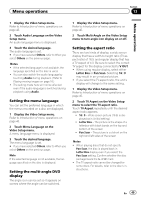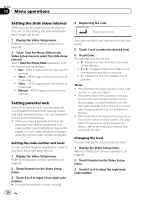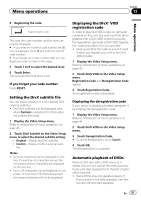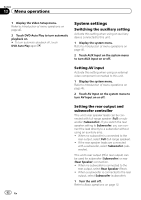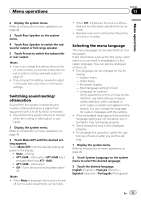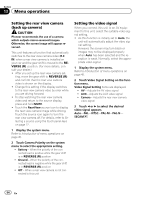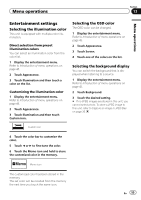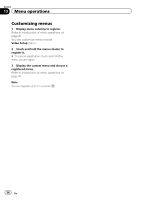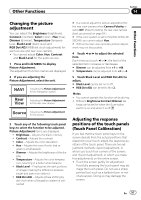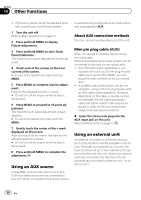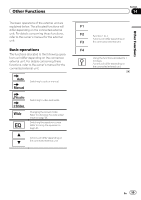Pioneer AVH-P2300DVD Owner's Manual - Page 54
Setting the rear view camera, back up camera, Setting the video signal - install
 |
UPC - 884938124508
View all Pioneer AVH-P2300DVD manuals
Add to My Manuals
Save this manual to your list of manuals |
Page 54 highlights
Section 13 Menu operations Setting the rear view camera (back up camera) CAUTION Pioneer recommends the use of a camera which outputs mirror-reversed images. Otherwise, the screen image will appear reversed. This unit features a function that automatically switches to the rear view camera video (R.C IN) when a rear view camera is installed on your car and the gear shift is moved to the REVERSE (R) position. (For more details, consult your dealer.) ! After you set up the rear view camera set- ting, move the gear shift to REVERSE (R) and confirm that the rear view camera video is shown on the display. ! Change this setting if the display switches to the rear view camera video by error while you are driving forward. ! To stop watching the rear view camera video and return to the source display, press and hold MUTE. ! Touch the RearView source icon to display the rear view camera image while driving. Touch the source icon again to turn the rear view camera off. For details, refer to Selecting a source using the touch panel keys on page 12. 1 Display the system menu. Refer to Introduction of menu operations on page 45. 2 Touch Camera Polarity on the system menu to select the appropriate setting. ! Battery - When the polarity of the connected lead is positive while the gear shift is in REVERSE (R) position ! Ground - When the polarity of the connected lead is negative while the gear shift is in REVERSE (R) position ! Off - When a rear view camera is not connected to this unit Setting the video signal When you connect this unit to an AV equipment to this unit, select the suitable video signal setting. ! As this function is initially set to Auto, the unit will automatically adjust the video signal setting. However, the screen may turn black or images may not be displayed properly when Auto has been selected and the reception is weak. Normally, select the appropriate video signal. 1 Display the system menu. Refer to Introduction of menu operations on page 45. 2 Touch Video Signal Setting on the function menu. Video Signal Setting items are displayed. ! AV - Adjusts the AV video signal ! AUX - Adjusts the AUX video signal ! Camera - Adjusts the rear view camera video signal 3 Touch c or d to select the desired video signal appears. Auto-PAL-NTSC-PAL-M-PAL-N- SECAM 54 En