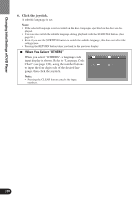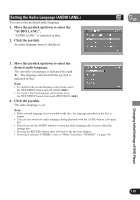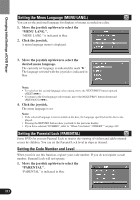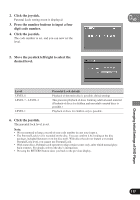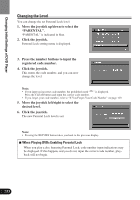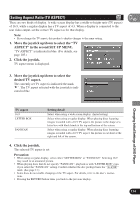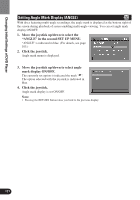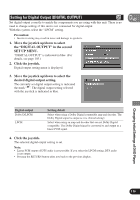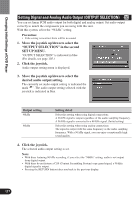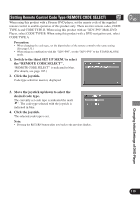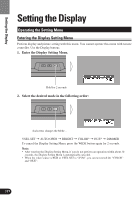Pioneer AVH-P7480DVD Owner's Manual - Page 115
Setting Aspect Ratio (TV ASPECT), ASPECT in the second SET UP MENU.
 |
View all Pioneer AVH-P7480DVD manuals
Add to My Manuals
Save this manual to your list of manuals |
Page 115 highlights
Setting Aspect Ratio (TV ASPECT) VD There are two kinds of display. A wide screen display has a width-to-height ratio (TV aspect) of 16:9, while a regular display has a TV aspect of 4:3. When a display is connected to the rear video output, set the correct TV aspect as for that display. Note: • If you change the TV aspect, this product's display changes to the same setting. 1. Move the joystick up/down to select the "TV ASPECT" in the second SET UP MENU. "TV ASPECT" is indicated in blue. (For details, see page 105.) 2. Click the joystick. TV aspect menu is displayed. 3. Move the joystick up/down to select the desired TV aspect. The currently set TV aspect is indicated the mark " ". The TV aspect selected with the joystick is indicated in blue. Changing Initial Settings of DVD Player TV aspect 16:9 LETTER BOX PANSCAN Setting detail Select when using a wide screen display. (Initial setting) Select when using a regular display. When playing discs featuring images recorded with a 16:9 TV aspect, the picture is the shape of a letter box with black bands at the top and bottom of the screen. Select when using a regular display. When playing discs featuring images recorded with a 16:9 TV aspect, the picture is cut short at the right and left of the screen. 4. Click the joystick. The selected TV aspect is set. Precaution: • When using a regular display, select either "LETTER BOX" or "PANSCAN". Selecting 16:9 may result in an unnatural picture. • When playing discs that do not specify "PANSCAN", playback is with "LETTER BOX" even if you select the "PANSCAN" setting. Confirm whether the disc package bears the " 16 : 9 LB " mark. (See page 13.) • Some discs do not enable changing of the TV aspect. For details, refer to the disc's instructions. • Pressing the RETURN button takes you back to the previous display. 114