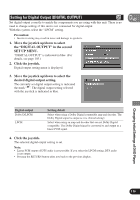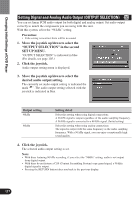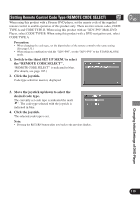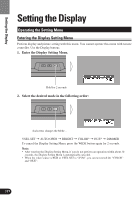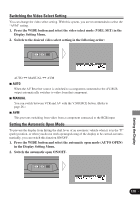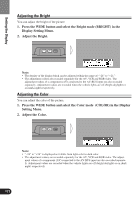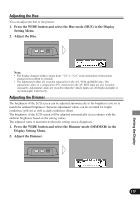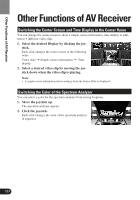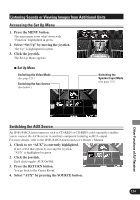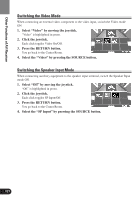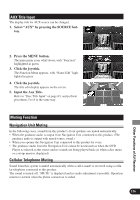Pioneer AVH-P7480DVD Owner's Manual - Page 122
Adjusting the Bright, Display Setting Menu.
 |
View all Pioneer AVH-P7480DVD manuals
Add to My Manuals
Save this manual to your list of manuals |
Page 122 highlights
Setting the Display Adjusting the Bright You can adjust the bright of the picture. 1. Press the WIDE button and select the Bright mode (BRIGHT) in the Display Setting Menu. 2. Adjust the Bright. Note: • The density of the display black can be adjusted within the range of "-24" to "+24." • The adjustment values are recorded separately for the AV, VCR and RGB video. The adjustment values of a component (AV) connected to the AV-BUS input are also recorded separately. Adjustment values are recorded when the vehicle lights are off (bright daylight) or on (dark night) respectively. Adjusting the Color You can adjust the color of the picture. 1. Press the WIDE button and select the Color mode (COLOR) in the Display Setting Menu. 2. Adjust the Color. Note: • "-24" to "+24" is displayed as it shifts from light color to dark color. • The adjustment values are recorded separately for the AV, VCR and RGB video. The adjust- ment values of a component (AV) connected to the AV-BUS input are also recorded separately. Adjustment values are recorded when the vehicle lights are off (bright daylight) or on (dark night) respectively. 121