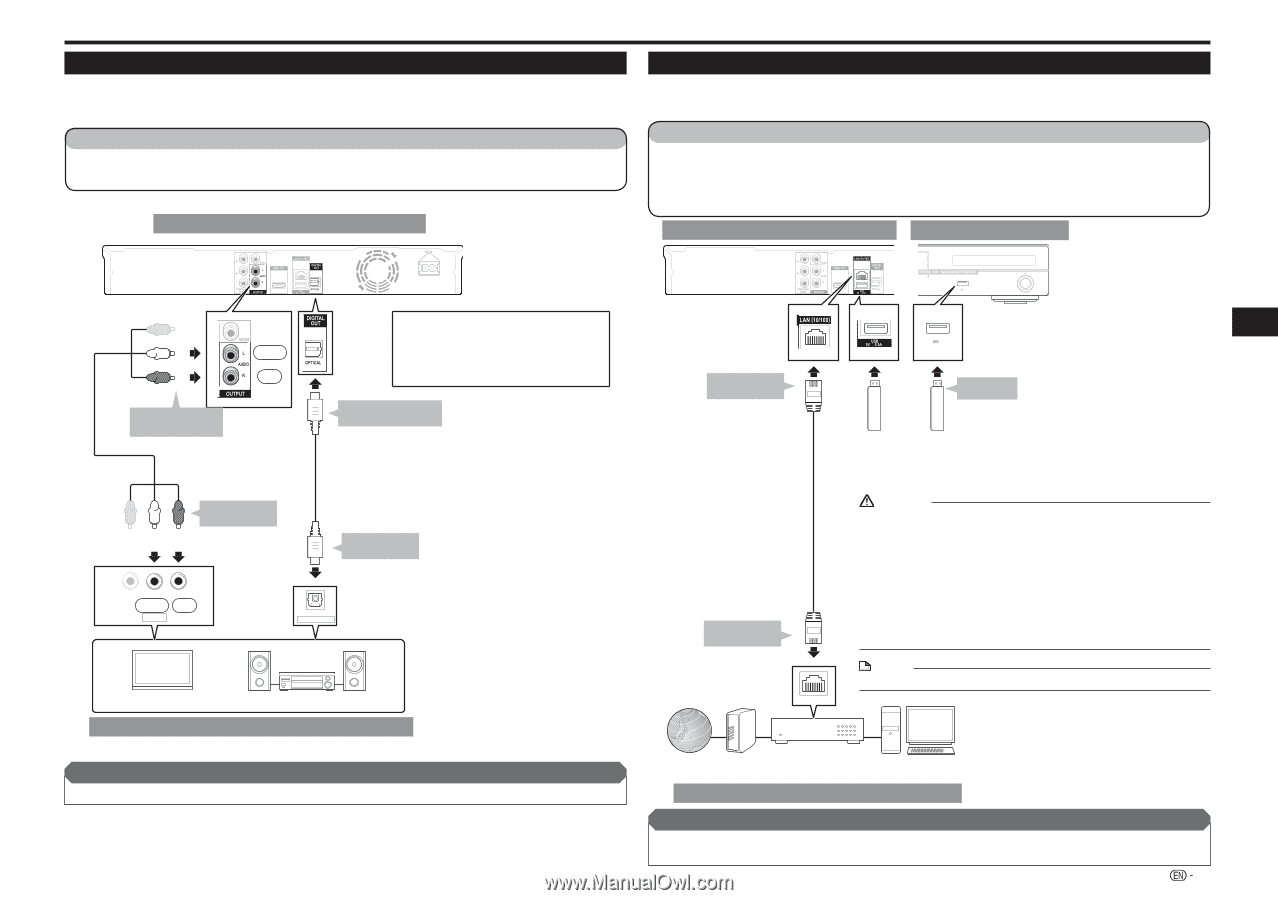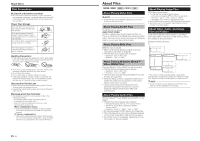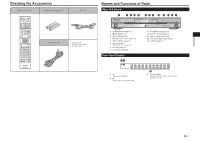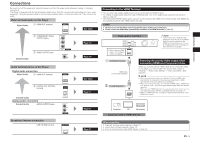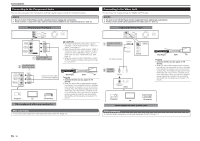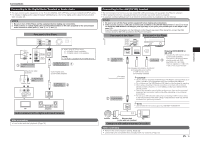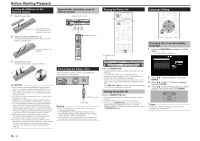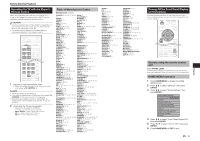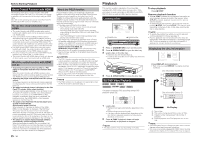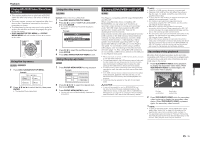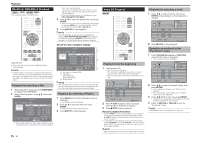Pioneer BDP-430 Owner's Manual - Page 11
Connecting to the Digital Audio Terminal or Audio Jacks, Connecting to the LAN 10/100 terminal - update
 |
UPC - 884938127981
View all Pioneer BDP-430 manuals
Add to My Manuals
Save this manual to your list of manuals |
Page 11 highlights
Connections Connecting to the Digital Audio Terminal or Audio Jacks • You can connect audio equipment or the TV to the DIGITAL OUT OPTICAL terminal or AUDIO OUTPUT jacks. • For details on digital audio output formats (PCM/bitstream), refer to the digital audio output format selection table on page 25. STEPS 1 Be sure to turn off this Player and the equipment before making any connections. 2 Firmly connect an optical digital cable (commercially available) or AV cable (supplied) to the optical digital audio terminals or audio jacks ( and , or and ). Rear panel of this Player Connecting to the LAN (10/100) terminal • By connecting to the Internet, you can enjoy BD-LIVE functions as well as update this Player's software. • When using the Internet, a broadband internet connection as shown below is required. • A separate contract with/payment to an Internet service provider is required to use the Internet. STEPS 1 Be sure to turn off this Player and the equipment before making any connections. 2 Either securely connect a LAN cable (commercially available) to the LAN (10/100) terminal ( and ) or insert an AS-WL200 USB Wireless LAN Adaptor (sold separately as an option) into the USB port on this Player's rear panel (). Insert the wireless LAN adaptor into the USB port on this Player's rear panel. When doing this, connect the USB memory device for BD-LIVE operations to the Player's front panel. Rear panel of this Player Front panel of this Player Connection (White) (Red) White Red To AUDIO OUTPUT jacks Video/audio cable (supplied) To AUDIO input jacks (White) (Red) • When using OPTICAL output, 5.1 ch Digital Output is available. 7.1 ch Digital Output is not available. NOTE: 7.1 ch Audio is available via the HDMI terminal. To DIGITAL OUT OPTICAL terminal Optical digital cable (commercially available) To OPTICAL input terminal VIDEO L - AUDIO -R White Red AV INPUT OPTICAL DIGITAL AUDIO IN TV Amplifier Audio equipment with a digital audio input terminal After connecting • Load a disc and start playback. (Page 14) OPEN/CLOSE FL OFF USB 5 V 0.5 A To LAN (10/100) terminal LAN cable (commercially available) To LAN terminal USB 5 V 0.5 A To USB port Enjoying BONUSVIEW or BD-LIVE • Requires the USB memory device (commercially available). The memory device purchased should comply with USB specification 2.0 and have minimum capacity of 1 GB, with 2 GB or more recommended. USB Wireless LAN Adaptor AS-WL200 (sold separately as an option) or USB memory device (commercially available) CAUTION • Use the Pioneer-designated USB Wireless LAN Adaptor sold separately as an option. Operation is not guaranteed with other wireless LAN adaptors. • Do not disconnect the USB Wireless LAN Adaptor while the player is operating. • When using a broadband Internet connection, a contract with an Internet service provider is required. For more details, contact your nearest Internet service provider. • Refer to the operation manual of the equipment you have as the connected equipment and connection method may differ depending on your Internet environment. • Do not use a USB extension cable when connecting a USB memory device to the USB terminal of the player. Using a USB extension cable may prevent the player from performing correctly. NOTE • Use an Ethernet hub/router supporting 10BASE-T/100BASE-TX. LAN Internet Modem Ethernet hub PC (router with hub function) Example of a Broadband Internet Connection After connecting • Perform the communication setting. (Page 22) • Load a BD-LIVE compatible disc and play back the contents. (Page 15) 11